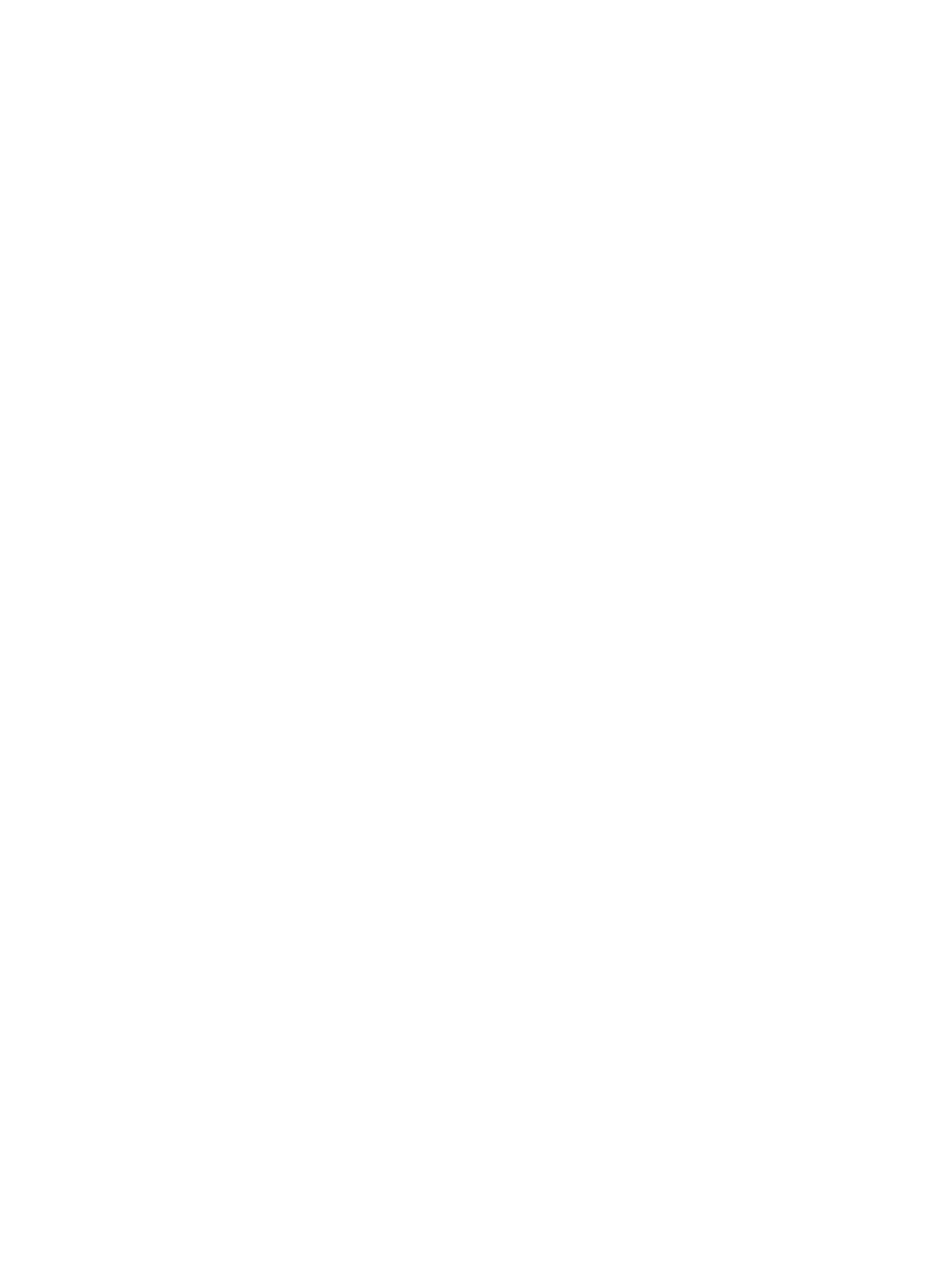Setting Up the Services
Xerox
®
B205 Multifunction Printer
User Guide
84
Setting Up the Services
The Services are a gateway to the features and functions of your device. There are standard Services
already installed and ready to use on the device. There are also Services that are hidden when your
device is used for the first time.
Note: When configuring settings in Properties, you will be prompted to enter a user name and
password, for information about logging in as an administrator, refer to Accessing the Xerox®
CentreWare® Internet Services Administrator Account.
Printing Settings
Configuring Printing Settings Using Xerox
®
CentreWare
®
Internet
Services
Enabling the Device Startup Page
The Startup page provides basic printer configuration and network information.
1. In Xerox
®
CentreWare
®
Internet Services, click Properties Services.
2. Click Printing
Device Start-Up Page.
3. To enable the Startup page, for Device Start-Up Page, select Enabled.
4. Click Apply.
Managing Banner Page Printing
You can set the printer to print a banner page with each print job. The banner page contains
information identifying the user and job name. You can set this option in the print driver, in Xerox
®
CentreWare
®
Internet Services, or at the control panel.
Note: Enable banner page printing in the print driver and at the control panel or in Xerox
®
CentreWare
®
Internet Services. Otherwise, a banner page does not print.
1. In Xerox
®
CentreWare
®
Internet Services, click Properties Services.
2. Click Printing
Banner Page.
3. For Banner Page Settings, to print a banner page, select Enabled. To switch off banner pages,
select Disabled.
4. Click Apply.
Enabling Error Page Printing
1. In Xerox
®
CentreWare
®
Internet Services, click Properties Services.
2. Click Printing
Error Page.
3. To print an error page when a print job fails, for Error Page Settings, select Enabled.
4. Click Apply.
