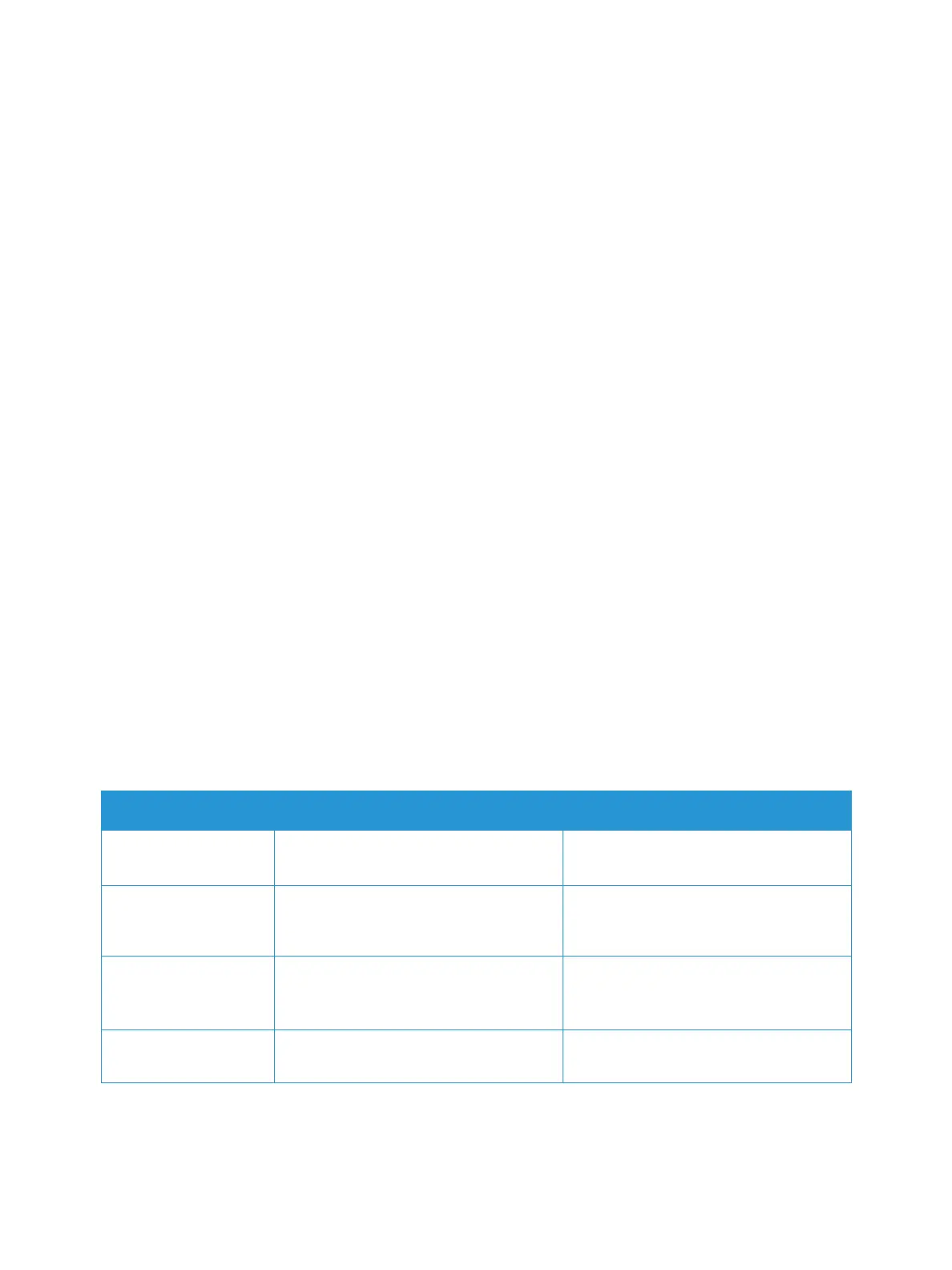Setting Up the Services
Xerox
®
B205 Multifunction Printer
User Guide
85
Configuring General Print Settings
The printer uses the default print settings on all print jobs unless you change them for an individual job.
You can modify the default print settings.
1. In Xerox
®
CentreWare
®
Internet Services, click Properties Services.
2. Click Printing
General.
3. For PCL Menu, select the required settings.
4. For Tray Menu, select the required settings.
5. For Configuration Menu, select the required settings.
6. For Defaults & Polices, select the required settings.
7. Click Apply.
Printing Reports
Your printer has a printable set of reports. These include configuration and font information, supplies
status and more.
1. In Xerox
®
CentreWare
®
Internet Services, click Properties Services.
2. Click Printing
Reports.
Note: If you are prompted to enter the Administrator account user name and password, refer to
Accessing the Xerox® CentreWare® Internet Services Administrator Account.
3. To print a report, next to the report name, click Print.
Configuring Printing Settings Using the Printer Control Panel
1. To access the System Menus, press the Machine Status button on the control panel.
2. Press the Up/Down arrows to select Print Setup and press OK.
The following Print Setup options and settings are available:
Option Description Settings
Orientation
Use to specify the orientation of the
original document being scanned.
•Portrait
• Landscape
Resolution Affects the appearance of the printed
image. A higher resolution produces a
better quality print.
• High Resolution
• Standard Resolution
Line Term Sets the default line termination. • Auto CR
-LF+CR
-LF
SkipBlankPages With this option selected, the printer will
not print pages without text or images.
•On
•Off
