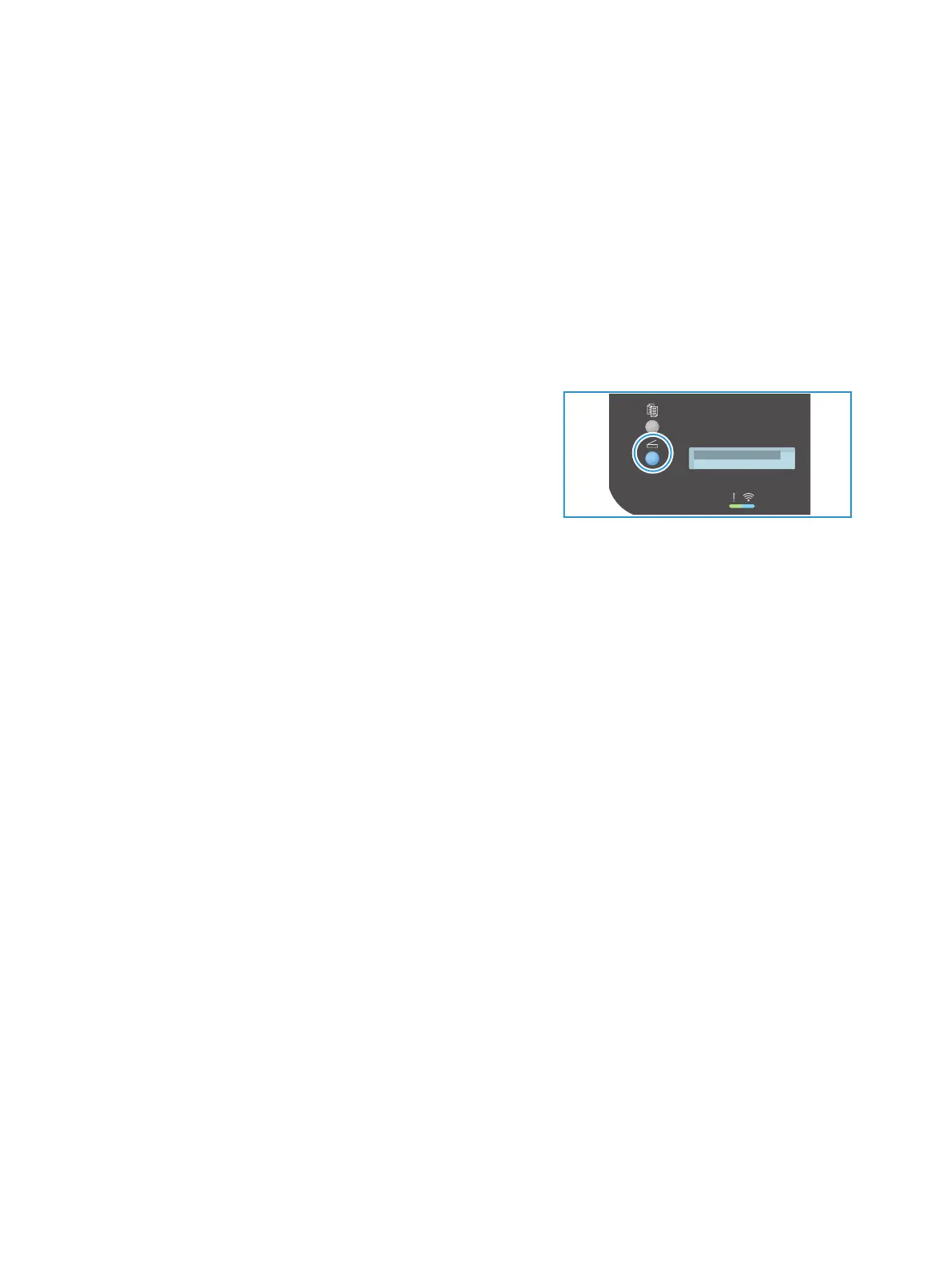USB
Xerox
®
B205 Multifunction Printer
User Guide
124
Scanning to a USB Drive
You can scan a document and store the scanned file on a USB Flash drive. The Scan to USB function
produces scans in .jpg, .pdf, .pdf (a), .xps, and .tif file formats.
Note:
• If the device is in Power Saver mode, before proceeding with the USB scan, to wake the
device, press the Power On button.
• Only USB Flash drives formatted to the typical FAT32 file system are supported.
To scan to a USB Flash drive:
1. Insert the USB Flash drive into the USB memory port on the printer.
2. At the printer control panel, press the Scan button.
3. Press the up/down arrows to display Scan to USB and
press OK.
The available space on the USB drive is displayed.
4. The device begins scanning the original, and then asks if
you want to scan another page.
To scan another page, press the up/down arrows to select Yes and press OK. Load an original and
press OK. Otherwise, select No and press OK.
The images are scanned and saved on the USB drive.
5. When you are finished, remove the USB Flash drive.
