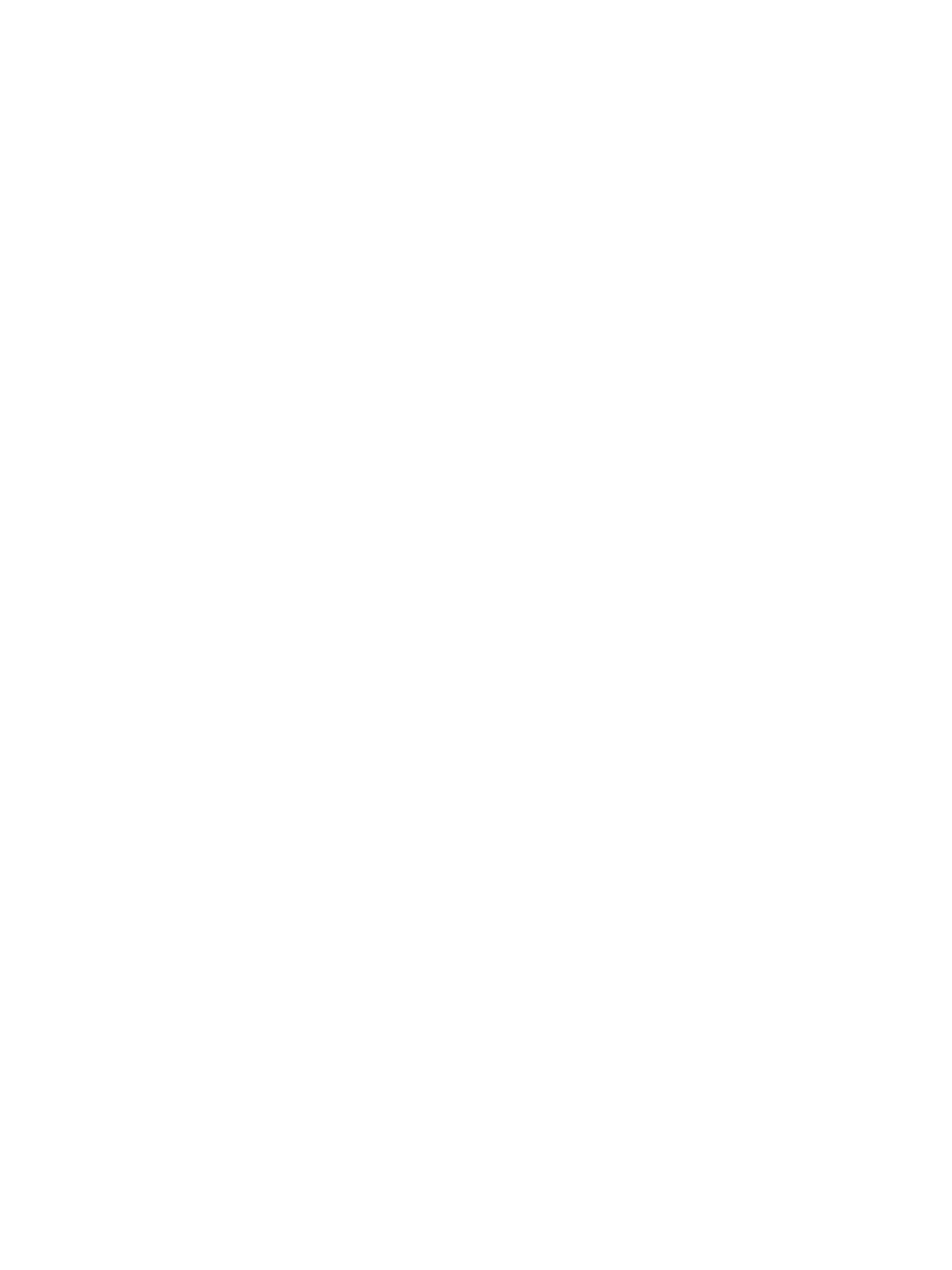Paper Jams
Xerox
®
B205 Multifunction Printer
User Guide
195
Paper Jams
Minimizing Paper Jams
The printer is designed to function with minimal paper jams using Xerox
®
supported paper. Other paper
types can cause jams. If supported paper is jamming frequently in one area, clean that area of the
paper path.
The following can cause paper jams:
• Selecting the incorrect paper type in the print driver.
• Using damaged, creased, damp or highly curly paper.
• Using unsupported paper.
• Loading paper incorrectly.
• Overfilling the tray.
• Adjusting the paper guides improperly.
Most paper jams can be prevented by following a simple set of rules:
• Use only supported paper. For details, refer to Supported Paper.
• Follow proper paper handling and loading techniques.
• Always use clean, undamaged paper.
• Avoid paper that is curled, torn, moist, creased, or folded.
• To separate the sheets before loading into the tray, fan the paper.
• Observe the paper tray fill line. Do not overfill the paper tray.
• After you insert paper in a tray, adjust the paper guides in the tray. A paper guide that is not
properly adjusted can cause poor print quality, misfeeds, skewed prints, and printer damage.
• After you load paper in a tray, at the printer control panel, select the correct paper type and size.
• In the print driver, select the correct paper type and size for the print job.
• Store paper in a dry location.
•Use only Xerox
®
paper designed for the printer.
Avoid the following:
• Polyester-coated paper that is designed specially for ink jet printers.
• Removing paper from the tray while your printer is printing.
• Loading more than one type, size, or weight of paper in a tray at the same time.
• Allowing the output tray to overfill.
