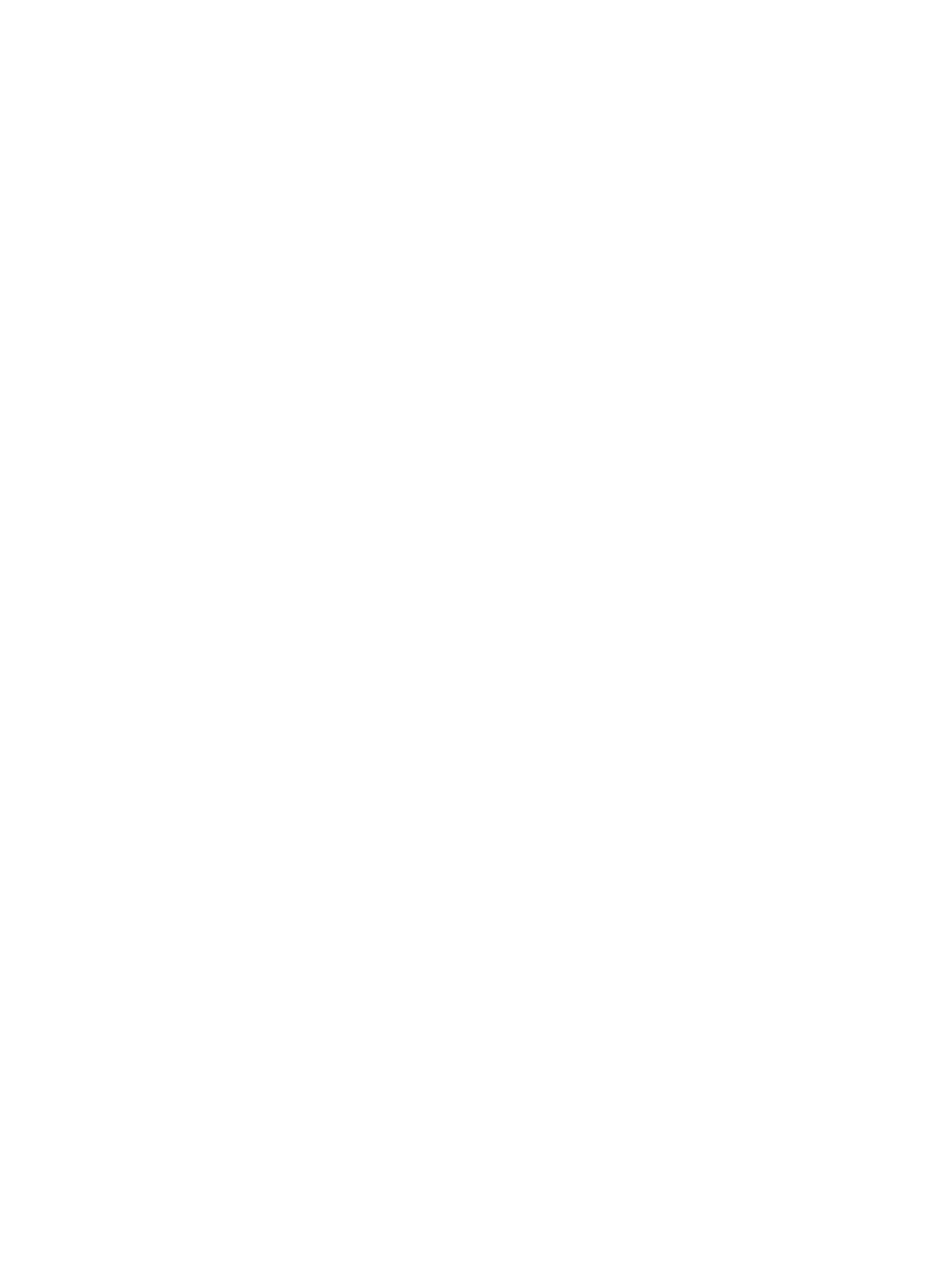Managing the Printer
Xerox
®
B205 Multifunction Printer
User Guide
180
Maintenance Options
When you install your device, you can set up parameters for managing maintenance features.
To set the Maintenance options:
1. To access the System Menus, press the Machine Status button on the control panel.
2. Press the up/down arrows to select System Setup and press OK.
3. Press the up/down arrows to select Maintenance and press OK.
4. Scroll through the options and setup the maintenance features required:
• Supplies Life: Use this option to display or print status information for consumables and
parts used by the device. Some parts listed are replaced by Xerox Service Representatives.
• Image Manager: Use this option to control the density of all the images that are printed.
Select Custom Color, then set the density for each print from -10 to 10. To reset the settings,
use the Default option.
• Toner Low Alert: On or Off. When On is selected, the printer will notify users that the toner is
low using several methods: the status light is displayed on the control panel, a message is
displayed at a user’s PC, an email notification is sent.
• ImgU. Low Alert: On or Off. When On is selected, the printer will notify users that the drum
cartridge needs replacing. The printer will stop printing if the cartridge is not replaced.
• Serial Number: When this is selected, the Serial Number will be visible on the control panel.
5. Press the Up/Down arrows to select the option required and press OK.
6. Press the Up/Down arrows to select the setting required and press OK.
Software Updates
Xerox is continually seeking to improve its products. A software revision may become available to
improve the functionality of your printer. The Software Upgrade feature allows the customer to
upgrade the printer software without needing a Customer Service Representative to be present.
The software can be upgraded over a network connection using Xerox
®
CentreWare
®
Internet Services.
Before starting please ensure that the following tasks have been performed:
• Any jobs in the printer queue must be allowed to complete or be deleted before initiating a
software upgrade. The software upgrade procedure will prevent further jobs from being received
until the upgrade has completed.
• Obtain the new software upgrade file for your printer from www.xerox.com/office/B205drivers.
Select the correct upgrade file for your printer model. The upgrade file will have an extension of
.hd. Download the upgrade file to a local or network drive. You will be able to delete the file after
the upgrade procedure.
• TCP/IP and HTTP protocols must be enabled on the printer so that the printer web browser can be
accessed.
All configured network settings and installed options will be retained by the printer after the software
upgrade process.
