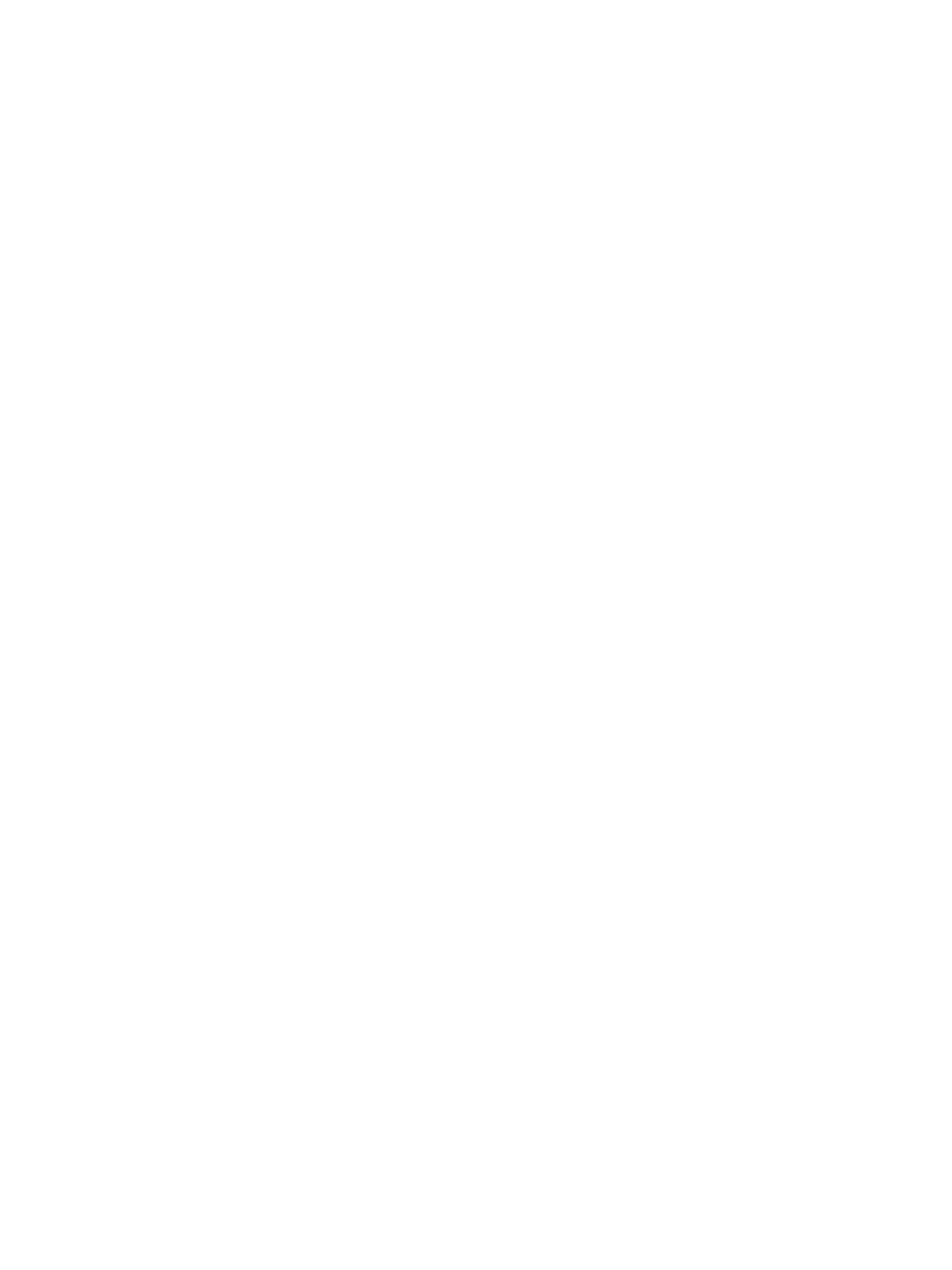Printing Using Windows
Xerox
®
B205 Multifunction Printer
User Guide
139
Overlay
An overlay is text and/or images stored on the computer hard disk drive as a special file format that
can be printed on any document. Overlays are often used to take the place of preprinted forms and
letterhead paper.
Note: This option is only available when you use the PCL6 Print Driver.
• Creating a New Page Overlay: To use a page overlay, you must first create one containing your
logo or another image.
a. Create or open a document containing text or an image for use in a new page overlay.
Position the items exactly as you want them to appear when printed as an overlay.
b. Select Edit from the Overlay drop-down list. The Edit Overlay window appears.
c. Select Create and type a name in the File name box. Select the destination path, if necessary.
d. Click Save. The name appears in the Overlay List box.
e. Click OK.
f. The overlay document size must be the same as the documents you print with the overlay. Do
not create an overlay with a watermark.
g. Click OK on the Advanced tab page.
h. Click Print or OK in the main Print window.
i. An Are you Sure? message displays. Click Yes to confirm.
•Using a Page Overlay:
a. Select the required overlay from the Overlay drop-down list box. If the overlay file you want
does not appear in the overlay list, select the Edit button and Load Overlay, and select the
Overlay file. If you have stored the overlay file you want to use in an external source, you can
also load the file when you access the Load Overlay window.
b. After you select the file, click Open. The file appears in the Overlay List box and is available
for printing. Select the overlay from the Overlay List box.
c. If necessary, click Confirm Page Overlay When Printing. If this box is checked, a message
window appears each time you submit a document for printing, asking you to confirm your
wish to print an overlay on your document.
d. If this box is not checked and an overlay has been selected, the overlay automatically prints
with your document.
e. Click OK.
• Deleting a Page Overlay:
a. Select Edit from the Overlay drop-down list. The Edit Overlay window appears.
b. Select the Overlay you want to delete from the Overlay List box.
c. Click Delete. When a confirming message window appears, click
Yes.
d. Click OK.
