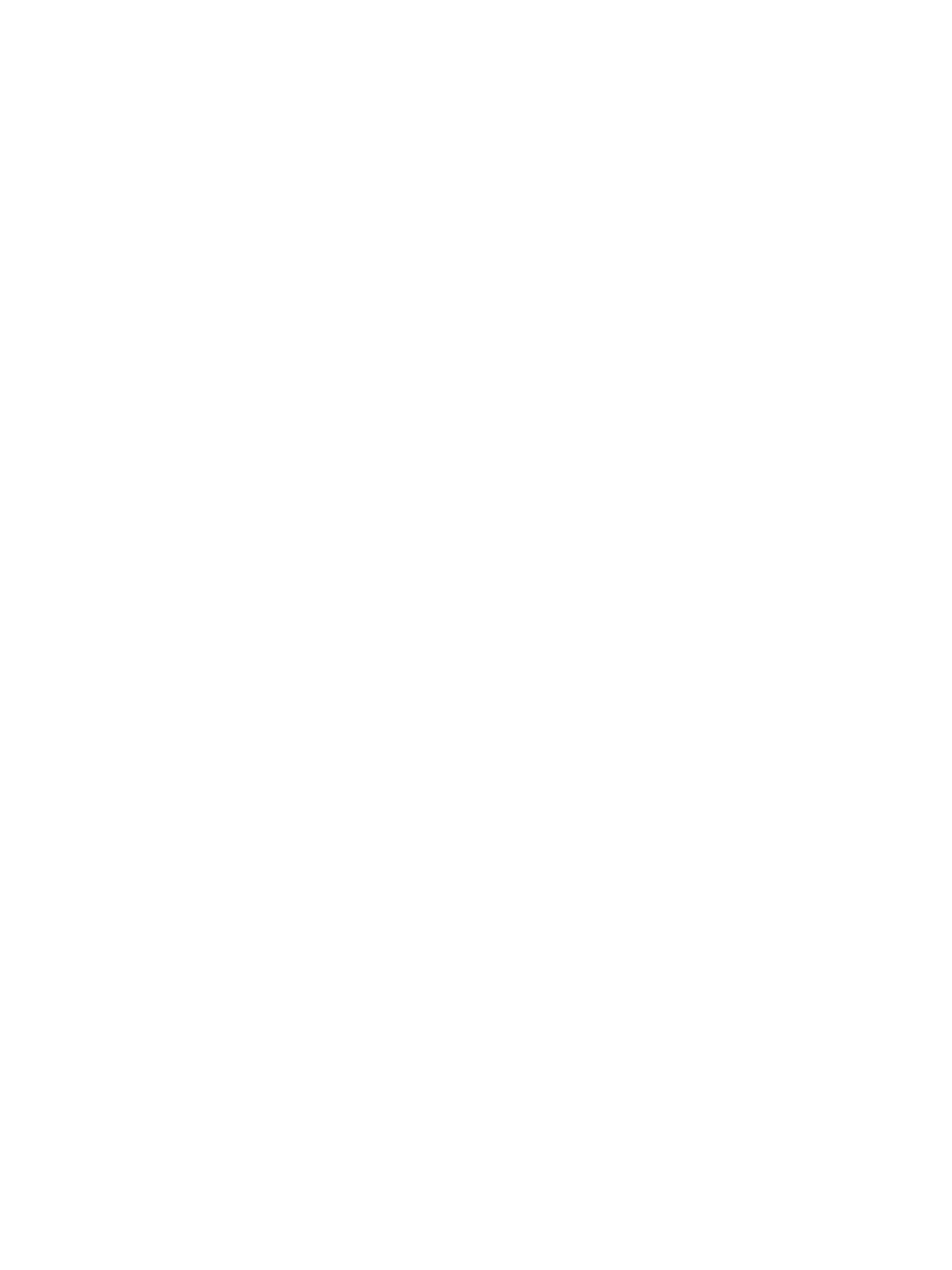Network Connectivity
Xerox
®
B205 Multifunction Printer
User Guide
62
• Limit SNMP access to the printer using hosts.
Note: When configuring settings in Properties, you will be prompted to enter the Administrator
account user name and password. For information about logging in as an administrator, refer to
Accessing the Xerox® CentreWare® Internet Services Administrator Account.
To configure SNMP settings using the printer control panel, refer to Network Settings.
Enabling SNMP Using Xerox
®
CentreWare
®
Internet Services
1. In Xerox
®
CentreWare
®
Internet Services, click Properties Connectivity Protocols.
2. Click SNMP.
3. For Protocol, select Enable.
4. To configure the SNMP properties, for Edit SNMP Properties, click Edit.
5. For Community Names, enter the GET and SET community names.
6. For Default TRAP Community Name, type a name.
7. For Authentication Failure Generic Traps, to generate a trap for every SNMP request received by
the printer which contains an invalid community name, click Enable.
8. Click Apply.
Configuring SNMP Trap Destination Address Using Xerox
®
CentreWare
®
Internet Services
You can add, edit, or delete IP addresses for Network Management workstations that receive traps
from the device.
1. In Xerox
®
CentreWare
®
Internet Services, click Properties Connectivity Protocols.
2. Click SNMP.
3. In the Trap Destination Address section, click Add IP Address.
4. For IP Trap Destination Address, type the IP address of the host running the SNMP manager that
receives traps.
5. Type the UDP Port Number.
6. To add the traps, perform the following steps.
•For TRAP Community Name, type a name.
•For Traps to be Received, select the type of traps that the SNMP manager receives.
7. Click Apply.
