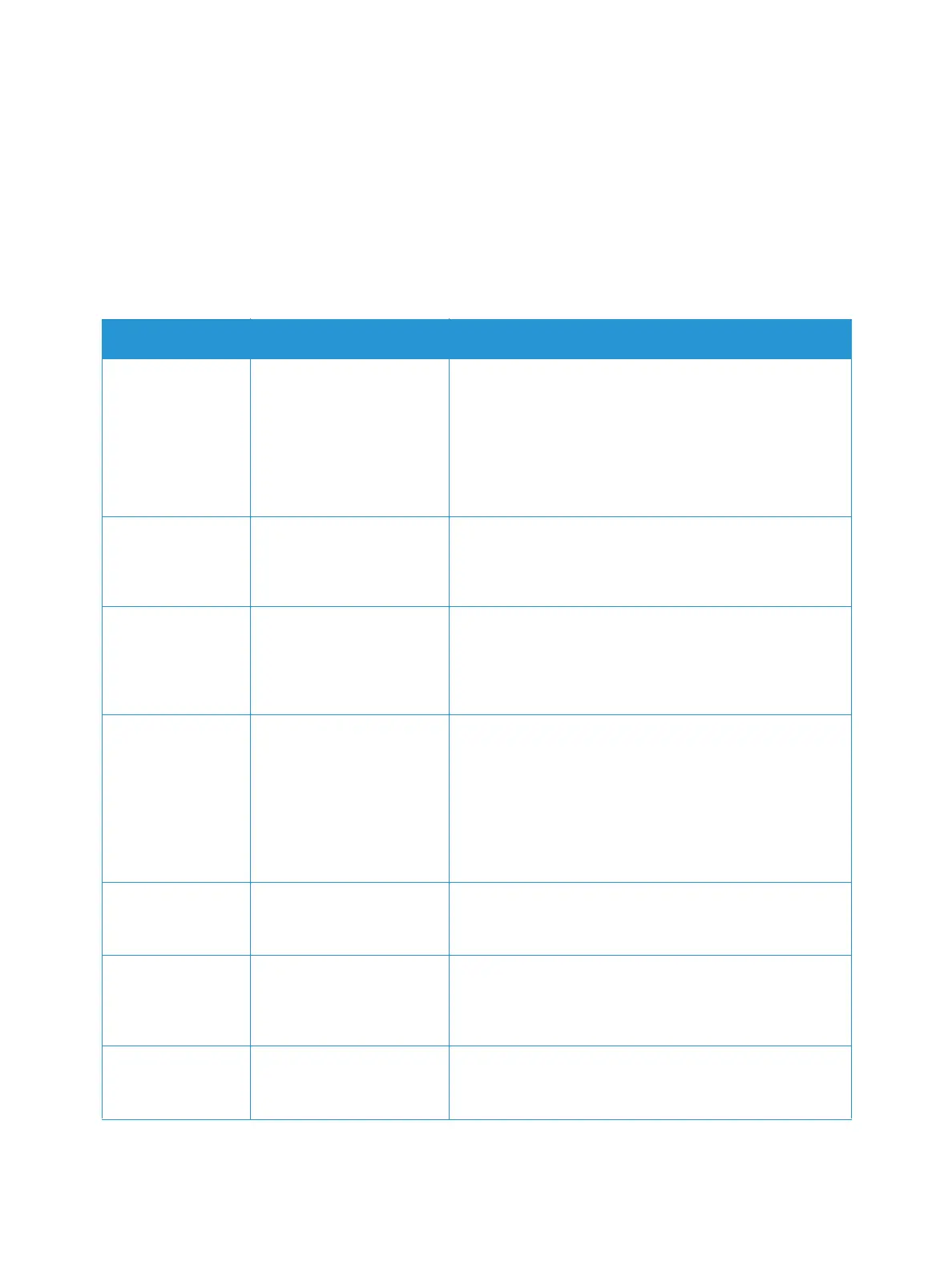Setting Up the Services
Xerox
®
B205 Multifunction Printer
User Guide
97
Configuring USB Settings Using the Printer Control Panel
USB Default Settings
1. To access the System Menus, press the Machine Status button on the control panel.
2. Press the Up/Down arrows to select Feature Defaults and press OK.
3. Press the Up/Down arrows to select USB and press OK.
The following USB Default options and settings are available:
Feature Description Options
Original Size Allows you to specify the
size of the image to be
scanned.
•Letter
•Legal
•Executive
•Folio
•A4
•A5
•B5 (JIS)
Original Type Used to improve the
image quality by selecting
the document type for the
originals.
• Text/Photo
• Photo
•Text
Adjust Bkdg. This feature reduces or
eliminates the dark
background resulting from
scanning colored paper or
newspaper originals.
•Auto
•Enhance Lev 1 - 2
•Erase Lev. 1 - 4
•Off
Resolution Affects the appearance of
the scanned image. A
higher resolution produces
a better quality image. A
lower resolution reduces
communication time when
sending the file over the
network.
• 300 dpi
• 400 dpi
• 600 dpi
•72 dpi
• 100 dpi
• 200 dpi
Output Color Select to produce black
and white, grayscale or
color output.
•Black & White
•Color
•Grayscale
File Format Determines the type of file
created and can be
temporarily changed for
the current job.
• PDF (Portable Document Format)
• Single-TIFF (Tagged Image File Format)
• Multi-TIFF:
Lighten/Darken Adjusts the lightness or
darkness of the output.
•Normal
• Darken +1 to +2
• Lighten +1 to +2
