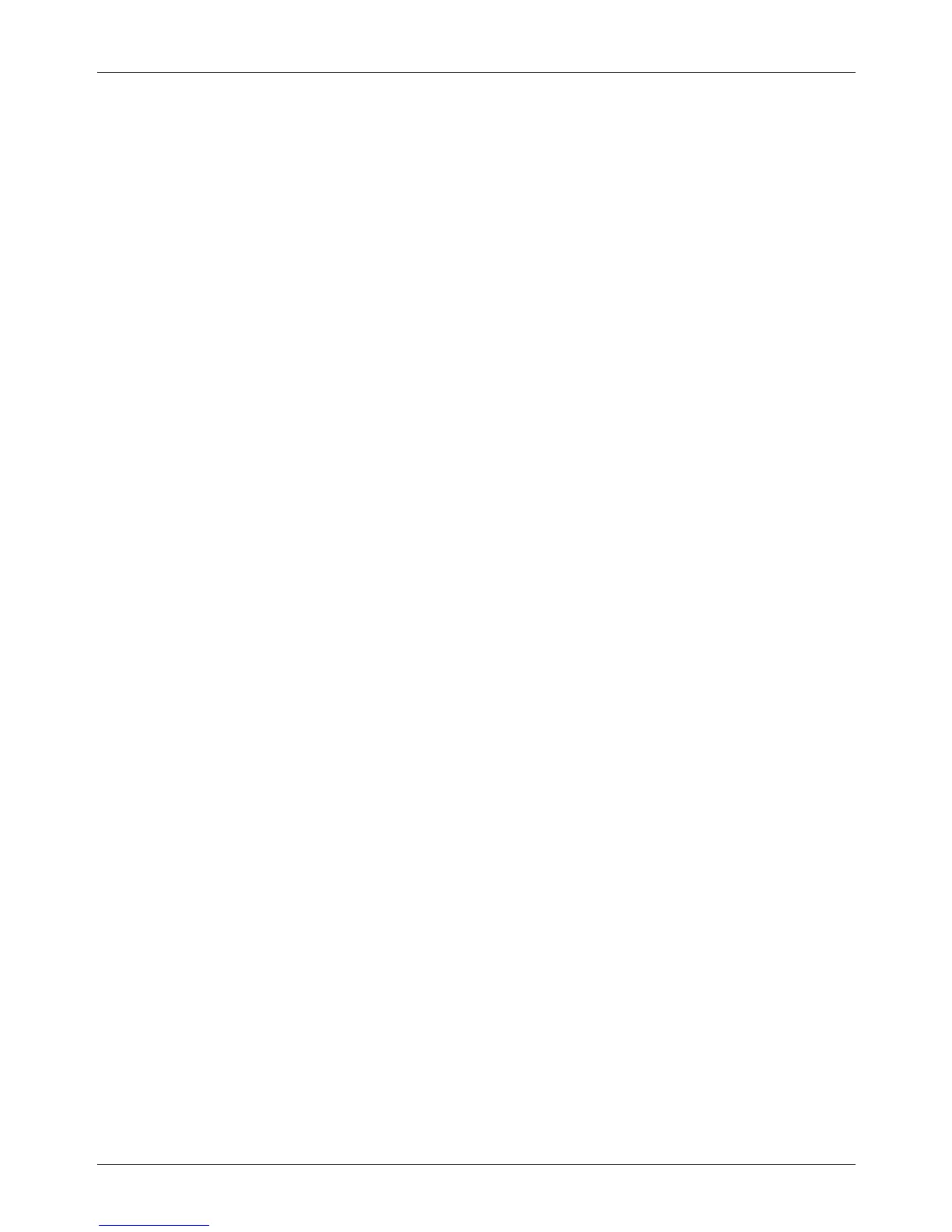12 E-mail
108 Xerox CopyCentre/WorkCentre 118 System Administration Guide
NOTE: The default user ID is "admin" and the default password is "x-admin".
6. When the reboot message appears, select [Reboot].
7. In the [Properties] frame, select [Port Status].
8. Check [Enable] for [Send E-mail] and [Mail Notice Service]
9. Select [Apply New Settings].
10. When the reboot message appears, select [Reboot].
Next, set the E-mail feature.
1. At the CentreWare Internet Services home page for the machine, select the
[Properties] tab.
NOTE: For more information about how to access the home page, refer to
CentreWare Internet Services chapter on page 91.
2. In the [Properties] frame, select the plus symbol [+] to the left of the [Protocol
Settings] folder.
3. Select [E-mail]
4. Set the following items.
– POP3 Server Address or Host Name. Ensure that the DNS setting is correct if
a POP3 server host name is used instead of the IP address. The DNS setting
can be accessed from Properties > Protocol Settings > TCP/IP.
– Max. no. of pages for Split Send
–POP User Name
–POP User Password
– Re-enter Password
– SMTP Send Authentication – POP before SMTP
– SMTP Server Address or Host Name. Ensure that the DNS setting is correct if
a SMTP server host name is used instead of the IP address. The DNS setting
can be accessed from Properties > Protocol Settings > TCP/IP.
NOTE: Specify [POP3 Server Address], [POP User Name], and [POP User Password]
when the machine sends the E-mail using the "POP before SMTP" Authentication
feature.
5. Select [Apply New Settings].
6. When the reboot message appears, select [Reboot].
Finally, set the optional Mail Notice Service feature.
1. At the CentreWare Internet Services home page for the machine, select the
[Properties] tab.
NOTE: For more information about how to access the home page, refer to
CentreWare Internet Services chapter on page 91.
