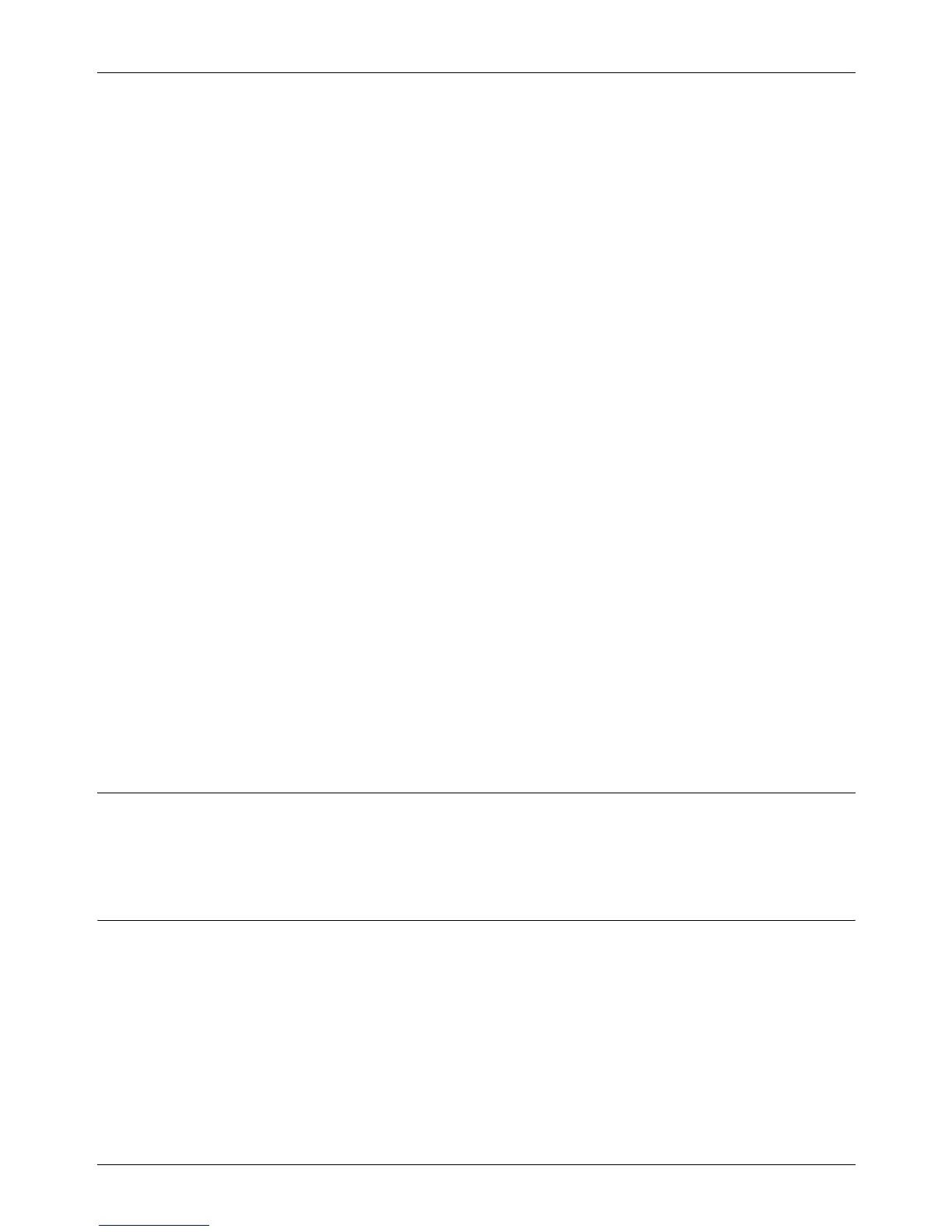10 IPP (Internet Printing Protocol)
88 Xerox CopyCentre/WorkCentre 118 System Administration Guide
NOTE: Use the DHCP server together with the Windows Internet Name Service
(WINS) server.
If you selected [Manual] in step 4, use the following steps to enter the IP address.
If you selected other than [Manual], press the <Login/Out> button and then go to
Workstation Setup on page 88.
1. Press the <Exit> button.
2. Select [IP Address] by selecting [T] or [S] and then press the <Enter> button.
3. Use the numeric keypad to enter the IP address in the format “xxx.xxx.xxx.xxx”.
NOTE: Press the <J> button to move to the next section. Press the <I> button to
return to the previous section.
NOTE: You cannot enter 127, 254, or 255 into the first section of the format.
4. Press the <Enter> button.
5. Press the <Exit> button.
6. Use the same steps as IP address setting to enter the subnet mask and gateway
address.
NOTE: You can enter 000, 128, 192, 224, 240, 248, 252, 254, or 255 into each section
as the values for the subnet mask.
NOTE: You cannot enter 127, 254, or 255 into the first section of the format for the
gateway address.
7. Press the <Log In/Out> button.
NOTE: If you wish to filter access to the machine from the client computers, activate
the IP Filter. The [Filter] screen is located in the same layer as the [TCP/IP Settings]
screen.
Workstation Setup
For each client workstation that will be sending print jobs to the machine, install the print
drivers for the machine, and map to the machine as a printer. Refer to the HTML
documentation in CentreWare Utilities CD-ROM, for additional information.
Test Print
To make sure that the machine has been installed on the network correctly a test print
should be submitted from a client workstation. Perform the following steps.
1. Open a document on a client workstation.
2. Select the machine as the printer to which the selected document will be sent.
3. Print the document on the machine and verify that it prints correctly.
