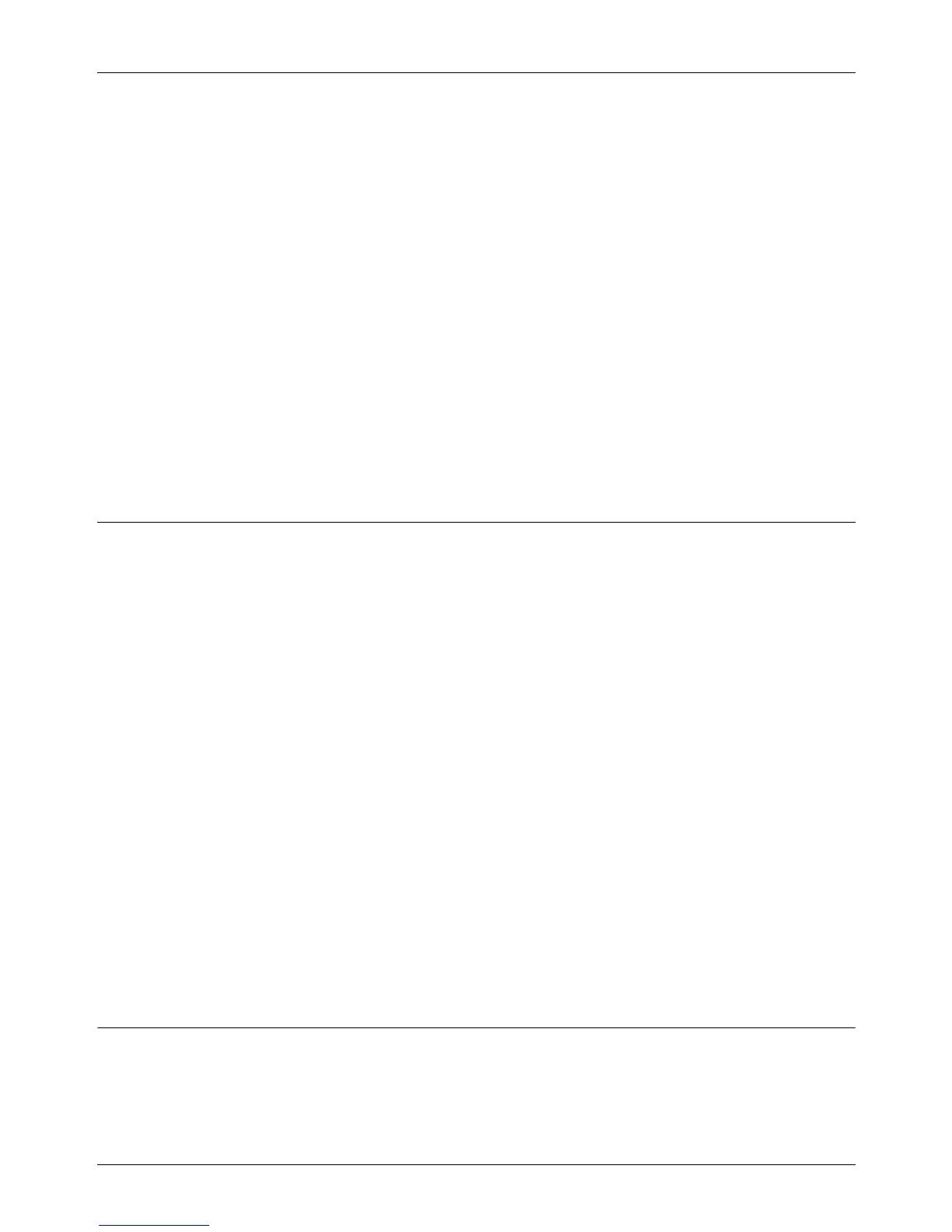11 CentreWare Internet Services
96 Xerox CopyCentre/WorkCentre 118 System Administration Guide
1. At the CentreWare Internet Services home page for the machine, select the
[Properties] tab.
2. In the [Properties] frame, select the plus symbol [+] to the left of the [Port Settings]
folder.
3. Select [Ethernet].
4. Set up the following options to be displayed in the frame.
• Ethernet Settings
NOTE: For more information about the options, refer to Properties in the CentreWare
Internet Services chapter of the User Guide.
5. Select [Apply New Settings] to reflect the new setting.
6. Enter the user ID and password, then select [OK].
NOTE: The default user ID is "admin" and the default password is "x-admin".
7. When the reboot message appears, select [Reboot].
Parallel
This page allows you to configure the parallel port settings for the following options.
1. At the CentreWare Internet Services home page for the machine, select the
[Properties] tab.
2. In the [Properties] frame, select the plus symbol [+] to the left of the [Port Settings]
folder.
3. Select [Parallel].
4. Set up the following options to be displayed in the frame.
• Bi-directional Communication
• Auto Eject Time
• Adobe Communication Protocol (Only available when the optional PostScript Kit is
installed.)
NOTE: For more information about the options, refer to Properties in the CentreWare
Internet Services chapter of the User Guide.
5. Select [Apply New Settings] to reflect the new setting.
6. Enter the user ID and password, then select [OK].
NOTE: The default user ID is "admin" and the default password is "x-admin".
USB
This page allows you to configure the USB settings for the following options.
1. At the CentreWare Internet Services home page for the machine, select the
[Properties] tab.
