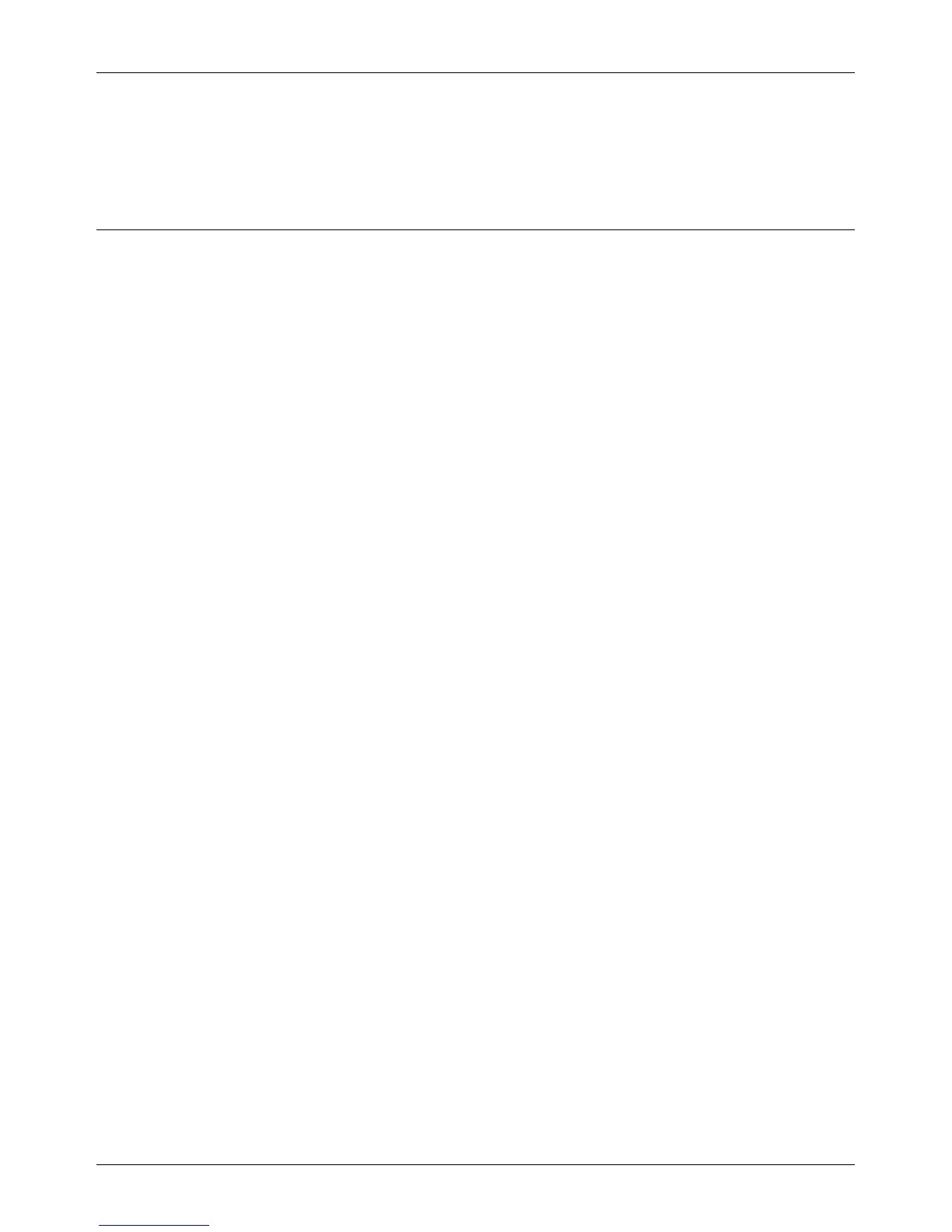UNIX TCP/IP Installation
Xerox CopyCentre/WorkCentre 118 System Administration Guide 41
Test Print
A print job should be submitted to make sure that the machine has been installed and
configured correctly.
Network Communication Setup
Use this procedure to set up the network communication parameters of the machine.
NOTE: Keep the SNMP port enabled while you use the machine on the TCP/IP
network.
NOTE: CentreWare Internet Services can also be used to configure the machine.
Refer to CentreWare Internet Services chapter on page 91.
Follow the steps below to establish TCP/IP.
1. Connect the machine to the network.
2. Press the <Log In/Out> button.
3. Select [System Settings].
4. Enter the password using the numeric keypad and then select [Confirm].
5. Select [Print Settings] and then press the <Enter> button.
6. Press the <Enter> button on the [Network/Port] screen.
7. Select [TCP/IP Settings] by selecting [T] or [S] and then press the <Enter>
button.
8. Select [Get IP Address] by selecting [T] or [S] and then press the <Enter>
button.
9. Select [DHCP/Autonet], [DHCP], [BOOTP], [RARP], or [Manual] by selecting [T]
or [S] and then press the <Enter> button.
NOTE: Use the DHCP server together with the Windows Internet Name Service
(WINS) server.
If you selected [Manual] in step 9, use the following steps to enter the IP address.
If you selected other than [Manual], press the <Login/Out> button and then go to
Workstation Setup on page 42.
1. Press the <Exit> button.
2. Select [IP Address] by selecting [T] or [S] and then press the <Enter> button.
3. Use the numeric keypad to enter the IP address in the format “xxx.xxx.xxx.xxx”.
NOTE: Press the <J> button to move to the next section. Press the <I> button to
return to the previous section.
NOTE: You cannot enter 127, 254, or 255 into the first section of the format.
4. Press the <Enter> button.
5. Press the <Exit> button.
