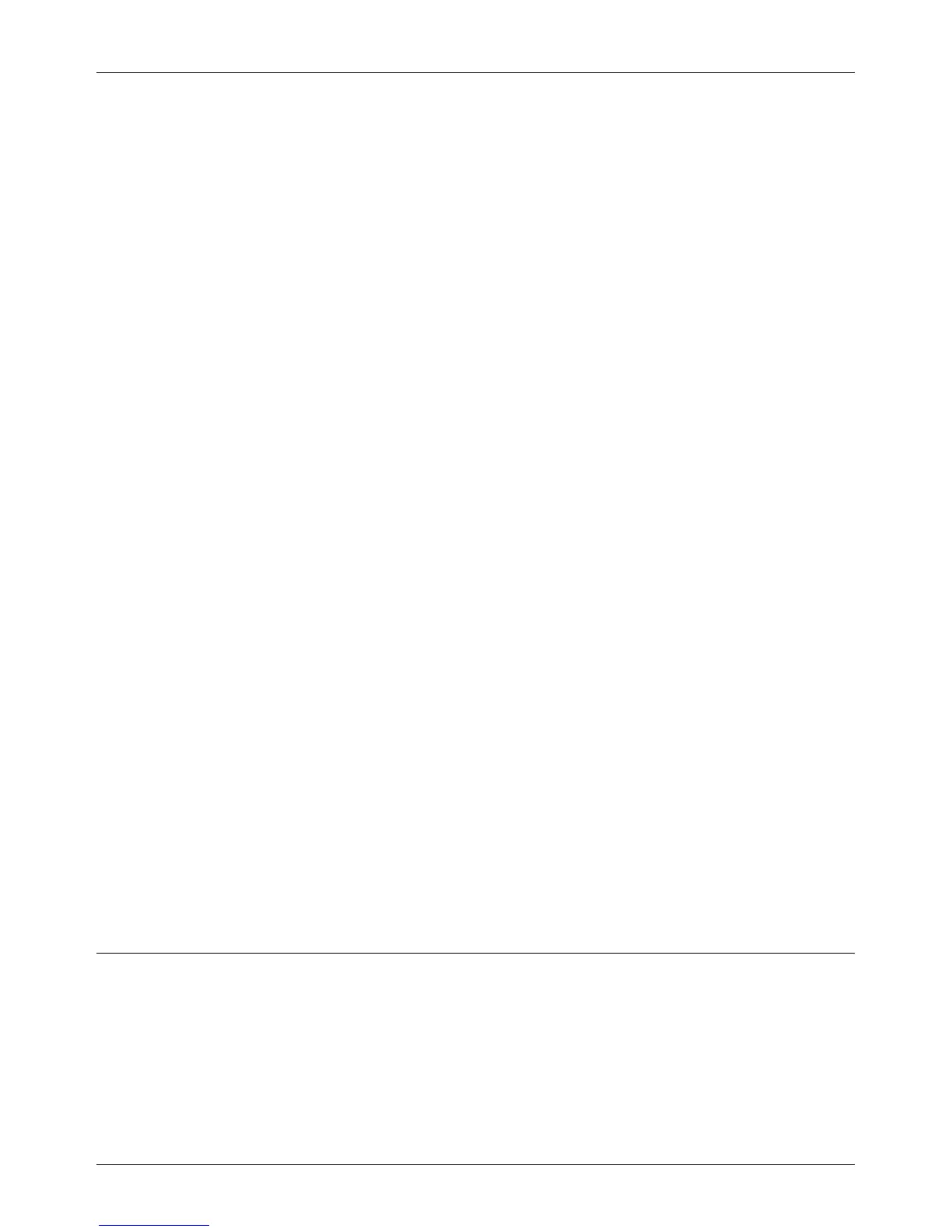UNIX TCP/IP Installation
Xerox CopyCentre/WorkCentre 118 System Administration Guide 47
8. Continue with Test Print on page 47.
Using the System Administrator Manager (SAM) GUI Method
Follow the steps below to use the HP System Administrator Manager (SAM) GUI
(Graphical User Interface).
NOTE: Refer to the HP-UX documentation for additional information on using the
System Administrator Manager (SAM).
1. Start the SAM application.
2. Select the [Printers and Plotters] icon.
3. Select [Actions] from the Menu Bar.
4. Select [Add Remote Printer/Plotter] form the pull-down menu.
5. Enter the following information into the form displayed in the [Add Remote Printer/
Plotter] dialog box:
1) Printer Name
2) Remote System Name
3) For the Remote Printer Name, enter “lp”.
NOTE: The Printer Name is the name of the print queue being created. The Remote
System Name is the PrinterName for the machine from the etc/hosts file.
The Remote Printer Name must be set to "lp" to spool jobs to the machine.
4) Enable Remote Printer on a BSD system by selecting the check box.
5) Make sure that the [Remote Cancel Model] is set correctly,
6) Make sure that the [Remote Status Model] is set correctly.
7) Make sure that the [Default Request Priority] is set correctly.
8) Make sure that the [Allow Anyone to Cancel a Request] check box is set
correctly.
9) Make sure that the [Make This Printer the Default Destination] check box is set
correctly.
6. Select [OK].
7. Read and respond to any displayed system messages.
8. Continue with Test Print on page 47.
Test Print
To make sure that the machine has been installed on the UNIX TCP/IP network
correctly, a test print should be submitted from a client workstation. Perform the
following steps.
1. Start the Open Windows application.
2. Send a test print to the machine.
