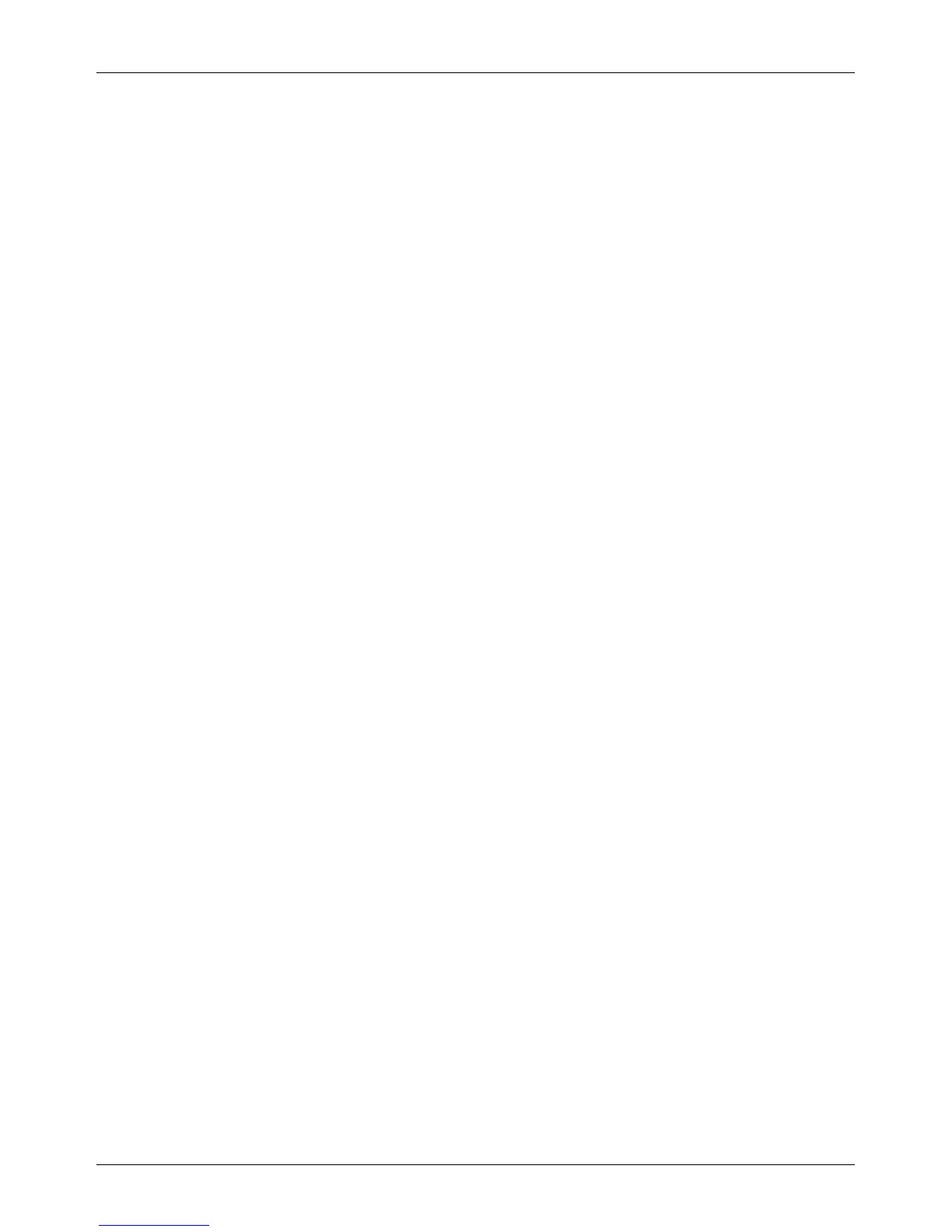EtherTalk Installation
Xerox CopyCentre/WorkCentre 118 System Administration Guide 61
2. Press the <Log In/Out> button.
3. Select [System Settings].
4. Enter the password using the numeric keypad and then select [Confirm].
5. Select [Print Settings] and then press the <Enter> button.
6. Press the <Enter> button on the [Network/Port] screen.
7. Select [EtherTalk] by selecting [T] or [S] and then press the <Enter> button.
8. Select [Port Status] by selecting [T] or [S] and then press the <Enter> button.
9. Select [Enable] by selecting [T] or [S] and then press the <Enter> button.
If necessary, you may change the following setting.
•PJL
Next, establish TCP/IP.
1. Press the <Exit> button once or twice to display the [Network/Port] screen.
2. Select [TCP/IP Settings] by selecting [T] or [S] and then press the <Enter>
button.
3. Select [Get IP Address] by selecting [T] or [S] and then press the <Enter>
button.
4. Select [DHCP/Autonet], [DHCP], [BOOTP], [RARP], or [Manual] by selecting [T]
or [S] and then press the <Enter> button.
NOTE: Use the DHCP server together with the Windows Internet Name Service
(WINS) server.
If you selected [Manual] in step 4, use the following steps to enter the IP address.
If you selected other than [Manual], press the <Login/Out> button and then go to
Workstation Setup on page 62.
1. Press the <Exit> button.
2. Select [IP Address] by selecting [T] or [S] and then press the <Enter> button.
3. Use the numeric keypad to enter the IP address in the format “xxx.xxx.xxx.xxx”.
NOTE: Press the <J> button to move to the next section. Press the <I> button to
return to the previous section.
NOTE: You cannot enter 127, 254, or 255 into the first section of the format.
4. Press the <Enter> button.
5. Press the <Exit> button.
6. Use the same steps as IP address setting to enter the subnet mask and gateway
address.
NOTE: You can enter 000, 128, 192, 224, 240, 248, 252, 254, or 255 into each section
as the values for the subnet mask.
