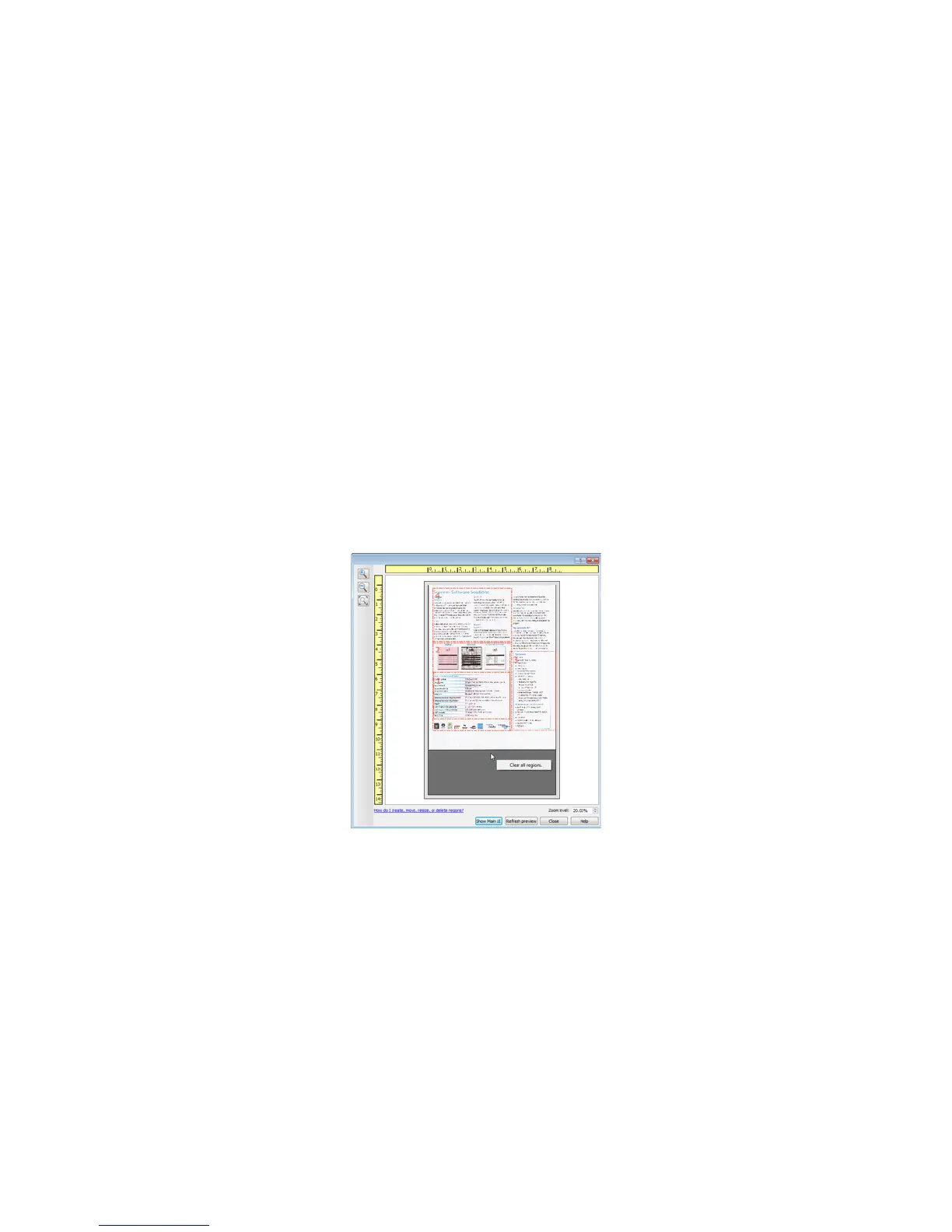Scanning from TWAIN and WIA
Xerox
®
DocuMate
®
4799
User’s Guide
7-115
Make this the first region – select this option to set the region number to 1. This option is not available if the
region you right-clicked on is already at position 1. After selecting this option, all other regions will have their
number update automatically as appropriate.
Make this region a lower number – select this option to move the region number up one in the processing order.
This option is not available if the region you right-clicked on is already at position 1. After selecting this option, all
other regions will have their number update automatically as appropriate.
Make this region a higher number – select this option to move the region number down one in the processing
order. This option is not available if the region you right-clicked on is already the last region in the processing
order. After selecting this option, all other regions will have their number update automatically as appropriate.
Make this the last region – select this option to set the region number to the last number in the processing
order. This option is not available if the region you right-clicked on is already at the last position in the processing
order. After selecting this option, all other regions will have their number update automatically as appropriate.
Clear All Regions
Right-click anywhere in the preview window where there are no regions, and then click on Clear all regions to
remove all of the regions in the preview area. This will leave only the region labeled as number 1. There must
always be at least one region for scanning.
Document Source Configuration
Some options in the interface may be grayed out and cannot be selected. Grayed out options are either not
appropriate for the current scanner, the software needed to enable the feature is not installed, or the feature is
dependent on another setting in the scanner's interface. Hover the mouse cursor over a grayed out feature to see
information about why the feature is unavailable.