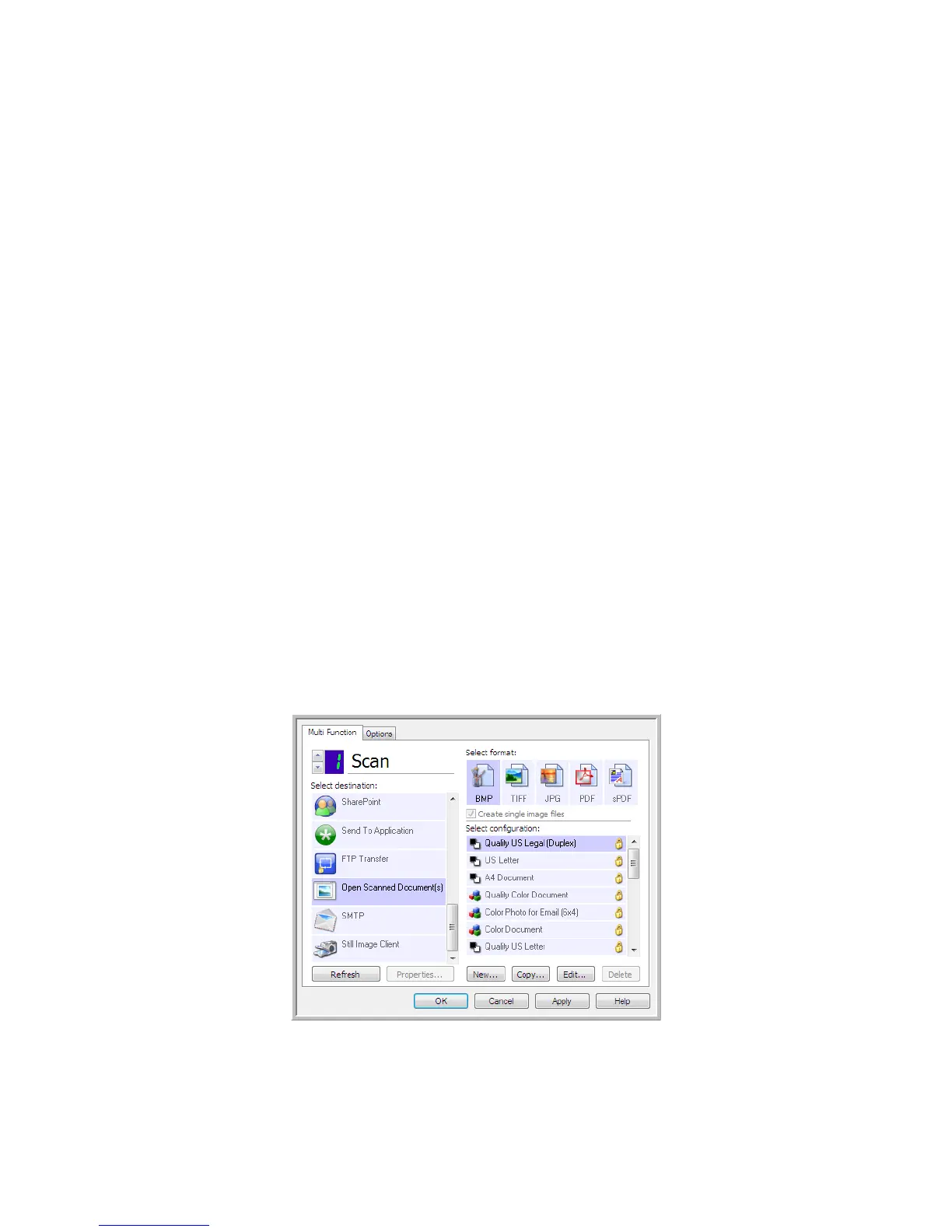Scanning and Configuring One Touch
Xerox
®
DocuMate
®
4799
User’s Guide
6-49
– Yes—scanning stops and all pages scanned in this batch, up to this point, will be deleted. The TWAIN
interface will close and you can restart your scan from the beginning.
Choose Yes if the TWAIN scan settings are incorrect for your current scanning batch.
For instance, the Picture Type is Black & White but you want to scan your documents in color. Choose Yes
to delete any scanned pages, then start over but select the correct picture type before scanning.
– No—scanning stops, but all pages scanned in this batch, up to this point, are not deleted and the
TWAIN interface remains open. You can place a new page in the scanner, adjust the TWAIN settings for
it, then click the Scan button in the TWAIN interface to continue scanning. At the end of the scanning
batch, all pages from the first portion of the scan and second will be sent to the Destination Application.
Choose this option if, for instance, you have been scanning a Black & White document but you want to
insert a color page into it. Instead of having to re-scan the entire batch, you can stop the current scan,
change the picture type from Black & White to Color, then restart the scanning without losing the pages
already scanned.
Open Scanned Document(s)
Select the destination Open Scanned Document(s) to have the scanned document open automatically when
scanning is complete.
Supported file types—all file formats are available when scanning to the Open Scanned Document(s)
destination. Note that text file formats are only available if an OCR module or application is installed. Please refer
to Tex t For m at s on page 46 to see a list of text file formats that are available when OCR is installed.
Destination type—the Open Scanned Document(s) destination is classified as a “Document Management Link”.
To make it available in the destination list, you must select Document management on the Options tab in the
One Touch Properties window.