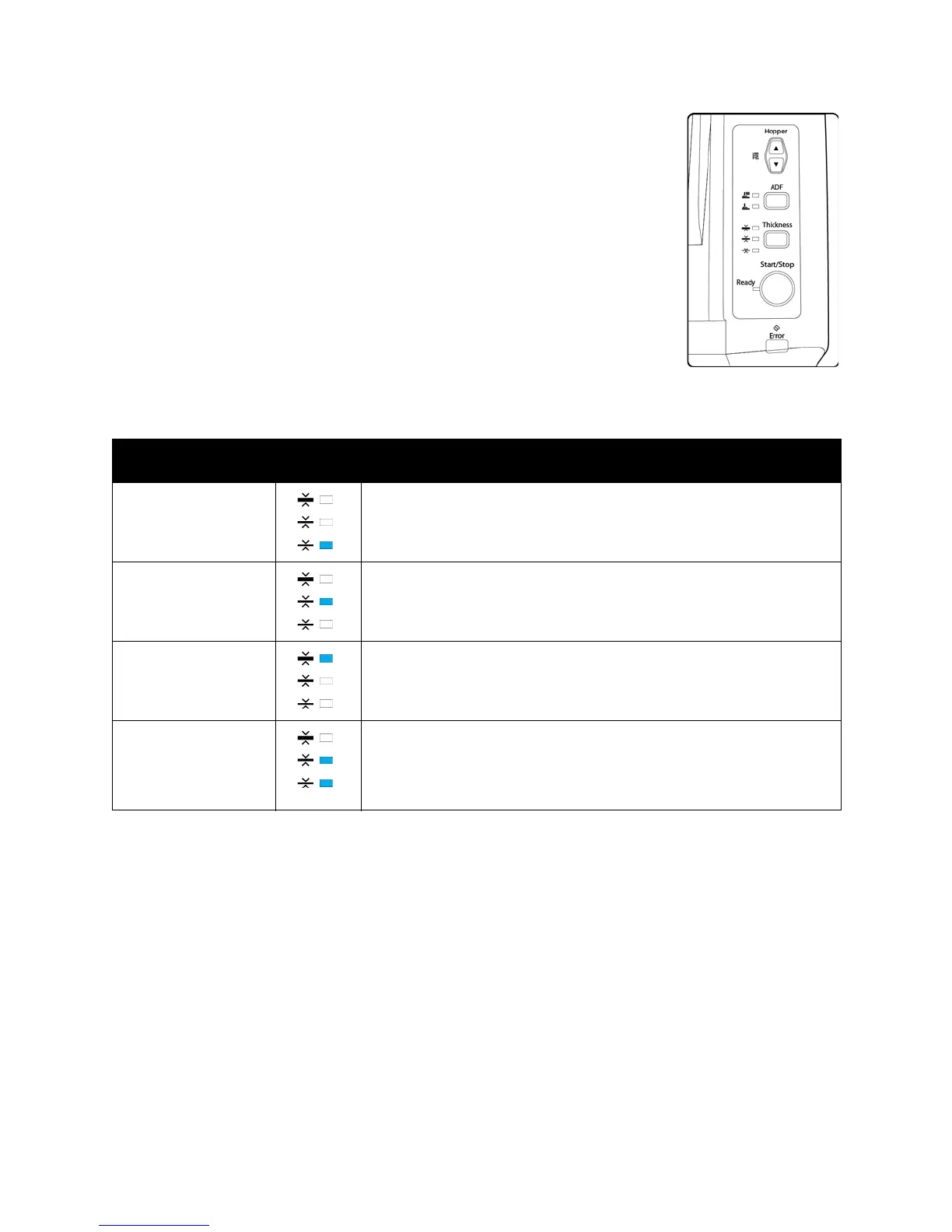Loading Documents to Scan
Xerox
®
DocuMate
®
4799
User’s Guide
5-24
Hopper—the up and down arrows adjust the height of the input tray based on the
amount of paper in the input tray. There are 3 options for the input tray level, which
match the document options in the input tray for 100, 200, or 300 page stacks. The
scanner will automatically raise the tray during scanning, but if you regularly scan small
batches of paper, you may want to keep the input tray higher to save time adjusting
the height automatically while scanning.
ADF—this button changes the scanner from automatic feeding (first option) to manual
feeding (second option). When automatic feeding is selected, the scanner
automatically raises the input tray during scanning. When manual feeding is selected,
the input tray is raised to the top for feeding one page, or stacks of very few pages, at a
time. This raises the input tray above the 100 page height that is adjustable with the
hopper position arrows. When you are using a scanning interface with a manual feed
mode option, switch the scanner to manual feed mode as well.
Thickness—this option adjusts how close the rollers are to each other. Tap this button to cycle through the
options and select the option that matches the thickness of the paper you are scanning.
Select the Paper Path
Scanned documents can be exited to the output tray in the front of the scanner or to the straight path tray in the
back of the scanner. The paper path is automatically switched when the straight path is opened or closed.
Note: follow these guidelines when using the straight path tray.
• Use the straight path tray when you have set the paper thickness level to thick and documents being
scanned are from 0.2-0.6mm (7.9x23.6 mils).
• Make sure there is enough space in the back of the scanner for the paper to exit.
Paper thickness
LED
indicator Type of paper
Thin
20-50 g/m
2
(5 ~ 13 lbs.)
When you are scanning thin paper or paper with a textured
surface, such as NCR paper.
Normal
50-157 g/m
2
(13 ~ 42 lbs.)
When you are scanning normal printer/copier paper.
Thick
157-209 g/m
2
(42 ~ 56 lbs.)
When you are scanning thick paper or paper with a smooth
surface, such as card stock.
Auto
20-157 g/m
2
(5-42 lbs.)
When scanning a stack of documents of mixed paper thickness.
When this option is selected the scanning speed may be
reduced as the scanner auto-adjusts to the document type
detected.