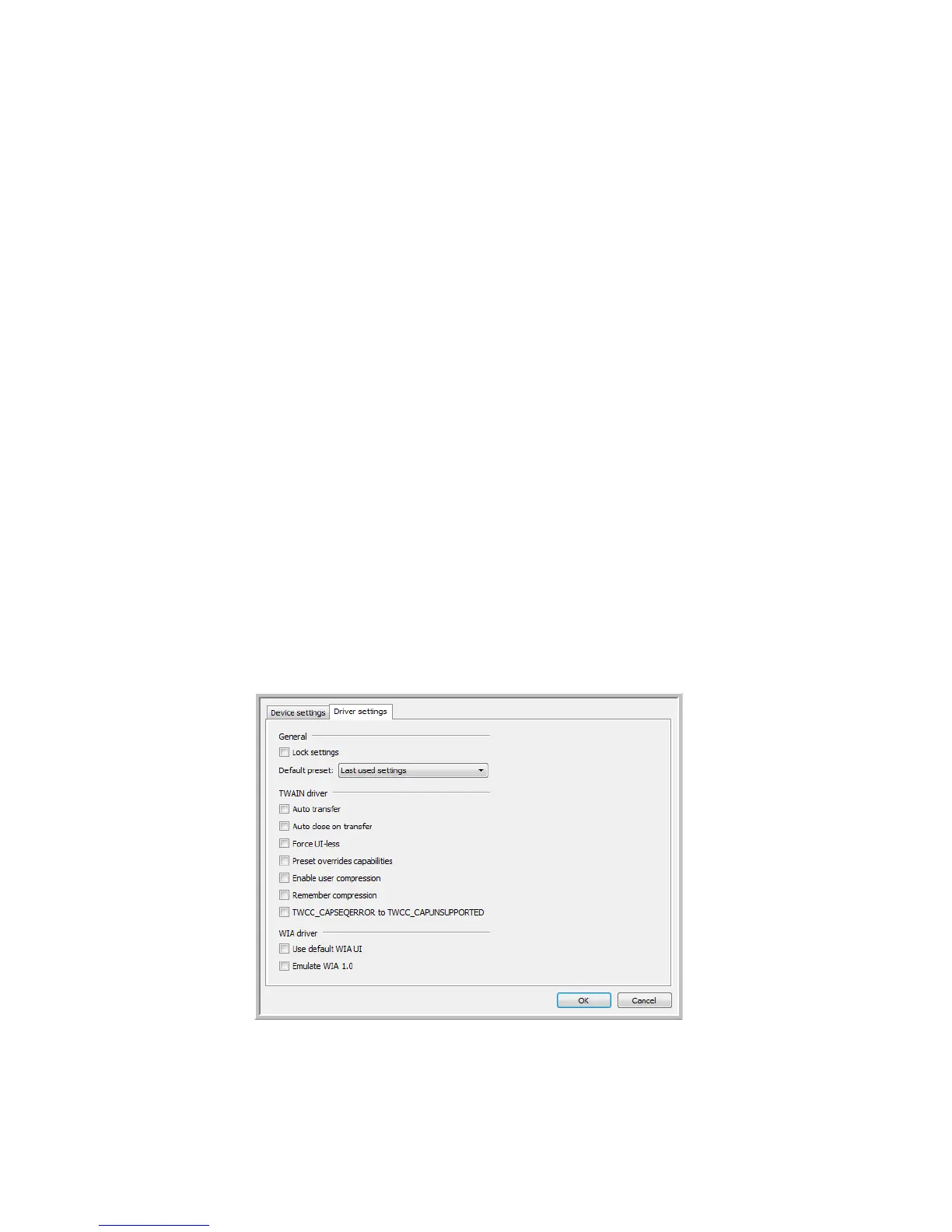Scanning from TWAIN and WIA
Xerox
®
DocuMate
®
4799
User’s Guide
7-151
• Power off—input the number of minutes you want the scanner to wait before it turns itself off.
Click the green enter button to save any changes in the power off field.
Click the red reset button to reset to the default timeout value.
• Reset device—click this button to revert the scanner hardware back to the scanner’s firmware defaults. As
this option resets the scanner hardware, you will not see a change in the interface unless the power save time
has been changed. Clicking this button includes returning the power save time-out to the default setting.
Counters
• Counters—click the reset button next to the counter you want to set back to 0.
You can use this option to monitor the number of scans completed since the last time a part has been
replaced.
• Show maintenance reminders—select this option be notified when it is time to clean or replace the rollers.
After cleaning or replacing the rollers, click the reset button next to the roller counters in this screen. The
amount of time between cleaning and replacing the rollers can be adjusted in the Xerox User Utility.
• Launch Xerox User Utility—the Xerox User Utility helps you monitor the scanner status and maintenance
information. This button will be disabled if the Xerox User Utility is not installed. You can install the User
Utility from the installation disc or download it from the support page for your scanner at
www.xeroxscanners.com.
Driver Settings
The options in this panel are for configuring how the scanner interface will behave in some scenarios. Only
advanced users should modify any of the options in this section. Options that are not available for your scanner
will be grayed out and disabled.