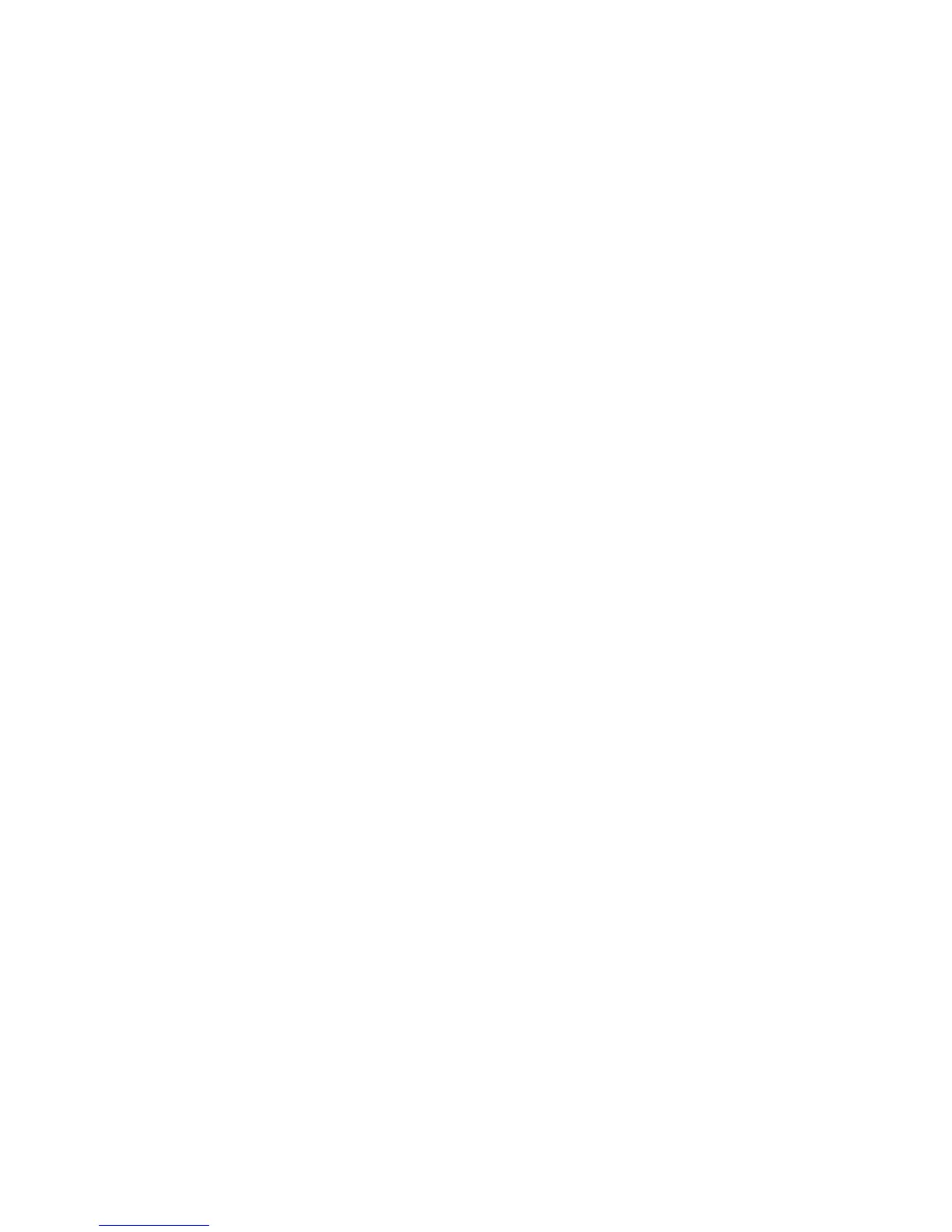Xerox
®
DocuMate
®
4799
User’s Guide
7-105
7
Scanning from TWAIN
and WIA
Accessing the Scanner Interface
Every scanning application will access the scanner using a different method. Below is a brief list of common
applications and how to initiate a scan from within that application, including some of the applications which
may have been provided with your scanner. Please refer to the application’s user guide for instructions on using
the application and accessing the scanner.
• Visioneer OneTouch: Open the Visioneer OneTouch properties window and under the configuration list
select Configure Before Scan. Click on OK to save the changes and close Visioneer OneTouch. The next time
you scan using that button, the scanner interface will open for you to set the scan options and start scanning.
• Nuance PaperPort: On the toolbar click on the scanner icon to open the scan pane on the left side of the
PaperPort desktop. Click on the Select... button to open the scanner selection window. Select either the
TWAIN or WIA driver for your scanner model and then click OK. If you get a message that the scanner is not
in the PaperPort database, follow the instruction on-screen to run the Scanner Setup Wizard.
• Nuance OmniPage: Go to Tools, then select Options.... Click on the Scanner tab, then click on Setup. Follow
the instructions on-screen to setup OmniPage to work with the scanner.
Choosing TWAIN or WIA
A note about your scanner and the TWAIN standard:
TWAIN is a widely recognized standard that computers use to receive images from scanners and digital cameras.
The TWAIN scanning interface can be accessed from any TWAIN scanning application you have installed on the
computer. The driver interface described herein is the TWAIN driver that has been developed for your scanner.
The interface described in this section is the one provided with your scanner and you will see it when scanning
from PaperPort or OmniPage. Other TWAIN compliant scanning applications may also access this interface.
However, there are some applications that have their own TWAIN interface. If you are scanning from a software
application, and see the interface shown in this section, you can use these instructions to scan with the TWAIN
interface. If you do not see this TWAIN interface, please refer to your scanning application’s user guide for
instructions.
