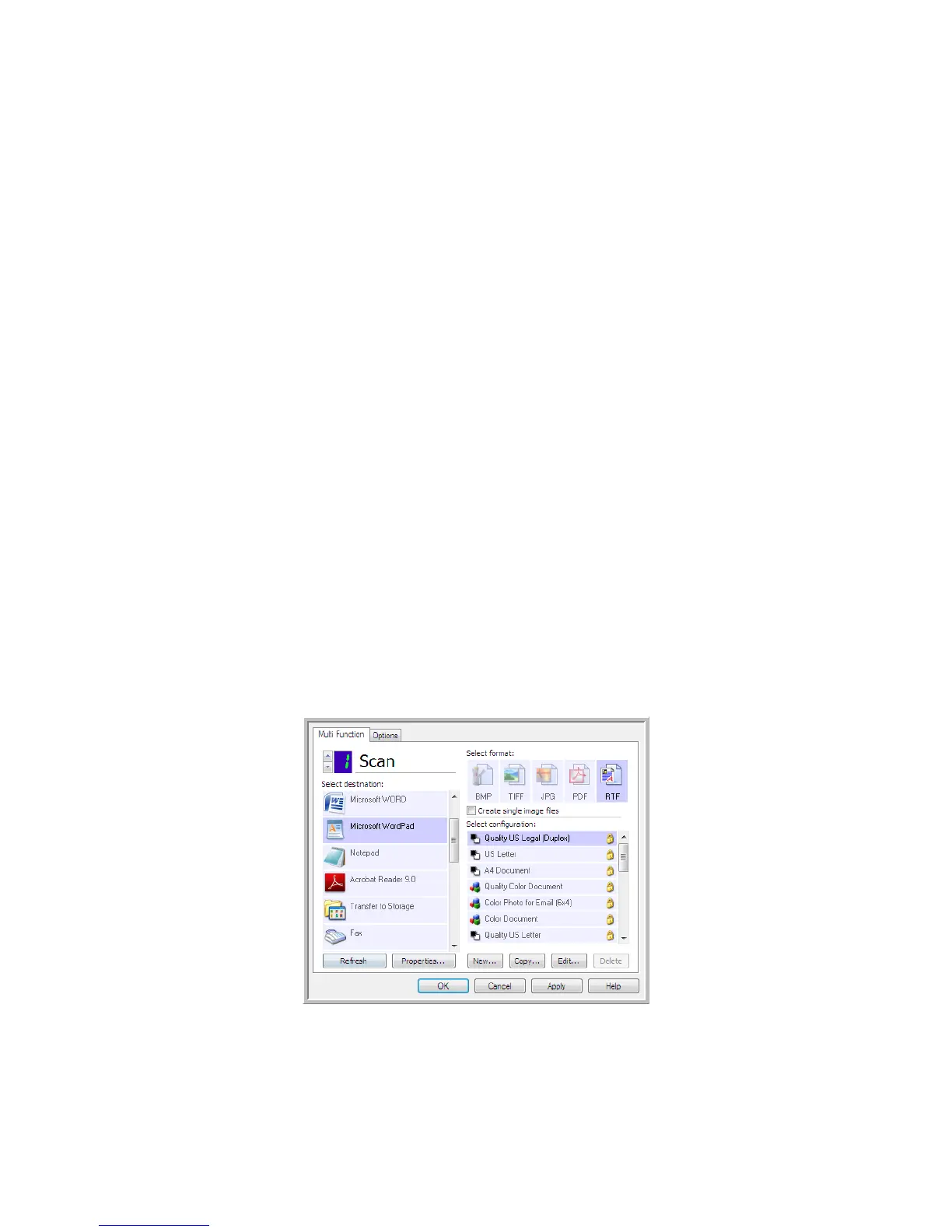Scanning and Configuring One Touch
Xerox
®
DocuMate
®
4799
User’s Guide
6-89
Scanning with Optical Character Recognition
(OCR)
Optical Character Recognition (OCR) converts text and numbers on a scanned page into editable text and
numbers. You can then work with the text and numbers to edit, spell check, change font or type size, sort,
calculate, and so forth.
The One Touch OmniPage Module must be installed on your computer in order to use the OCR options with the
One Touch software and your Xerox scanner. The One Touch OmniPage Module was automatically installed when
you installed your driver from the installation disc.
To scan with OCR :
1. Open the One Touch Properties window.
2. Select a text editing program in the Select Destination list, then select a text file format in the Select
format panel.
For example, if you want to edit your document in Microsoft’s WordPad, select that application then choose
a file format such as TEXT or RTF.
3. Click on OK to save the changes and close the One Touch Properties window.
4. Press or click the One Touch button you set to scan with OCR.
Your scanned pages appear in the Destination Application with the text ready for editing and other text
processing.
Note: Xerox recommends that all OCR processing use the original factory settings for OCR
scanning that came with your scanner. When scanning with other settings, use at least 300
dpi for the resolution. If the original documents are of poor quality or have a small type font,
400 dpi can be used as the maximum resolution.
Note: Some of the illustrations in this section may not look exactly as they appear on your
computer’s screen. The differences are minor and do not affect the steps to use the new
features.