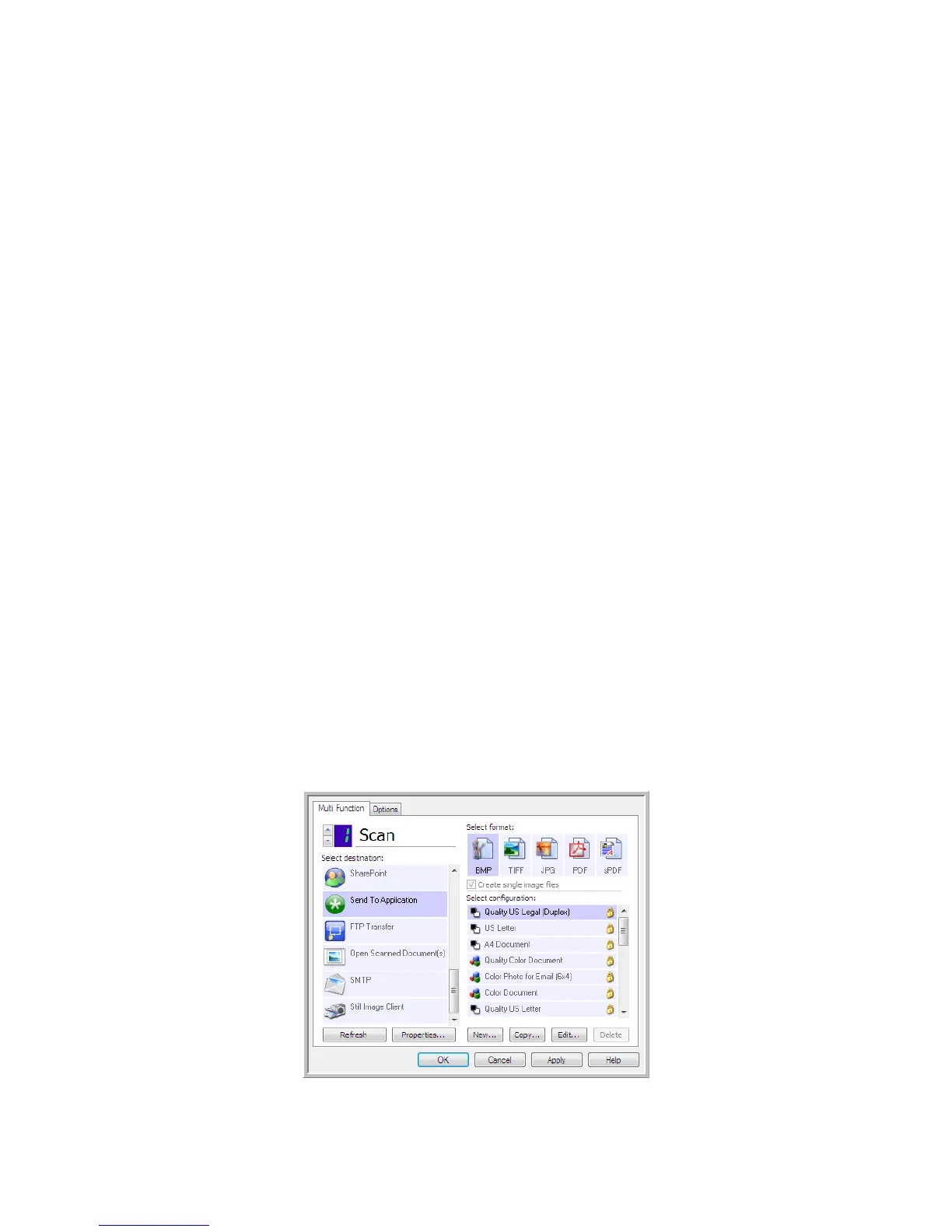Scanning and Configuring One Touch
Xerox
®
DocuMate
®
4799
User’s Guide
6-81
8. In Step 4 of the dialog box, select Adobe PDF format and Adobe searchable PDF.
Adobe PDF format—select this option if you are adding a PDF viewing or editing application to the list. This
PDF format is an image format only, it will not recognize the document using OCR, and you will not be able
to search or edit the text in the final file. The application you are adding must be able to open *.pdf files.
Adobe searchable PDF—this is the PDF image format with a hidden searchable text layer. You will not be
able to edit the text the file. The application you are adding must be able to open *.pdf files.
The options you select at Step 4 determine the page format icons in the One Touch Properties window for
that group of applications. Refer to the documentation you received with the application to see which text
formats the application accepts.
9. When you are done making changes in this window, click the Add button to accept the changes and close
the window.
10. Click OK on the Link Properties window.
11. Click Refresh on the One Touch Properties window and the new application should now be available.
Send to Application
The Send to Application link allows you to select any application on your computer as the scan destination.
Supported file types—all file formats in One Touch are available when scanning to this destination. After you
configure the link, as described below, make sure you select a file format that the application can open. Please
refer to Text For ma ts on page 46 to see a list of text file formats that are available when OCR is installed.
Destination type—this destination type is classified as “Document Management Link”. To make it available in
the destination list, you must select Document Management on the Options tab in the One Touch Properties
window.
You must configure this destination before attempting to scan to it the first time. If you scan without configuring
the link first, the One Touch log viewer will open and show that sending the image to the Send to Application link
failed.