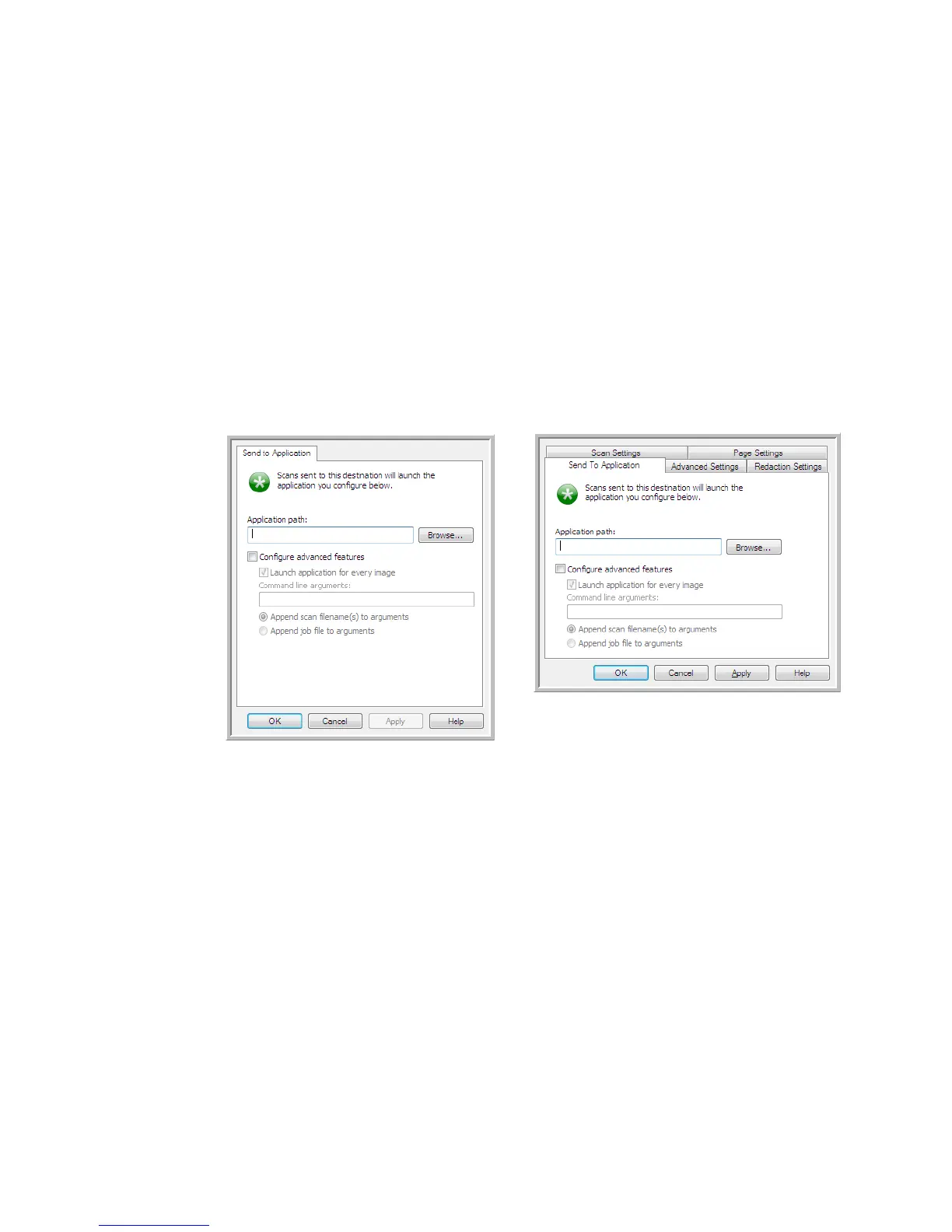Scanning and Configuring One Touch
Xerox
®
DocuMate
®
4799
User’s Guide
6-82
•Click the Properties button to open the One Touch Link Properties for the Send to Application link. From this
window, you can configure the default application for this link.
After configuring the link properties, all of the default scan configurations will immediately update to send to
the application you specify in this window. When you create new configurations, the default settings will also
match what you have selected here. If you modify the options in an individual configuration, changing the
options in this Link Properties window will no longer update to the configurations you modified.
•Click the New, Copy, or Edit button to open the Scan Configuration Properties window. Click on the Send to
Application tab and use this window to set a configuration to scan to a different application than the one
selected in the Link Properties window.
Changing the options in this window only affects the configuration you are creating or modifying. All other
configurations will retain their settings for this destination.
To configure a destination application for the Send to Application link:
1. Click Browse to open the Windows file browser and navigate to the location of the application’s executable
(*.exe) file.
In most cases, the application’s directory is located in the programs directory on the C:\ drive. Because you
can select any executable file, make sure you select an application that can receive image or text files.
2. Select the application’s *.exe file then click on Open.
The application’s *.exe file path will now show in the Application path field.
3. Click on OK to close the window.
For basic scanning, you do not need to adjust any of the other settings in this window. The default settings
will work with most applications. The advanced settings are described below.
4. Select a file format and scan configuration in the One Touch Properties window.
If you select a text file format, the scanned image is converted into editable text before being sent to your
selected application.
5. Click on OK to close One Touch.
Send to Application One Touch Link
Properties window
Send to Application Scan Configuration
Properties window