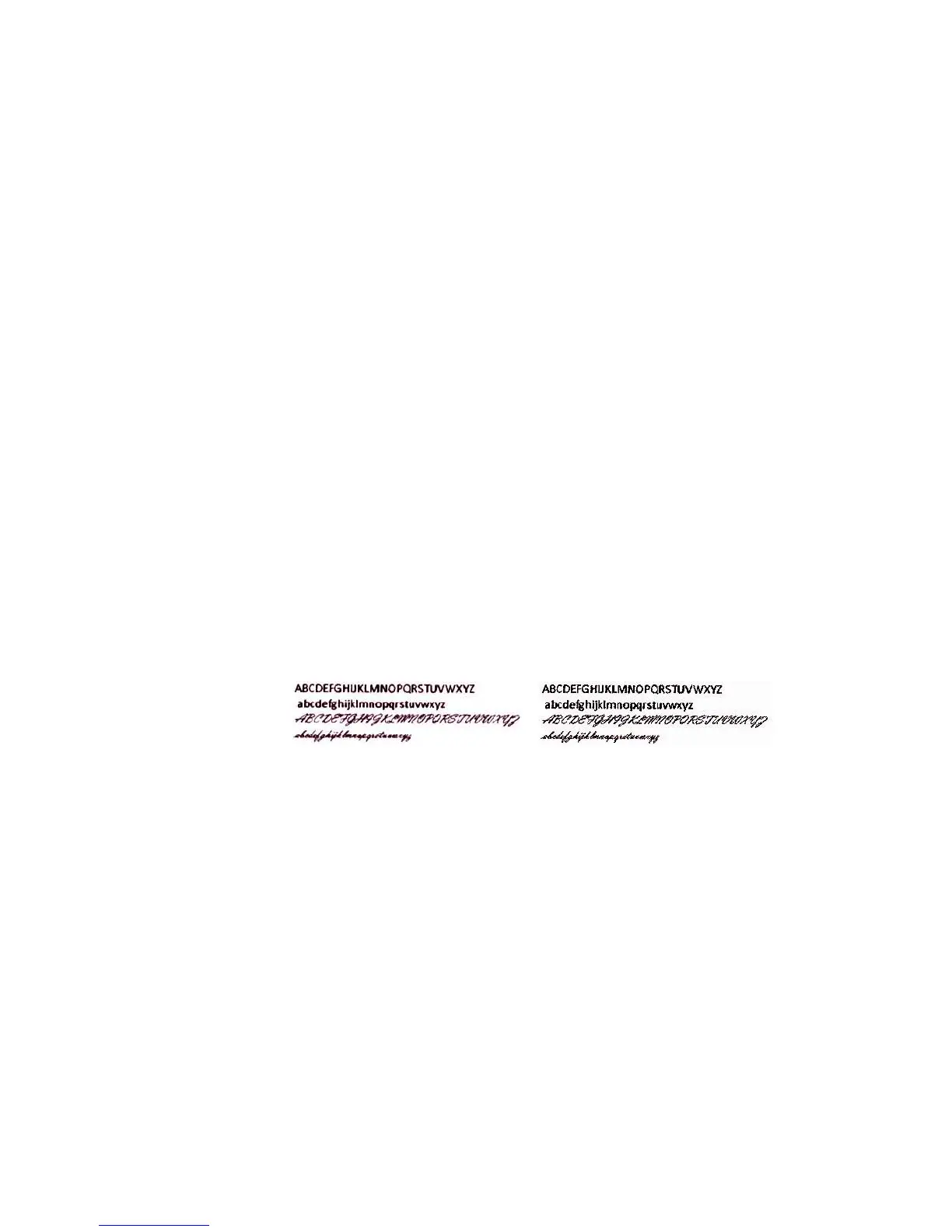Scanning from TWAIN and WIA
Xerox
®
DocuMate
®
4799
User’s Guide
7-144
Despeckle
This option removes speckles from the background. Speckles are small spots on an image that the scanner
interpreted as a valid part of the document. For example, an irregularity in the paper, a small wrinkle, or holes
where a staple was removed may show up as speckles in the scanned image. The Despeckle option identifies
these spots and removes them. This option is only available when scanning in black and white.
Radius—this is the size of the area that is evaluated for stray dots.
Number—this is the maximum number of dots within the radius that should be considered a speckle. If this
number of dots are in the circle, the dots will not be considered a speckle and remain in the image. If there are
less than this number of dots in the circle, the dots are considered a speckle and removed from the image.
For example, if the radius is 3 and the number is 5, then the document is evaluated in sections of 3x3 pixels and if
there are more than 5 stray dots within a 3x3 area, they are not considered a speckle.
Image Emphasis
Select how much to emphasize image content when scanning printed items. You can use Image emphasis to
improve the clarity of the scanned images by sharpening the appearance of lines within the image. The Smooth
option works best for scanning photos to keep the colors in the pictures blending smoothly together. The options
for Low, Medium, or High increase the sharpness of the lines in the scanned image and work best when scanning
text documents. This option is only available when scanning in Color or Gray.
Here is an example of text at a 4 point font size scanned with the Image emphasis set to None and scanned a
second time with the Image emphasis set to High. The scanned examples are enlarged to show details.
Note: using higher image emphasis on an item containing mixed text and image content will reduce text
sharpness in favor of image clarity.
Original text:
ABCDEFGHIJKLMNOPQRSTUVWXYZ
abcdefghijklmnopqrstuvwxyz
ABCDEFGHIJKLMNOPQRSTUVWXYZ
abcdefghijklmnopqrstuvwxyz
Scanned with no image emphasis: Scanned with high image emphasis: