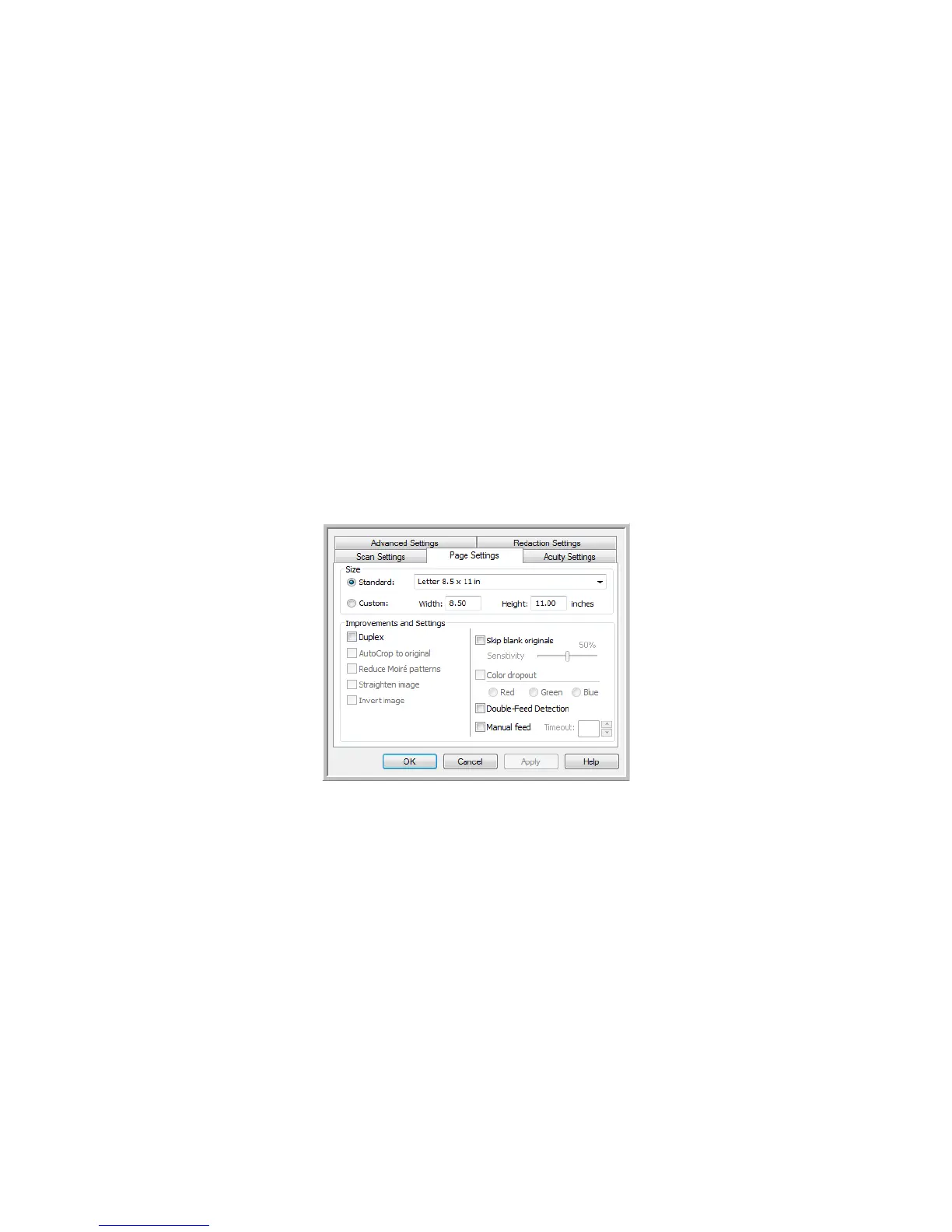Scanning and Configuring One Touch
Xerox
®
DocuMate
®
4799
User’s Guide
6-88
– Sensitivity—you can adjust the sensitivity level of the blank page detection. For instance, depending on
the paper weight, color mode, or image processing options selected, you might get varying results.
Changing the sensitivity level allows you to fine-tune the accuracy of the blank page detection.
When the number of images reaches—input the maximum number of images you want in the scanned file.
The scanner will create a new file each time that number is reached.
When you are scanning in Duplex mode, the number of images captured is double the number of pages in
the scanner. For example, if you are scanning 12 double-sided pages it is counted as 24 images. If you want
the stack split in half, the number of images reached would be 12.
7. When you are done making changes, click on OK to save the changes and close the window.
8. Place your documents in the scanner and start scanning.
When scanning is finished, each file will be sent to the destination location or application you have selected on
the button tab.
Tech nical Note
•When Instant delivery is also selected on the Options tab, each file will be sent as it is created.
The options on the Page Settings tab, in the Scan Configuration Properties window will affect the job separation
options as described below:
Skip blank originals
• The Sensitivity you set for this feature is the one that is used when scanning. The sensitivity level you set in
the Options tab will be ignored.
• When you are scanning in Simplex mode and the selected job separator is When a blank page is detected,
the job separation occurs first and a new file will be created each time a blank page is detected. If you want
a single file created with the blank page discarded, deselect the job separation feature on the Options tab.
Note that when scanning Duplex, both sides of the page must be blank for the job separation to occur. If
both sides of a scanned page are blank, the job separation occurs first and a new file will be created each
time a blank page is detected. If you want a single file created with the blank page discarded, deselect the
job separation feature on the Options tab or remove the blank page from your scanning batch.
•If you select When the number of images reaches, and input a number in the control box, any blank pages
will be discarded first, and then the number of images scanned will be counted. For example, if you scan 12
pages and 3 are blank, the total number of images counted for the job separation will be 9 not 12.