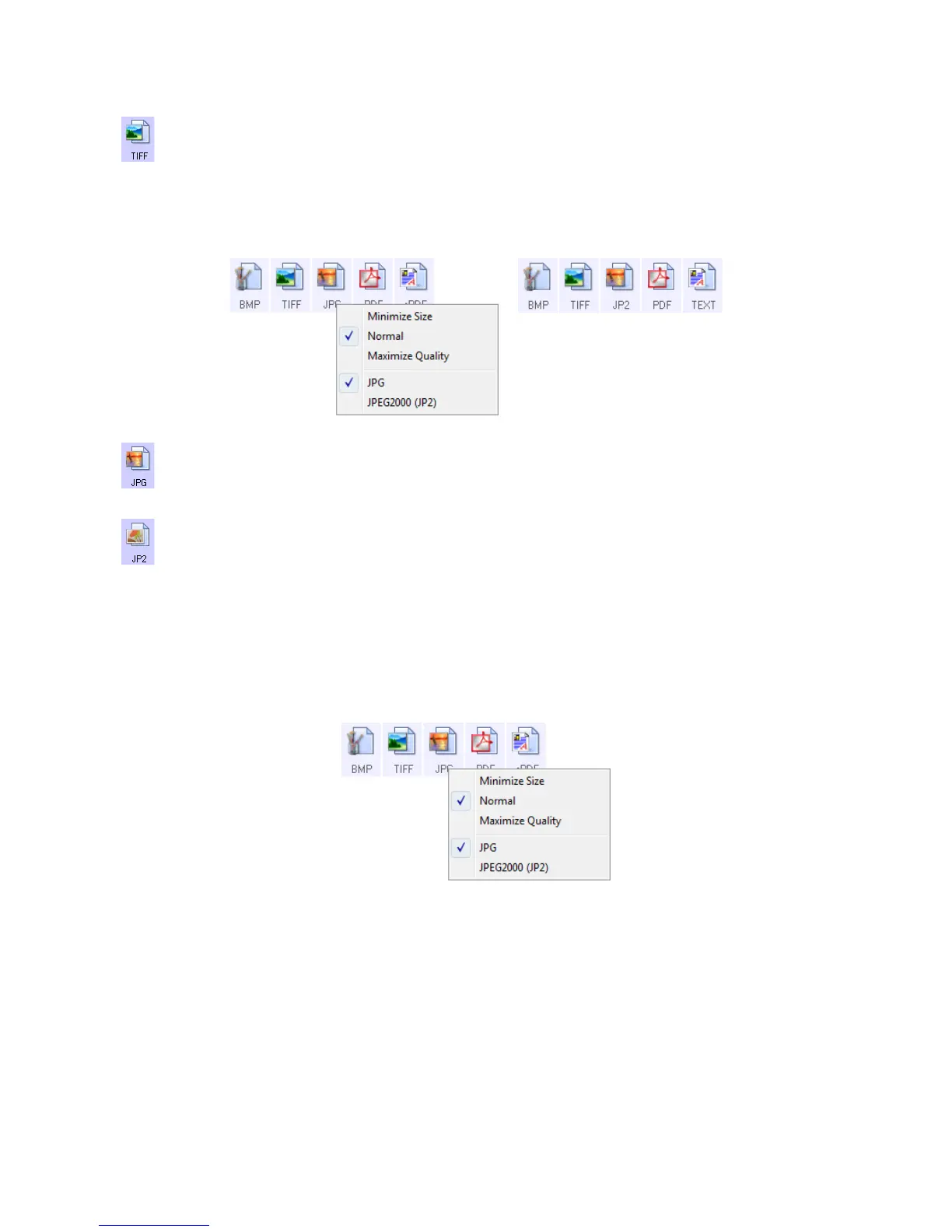Scanning and Configuring One Touch
Xerox
®
DocuMate
®
4799
User’s Guide
6-45
Right-click on the JPG icon to access the JP2 image format. When you select JP2, the format panel will change
the JPG icon to the JP2 format icon.
To select a JPEG file size:
1. Select JPG as the page format.
2. Right-click on the JPG icon.
A menu opens.
3. Choose the file size/image quality option for your scanned images.
Minimize Size—smallest file size, lowest image quality.
Normal—medium file size, some loss of image quality.
Maximize Quality—largest file size, minimal loss of image quality.
Your selection pertains only to the button currently selected on the One Touch Properties window. Other
buttons that have JPG selected as the file format are not affected, so you can set the JPG file size/image
quality independently for each button.
4. Click OK or Apply on the One Touch Properties window.
TIFF—the *.tif (tagged image file format) format is another image type that is often used for photo
editing. When scanning in color, it produces a file of similar quality and size to a BMP file. However, when
scanning in Black & White, the TIF compression produces the smallest file size of all the image types
without losing image quality. TIFF also supports multi-page image files.
JPG—the *.jpg (joint photographic experts group) format is a common image format for transferring
pictures electronically, such as posting to a website or sending via email, as JPG image files are smaller
than BMP and TIFF files. You can change the level of compression for the picture file to have better
quality or a smaller file size.
JP2—the *.jpg2 (joint photographic experts group 2000) format is the new JPEG standard. This new JPG
file type has improved compression for better image quality at smaller file sizes. Please refer to the
official JPEG website at www.jpeg.org for more information about this file format, and a list of
applications that can view and/or open this file type.