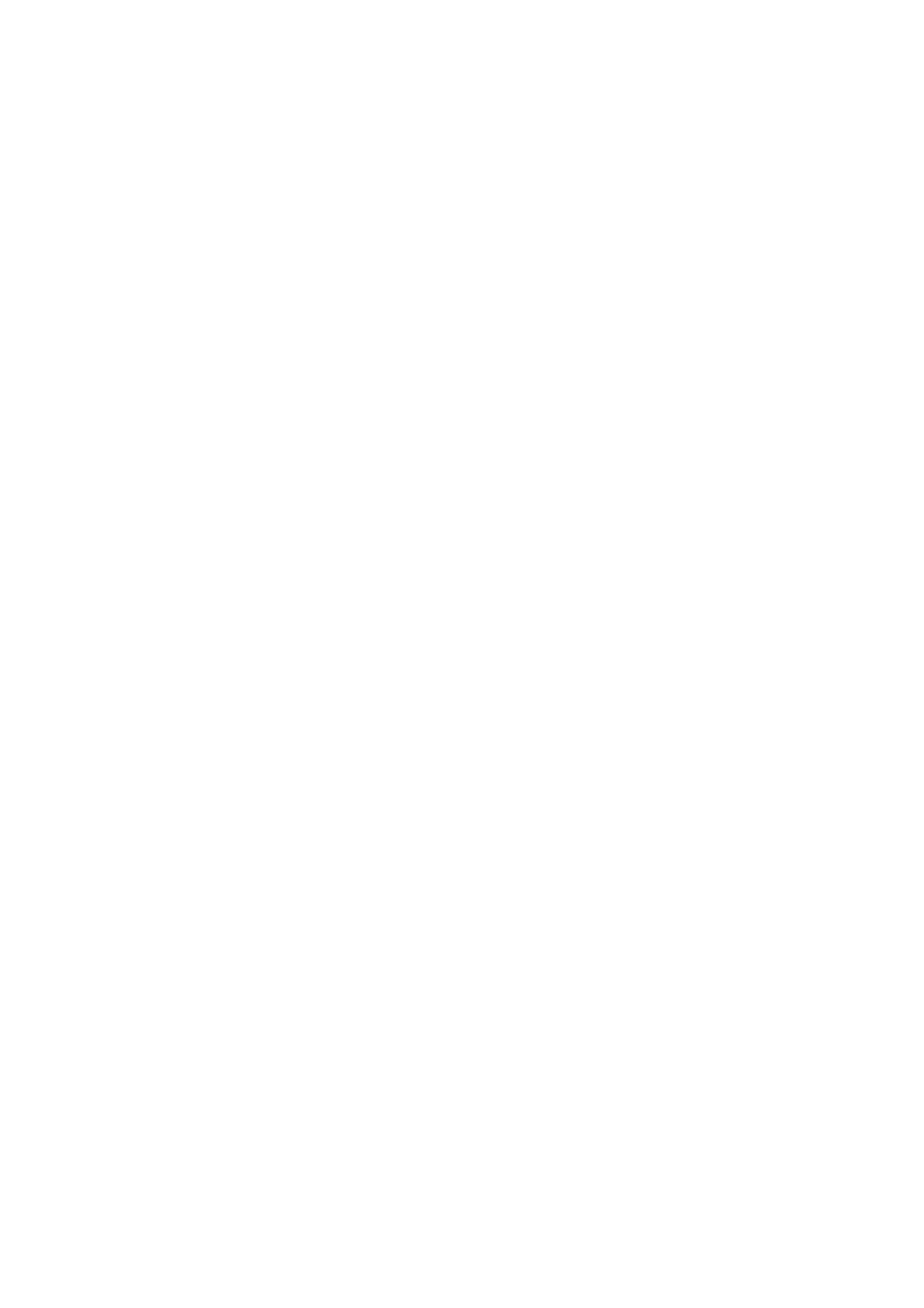Adjusting Copying Options
6-6
Adjusting the Sharpness
To adjust the sharpness of an image:
1. On the printer console, press the Copy button.
2. Select Sharpness, and then press the OK button.
3. Press the Up Arrow or Down Arrow button to select the sharpness setting.
■ Sharper: Makes the copy softer than the original.
■ Normal: Makes the copy sharpness the same as the original.
■ Softer: Makes the copy sharper than the original.
Note: The factory default is Normal.
4. Press the OK button to apply the setting.
Adjusting the Color Saturation
To deepen or lighten the overall color levels of your copies:
1. On the printer console, press the Copy button.
2. Select Color Saturation, and then press the OK button.
3. Press the Up Arrow or Down Arrow button to adjust the level of color saturation.
■ Higher: Increases the color saturation to deepen the color of the copy.
■ Normal: When set to Normal, the color saturation is the same as the original.
■ Lower: Decreases the color saturation to lighten the color of the copy.
Note: The factory default is Normal.
4. Press the OK button to apply the setting.
See also:
Setting Auto Exposure on page 6-7
