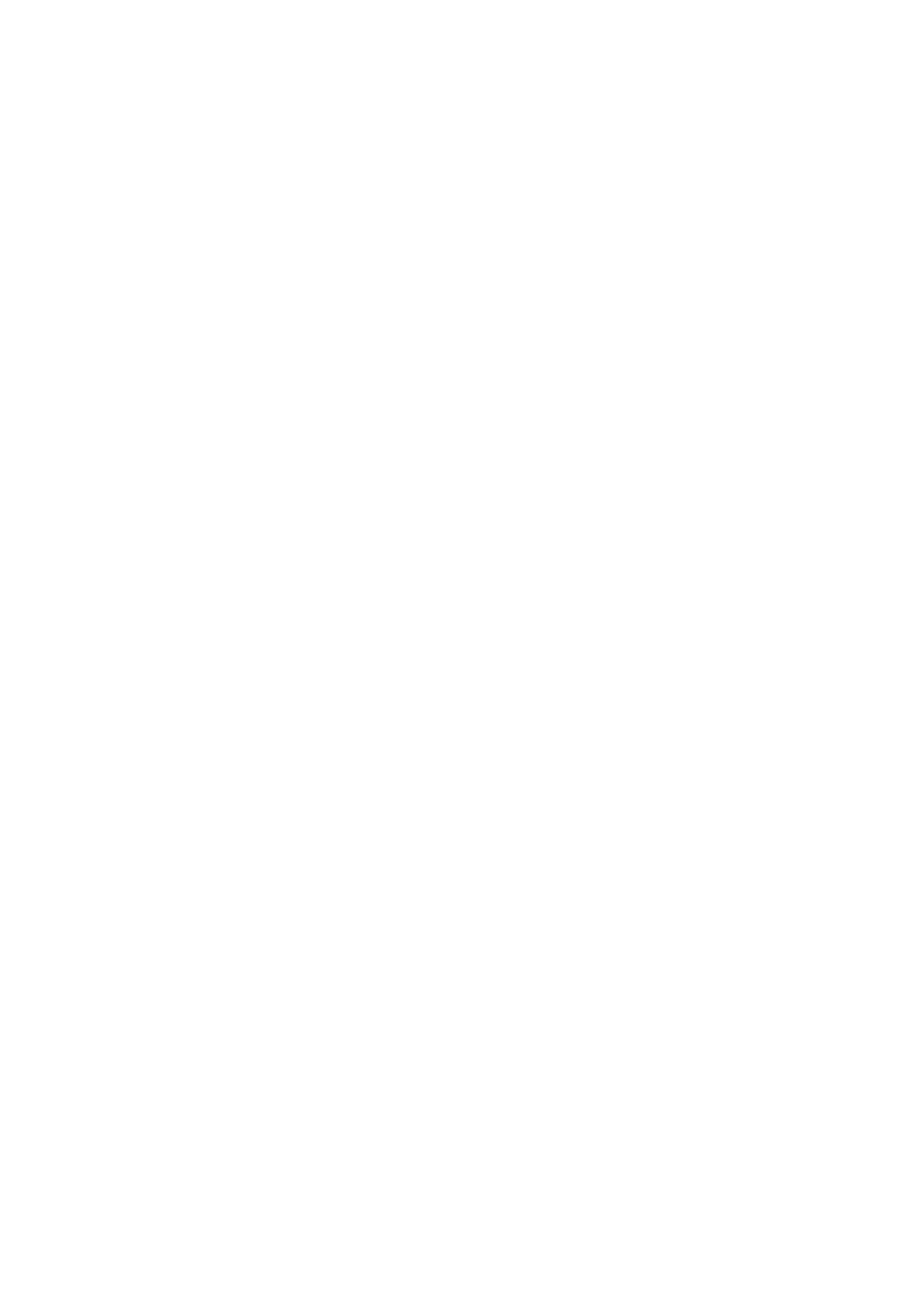Adjusting Copying Options
6-10
Output Adjustments
You can change the following output adjustment settings:
■ Collating Copies on page 6-10
Collating Copies
When you make several copies of a multi-page document, you can collate the output. For example, if you
are making three single-sided copies of a six-page document, the copies are printed in the following order.
When selecting On:
1, 2, 3, 4, 5, 6, 1, 2, 3, 4, 5, 6, 1, 2, 3, 4, 5, 6.
When selecting Off:
1, 1, 1, 2, 2, 2, 3, 3, 3, 4, 4, 4, 5, 5, 5, 6, 6, 6.
When selecting Auto, the operation differs as follows depending on the document loading location.
When loading the document in the ADF: Collating becomes active and the copies are printed
in the order of 1, 2, 3, 4, 5, 6, 1, 2, 3, 4, 5, 6, 1, 2, 3, 4, 5, 6.
When placing the document on the Platen glass: Collating becomes inactive and the copies are printed
in the order of 1, 1, 1, 2, 2, 2, 3, 3, 3, 4, 4, 4, 5, 5, 5, 6, 6, 6.
To select a collating option:
1. On the printer console, press the Copy button.
2. Select Collated, and then press the OK button.
3. Select Off, On, or Auto, and then press the OK button.
Note:
• The factory default is Auto.
• The collating setting is cancelled if memory is not sufficient.
