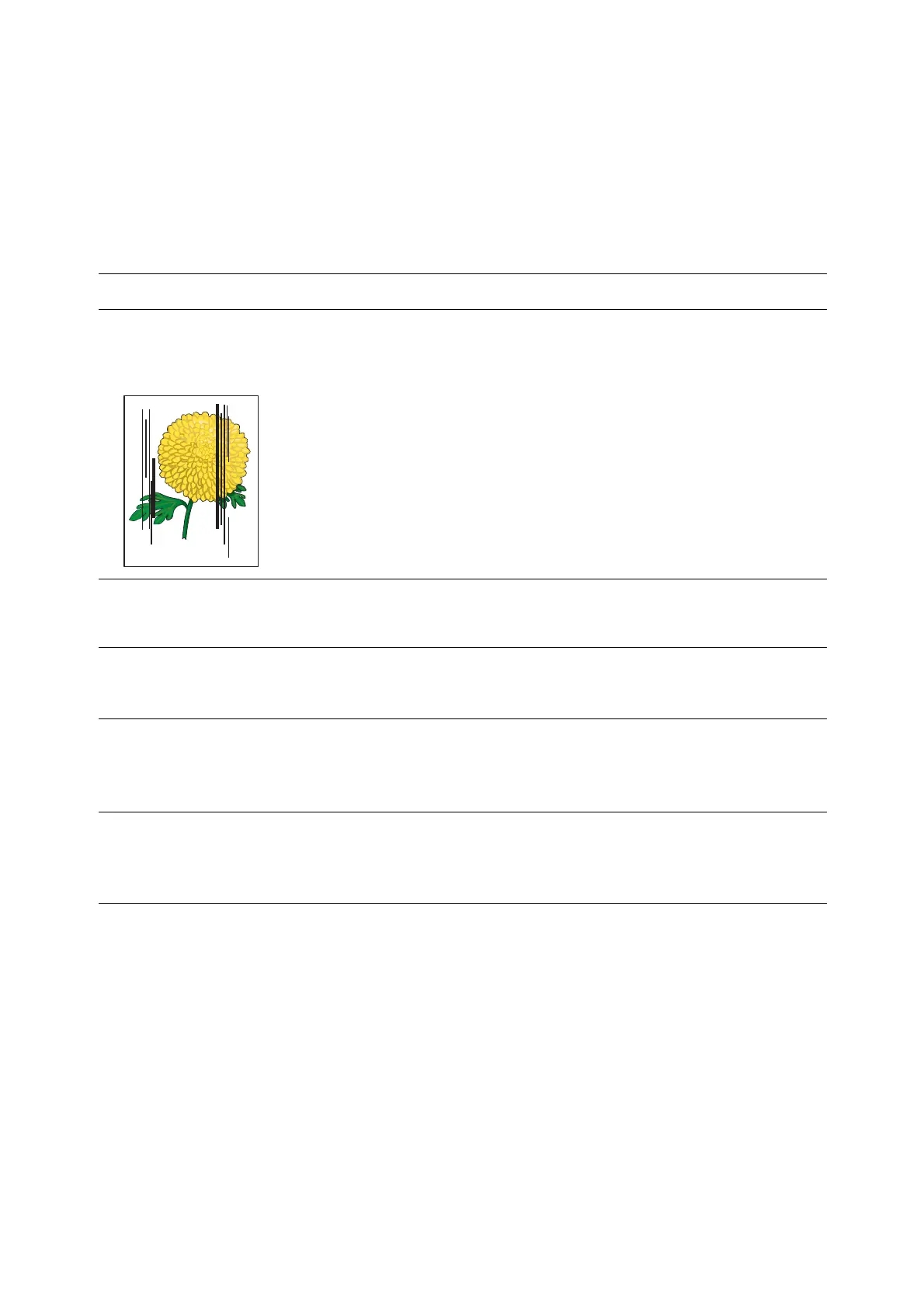Print Quality
10-16
Copy-Quality Problems
When the copy quality is poor, select the closest symptom from the following table to correct the problem.
If the copy quality does not improve after carrying out the appropriate action, contact the Fuji Xerox local
representative office or an authorised dealer.
Symptom Reason/Action
Lines or streaks only
present in copies made
from the ADF
There is debris on the document glass. When scanning, the paper from the ADF
passes over the debris creating lines or streaks.
Clean the glass with a lint free cloth.
Spots present in copies
taken from the document
glass
There is debris on the document glass. When scanning, the debris creates a spot on
the image.
Clean the glass with a lint free cloth.
The reverse side of the
original is showing on the
copy
On the
Copy menu, enable Auto Exposure.
For information on turning Auto Exposure on and off, see Setting Auto Exposure on
page 6-7.
Light colors are washed out
or white on the copy
Auto Exposure is enabled.
On the
Copy menu, enable Auto Exposure.
For information on turning Auto Exposure on and off, see Setting Auto Exposure on
page 6-7.
Image is too light or dark
If the copied image is too light or dark, use the
Lighten/Darken option on the
Copy menu.
For information on making the image lighter or darker, see Making an Image Lighter
or Darker on page 6-5
