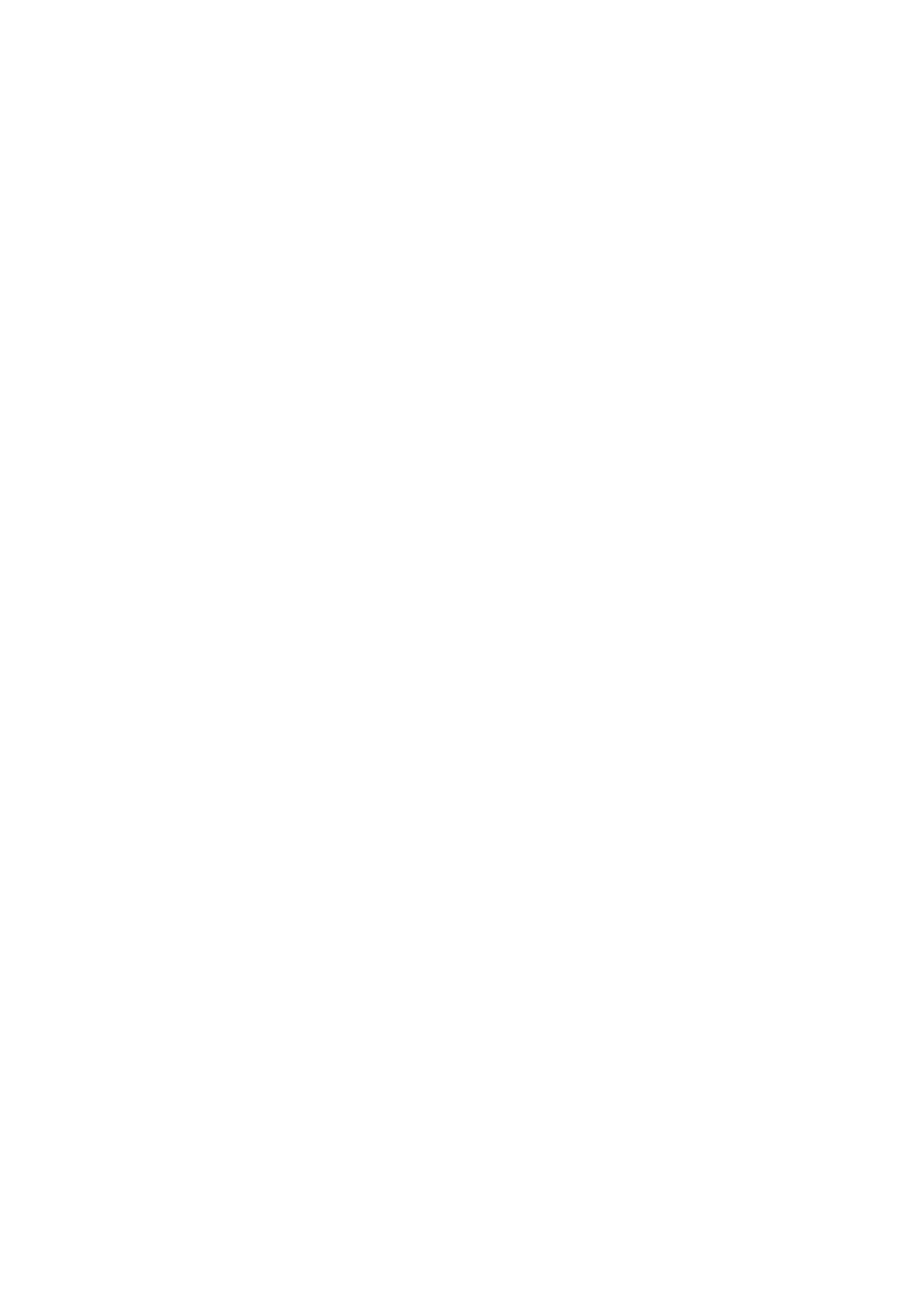Printer Console Menus
9-3
■ System Settings: Use this menu to configure the printer operation settings, such as for alarm tones
and Power Saver Mode.
■ Maintenance: Use this menu to perform maintenance tasks.
■ Secure Settings: Use this menu to set printer security settings such as locking the printer console.
■ Admin Reports: Use this menu to print various types of reports and lists regarding printer usage.
■ Scan To Email: Use this menu to disable/enable Scan to Email functionality.
■ Panel Language: Use the Panel Language menu to set the language displayed on the printer console.
See also:
Description of Menu Items on page 9-4
Changing Menu Settings
Changing the Power Saver Time
Use the following procedure to set a value on the printer console. In this example, we will set [Low Power
Timer] (an interval at which the printer switches to the Low Power mode) to [60 Minutes].
1. Press the System button to display the menu screen.
2. Press the Down Arrow button until Admin Menu is displayed.
Note: If you went past the desired item, return to the item by pressing the Up Arrow button.
3. Press the Forward Arrow or OK button to accept the selection.
Move on to the lower hierarchy.
Note:
•If you pressed the Forward Arrow button on the wrong item, return to the previous screen by
pressing the Back Arrow button.
•To start over from the beginning, press the System button.
4. Press the Down Arrow button until System Settings is displayed, and then press the OK button.
5. Select Power Saver Timer, and then press the OK button.
6. Select Low Power Timer, and then press the OK button.
The current set value appears.
7. Press the Up Arrow or Down Arrow button to display [60 Minutes].
Note: Holding down the Up Arrow or Down Arrow button scrolls through the options in a circular
fashion.
8. Press the OK button to accept the value.
The setting is now complete.
