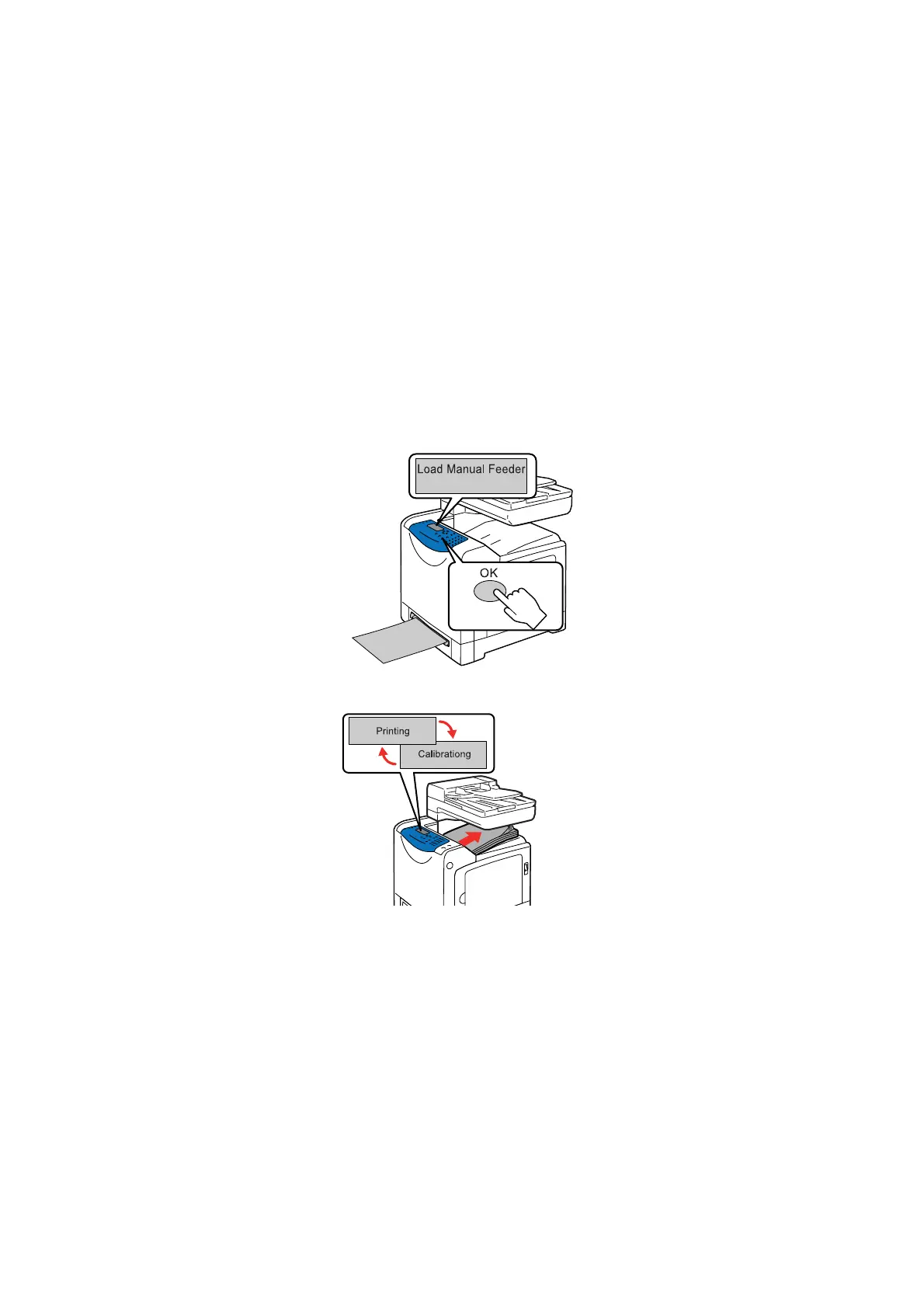Selecting 2 sided Printing
5-20
8. Click OK in the Print dialog box to start printing.
Important: When you start manual 2 sided printing, the instruction window appears. If you close this
window, you cannot display the window again. Do not close the window until the 2 sided printing has
completed.
Manual 2 sided Printing from the Manual Feeder
This section explains how to print a 2 sided job using the Manual Feeder. The procedure uses a six-page
document as an example.
Note: When printing on curled paper, straighten the paper and then insert it into the Manual Feeder.
1. Print the even-numbered pages (Side 1). Follow the message displayed on the printer console and load
the paper into the Manual Feeder, and then press the OK button to start printing straight away.
Note: Without pressing the OK button, printing automatically starts shortly after you insert a sheet of
paper into the Manual Feeder.
While printing, the following messages appear.