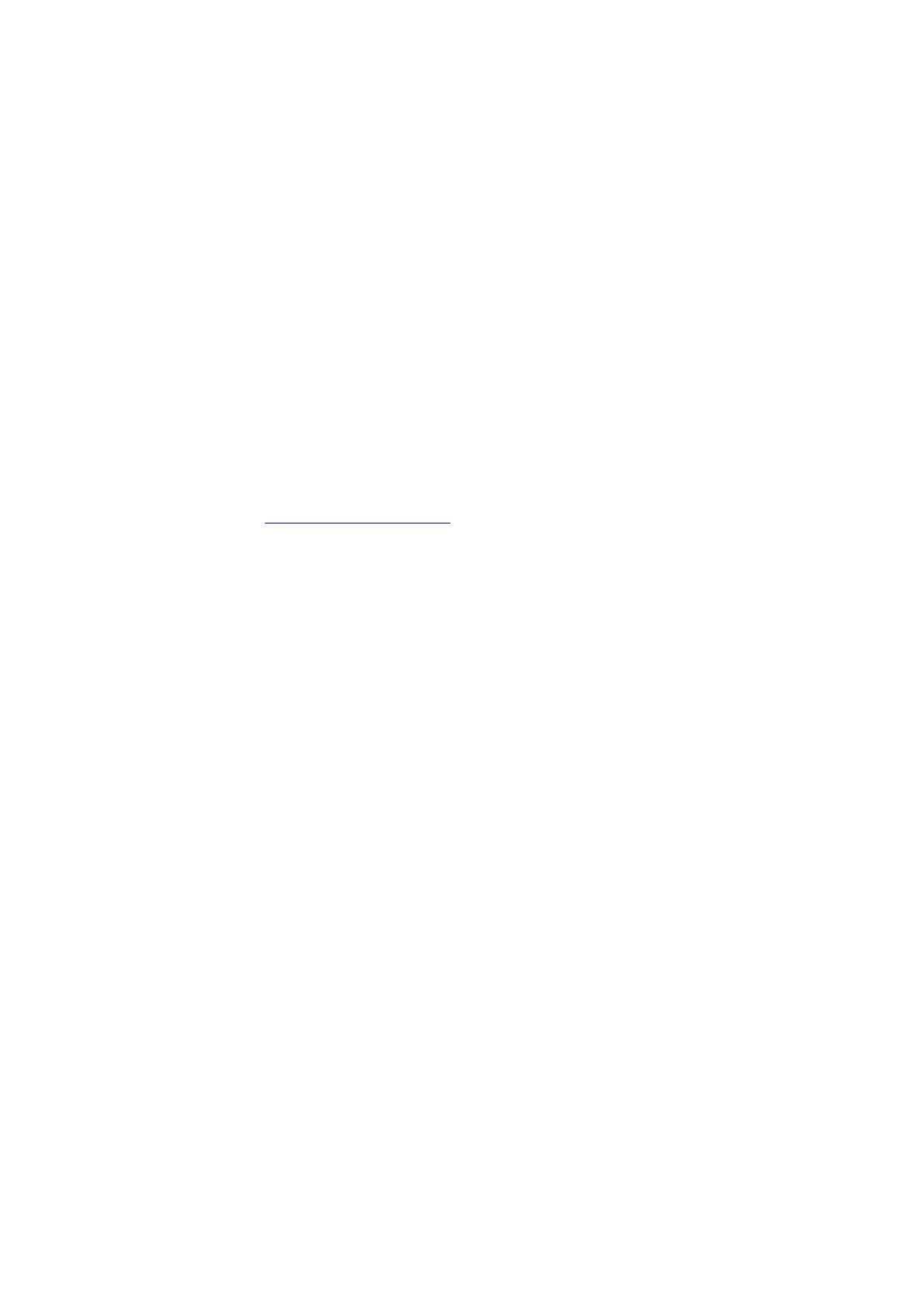Overview of Network Setup and Configuration
4-2
Overview of Network Setup and Configuration
To set up and configure the network:
1. Connect the printer to the network using the recommended hardware and cables.
2. Turn on the printer and the computer.
3. Print the System Settings page and keep it for referencing network settings. For more information see
Displaying Optional Accessory Configuration and Paper Tray Settings on page 2-12.
4. Install the driver software on the computer from the Software Pack CD-ROM. For information on
driver installation, see the section in this chapter for the specific operating system you are using.
5. Configure the printer’s TCP/IP address, which is required to identify the printer on the network.
■ Windows operating systems: Run the Installer on the Software Pack CD-ROM to automatically set
the printer’s IP address if the printer is connected to an established TCP/IP network. You can also
manually set the printer’s IP address on the printer console.
■ Macintosh systems: Manually set the printer’s TCP/IP address on the printer console.
6. Print a System Settings page to verify the new settings.
Note: If the Software Pack CD-ROM is not available, you can download the latest driver from the Fuji
Xerox Web Site:
http://www.fxprinters.com/
