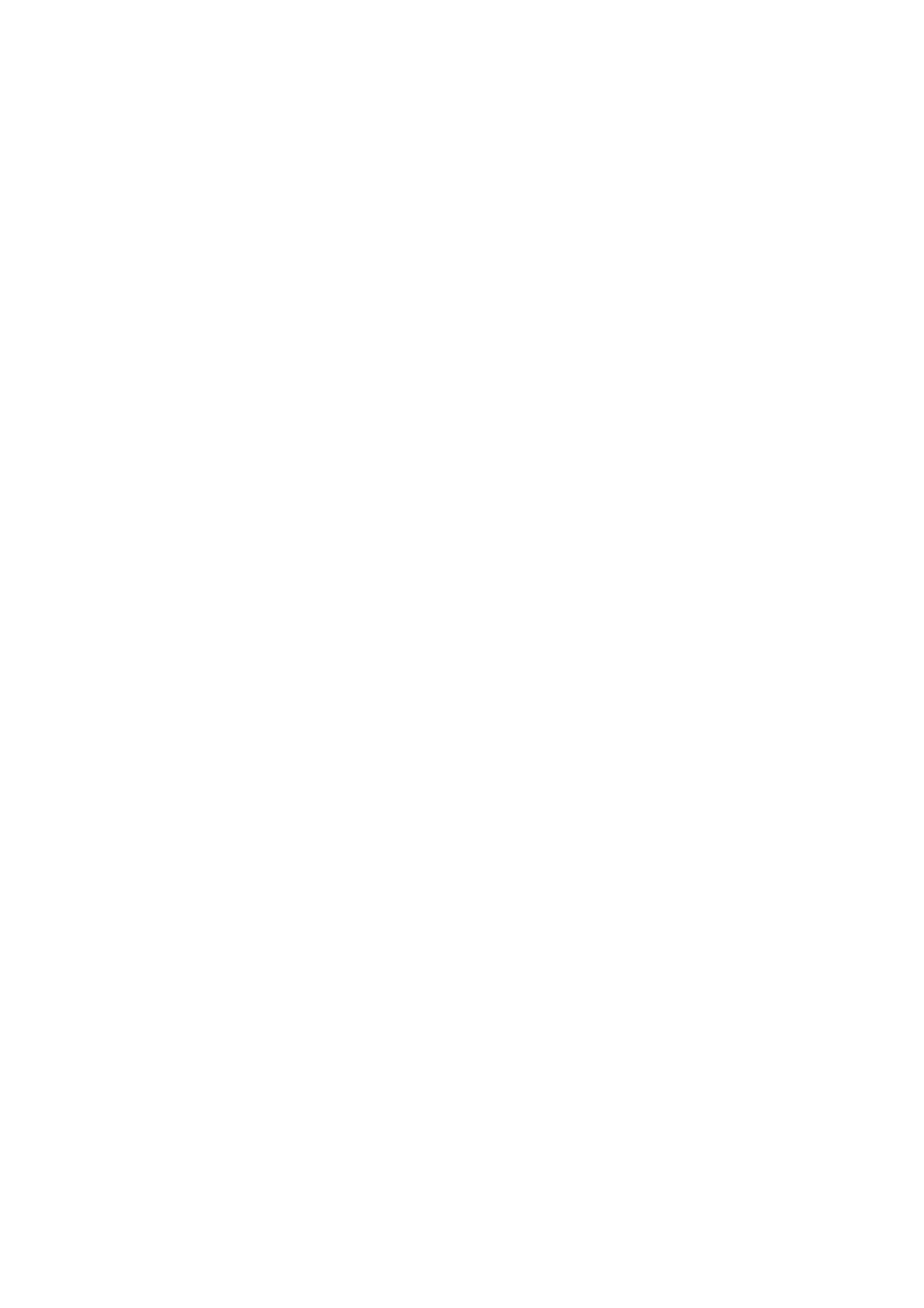Using the Address Book When Faxing
8-10
Faxing to a Group
Set up and save group names to easily access them when you want to send a fax to a group. Groups can
include both individual and group entries once they have been set up.
Note: Individual entries must be set up before groups can be defined.
This section includes:
■ Creating a Fax Group on page 8-10
■ Editing Address Book Fax Groups on page 8-11
■ Faxing to an Address Book Group on page 8-12
Creating a Fax Group
There are two ways to create group address book entries:
■ Using CentreWare IS to create the group (requires Ethernet connection)
■ Using the Address Book Editor (requires USB connection)
■ Using printer console to create the group.
Using CentreWare IS to Create a Group
To create a fax group using CentreWare IS:
1. Launch your web browser.
2. Enter your printer’s IP address in the browser’s Address field.
3. Select the Address Book tab.
Note: The default User ID and password are “11111” and “x-admin” respectively.
4. In the Address Book, under Fax, click FAX Groups.
5. In the Directory Listing, click the Add button of any group that is not in use.
6. Type a group name, and then click the Apply button.
7. Click the Return button when you receive a “Request Acknowledged No Errors were reported.”
message.
8. Click the Edit button for the group you created.
9. Select the check box of individuals that you want to be in the group.
Note: Use the Additional Entries links, found at the bottom of the screen, to see additional Fax
Groups entries. You can also add existing groups to this group.
10. Click the Return button when you receive a “Request Acknowledged No Errors were reported.”
message.
The address book is saved on the printer with the new group.
Using Address Book Editor to Create a Group
To create a fax group with the Address Book Editor:
1. Windows: On the Start menu, select Programs > Fuji Xerox > DocuPrint C1190 FS > Address
Book Editor, and then click OK.
Macintosh: Open the Applications folder, and then select Fuji Xerox/DocuPrint C1190 FS/Address
Book Editor, and then click OK.
2. In the left-hand panel, right-click the Fax icon, and then select New and New Group.
