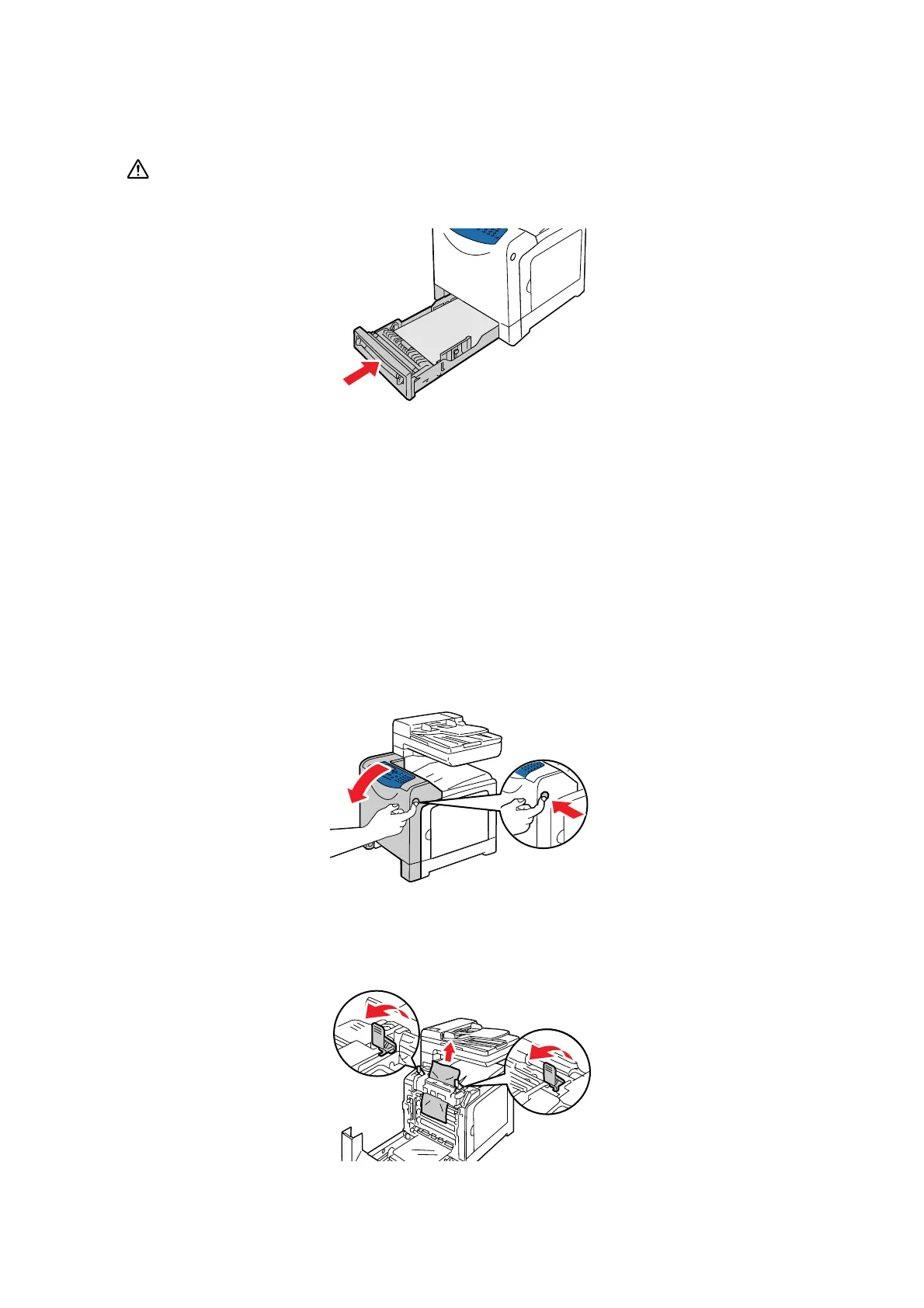Paper Jams
10-7
7. Push the tray all the way into the printer.
Caution: When inserting the tray, be careful not to get your fingers caught between the tray and
the printer.
Paper Jams in the Fuser Unit
Important:
• The fuser is hot. Do not touch areas with labels indicating high temperature and those surrounding the
labels. Otherwise, you can get burnt.
• To protect the drum cartridge from exposure to bright light, close the front cover within 3 minutes. If the
front cover remains open for more than 3 minutes, print quality may deteriorate.
• Make sure that nothing touches or scratches the surface (black-colored film) of the belt unit. Scratches,
dirt, or oil from your hands on the film of the belt unit may reduce print quality.
1. Push the side button (right side) and open the front cover.
2. Lift up the green levers on both sides of the fuser unit and remove the jammed paper. If any jammed
paper cannot be found, go on to the next step.
