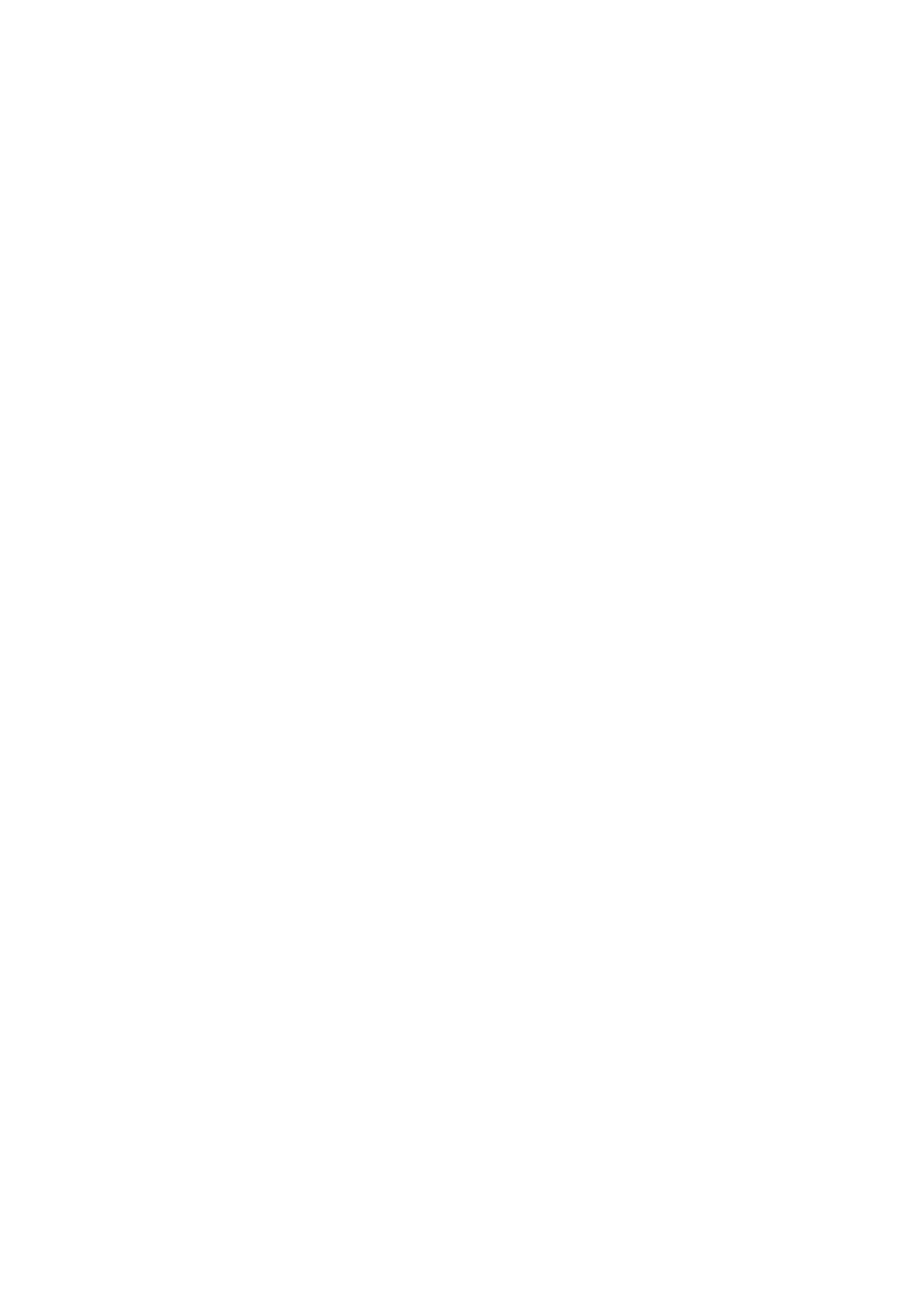Configuring the Network Address
4-6
Dynamic Methods of Setting the Printer’s IP Address
There are two protocols available for dynamically setting the printer’s IP address:
■ DHCP (enabled by default)
■ AutoIP
You can turn on/off both protocols using the printer console, or use CentreWare IS to turn on/off DHCP.
Note: You can print a report that includes the printer’s IP address. On the printer console, press the
System button, select Report/List, press the OK button, select System Settings, and then press the
OK
button. The IP address is listed on the System Settings page.
Using the Printer Console
To turn on/off either the DHCP or AutoIP protocol:
1. On the printer console, press the System button.
2. Select the Admin Menu, and then press the OK button.
3. Select the Wired Network menu, and then press the OK button.
4. Select the TCP/IP menu, and then press the OK button.
5. Select the IPv4 menu, and then press the OK button.
6. Select Get IP Address, and then press the OK button.
7. Select DHCP/AutoIP, and then press the OK button.
Using CentreWare IS
To turn on/off the DHCP protocol:
1. Launch your web browser.
2. Enter the printer’s IP address in the browser’s Address field.
3. Select Properties.
4. Select the Protocol Settings folder on the left navigation panel.
5. Select TCP/IP.
6. In the Get IP Address field, select the DHCP/Autonet option.
7. Click the Apply button.
