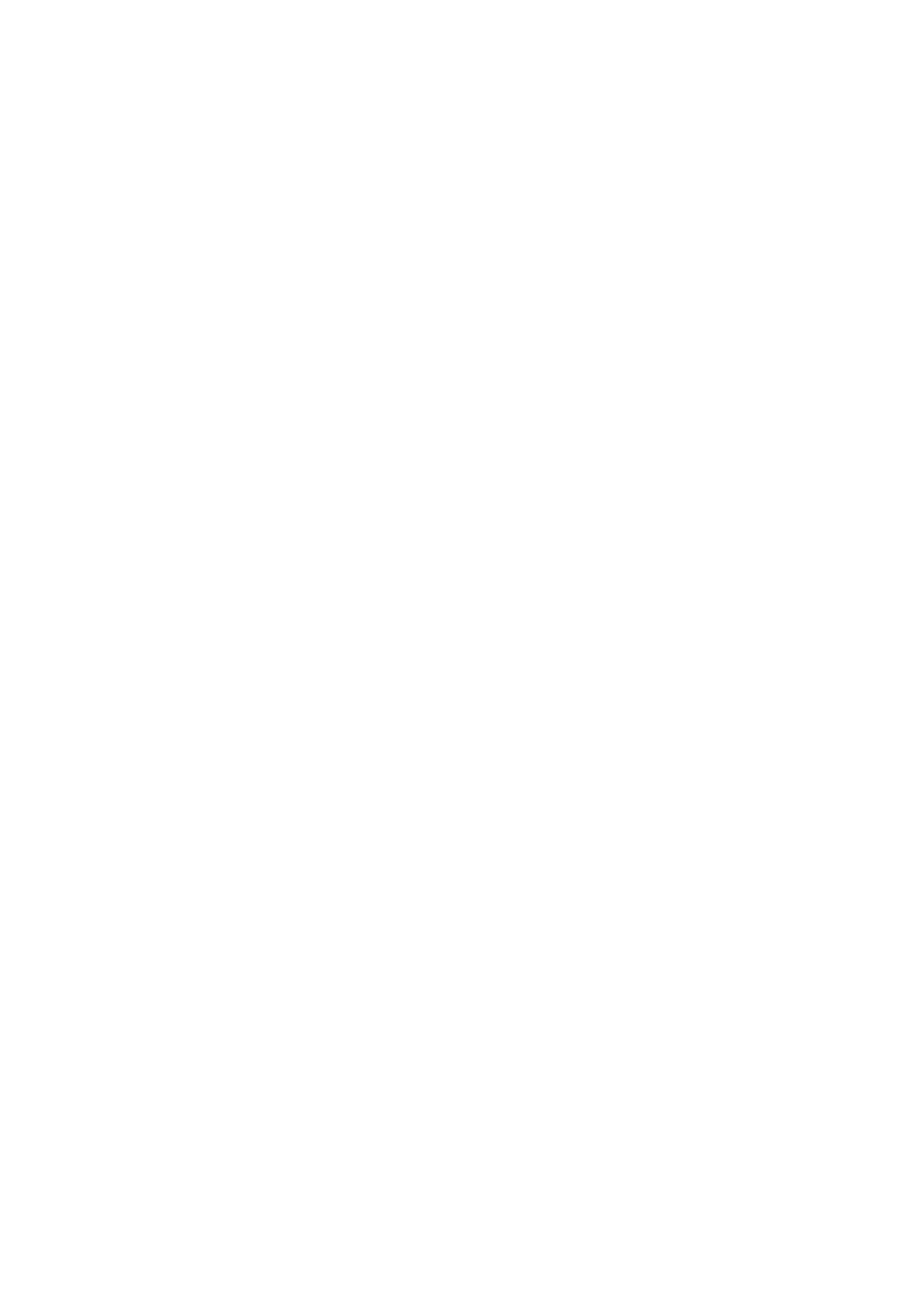Description of Menu Items
9-4
Description of Menu Items
This section includes:
■ Defaults Settings on page 9-4
■ Tray Settings on page 9-6
■ Report / List on page 9-6
■ Meter Readings on page 9-7
■ Admin Menu on page 9-7
■ Panel Language on page 9-16
Defaults Settings
There are three submenus under the Defaults Settings menu: Copy Defaults, Scan Defaults, and Fax
Defaults. Use these menus to set default behaviors.
The following gives a brief description of each menu item. For more information, see Copying on
page 6-1, Scanning on page 7-1, or Faxing on page 8-1.
Copy Defaults Menu
■ Color: Specifies B&W (black and white) or Color copies.
■ Paper Supply: Specifies the paper tray that copies are printed from.
■ M.F.Paper Size: Specifies the paper size setting of the Manual Feeder.
■ M.F.Paper Type: Specifies the paper type setting of the Manual Feeder.
■ Collated: Turns on and off collation.
■ Reduce/Enlarge: Reduces or enlarges the copies.
■ Document Size: Specifies the size of the original.
■ Document Type: Specifies the type of the original.
■ Lighten/Darken: Lightens or darkens copies.
■ Sharpness: Specifies the sharpness of the copies.
■ Color Saturation: Deepens or lightens the overall color levels of your copies.
■ Auto Exposure: Turns Auto Exposure on and off when copying. Auto Exposure suppresses the
document background of off-white colored paper. It also helps suppress show-through when copying
double-sided thin paper.
■ Auto Expo. Level: Adjusts the Auto Exposure level.
■ Color Balance: Adjusts the color levels of your copies.
■ N-Up: Use this menu to copy two original page images onto one side of a sheet of paper. The ID Copy
setting is for use when copying ID cards. It is a 2 to 1 copy with 100% zoom for both sides.
■ Margin Top/Bottom: Specifies the value of the top and bottom margins.
■ Margin Left/Right: Specifies the value of the left and right margins
■ Margin Middle: Specifies the value of the middle margin.
