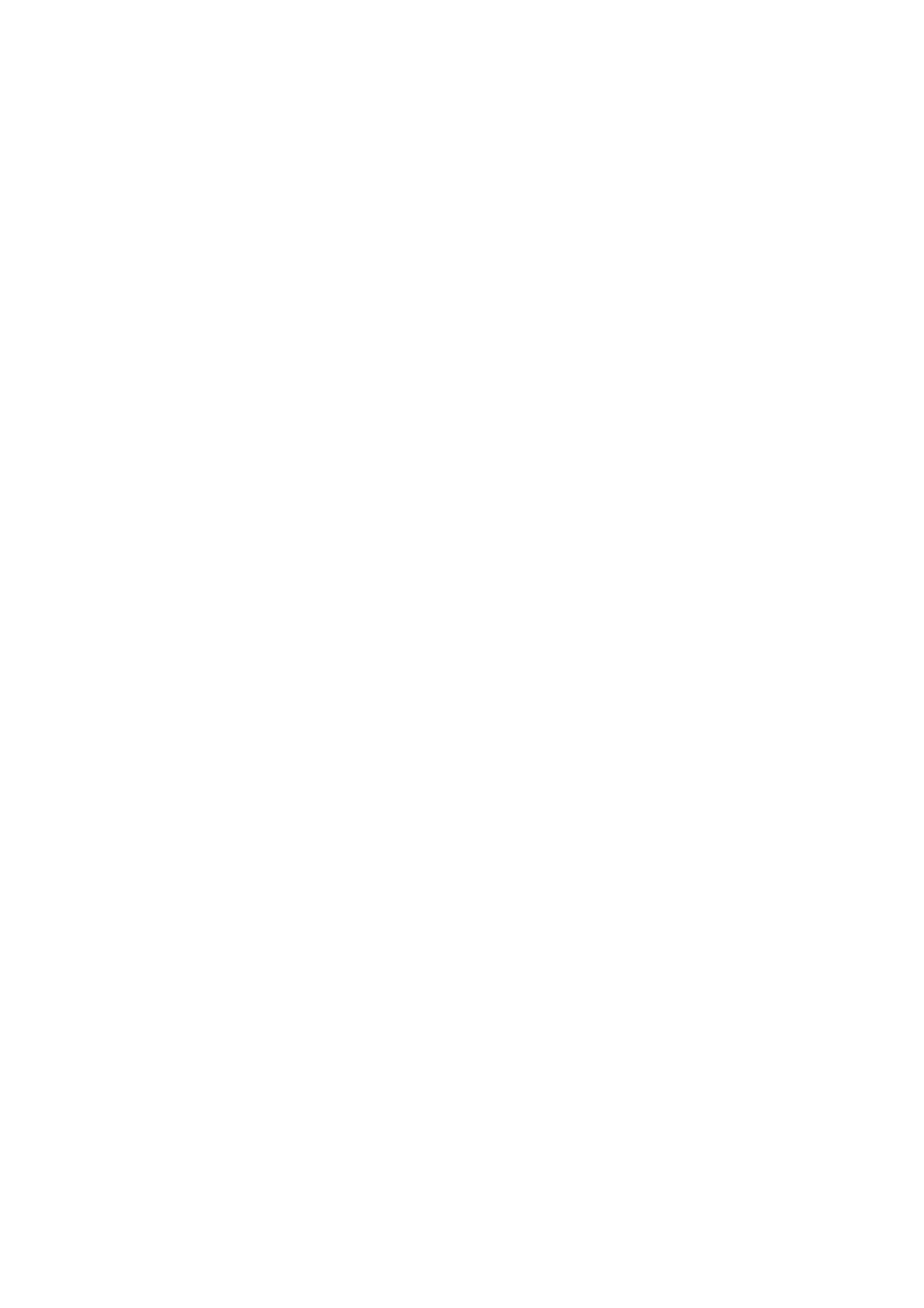Scanning to a Computer on a Network
7-8
Scanning to a Computer on a Network
This section includes:
■ Setting Up Scanning to a Computer on page 7-8
■ Scanning to a Computer on a Network on page 7-12
Setting Up Scanning to a Computer
Before using the printer as a scanner on a network, you must do the following:
■ Create a shared folder on the computer
■ Create a new address pointing the scanner to the computer
Creating a Shared Folder
Before scanning, you need to create a shared folder on the computer for the printer to send scanned images
to. You can either create a new folder to scan to, or navigate to an existing folder that you want scan to.
Creating a Shared Folder on Windows
To create a share folder:
1. Open Windows Explorer.
2. Right-click the folder you want to share, and then select Properties.
3. Click the Sharing tab, and then click Share this folder.
4. Click the Permissions button.
5. Select the Everyone group, and verify that all permissions are enabled.
6. Click OK. Write down the Share name; you will need it later.
7. Click OK again.
8. Open a DOS Command Prompt window and type ipconfig, and then press the Enter key.
Record your IP address. You will need it when creating the address book entry.
9. Close the DOS Command Prompt window.
The folder is ready. Now you need to set up an address to scan to.
