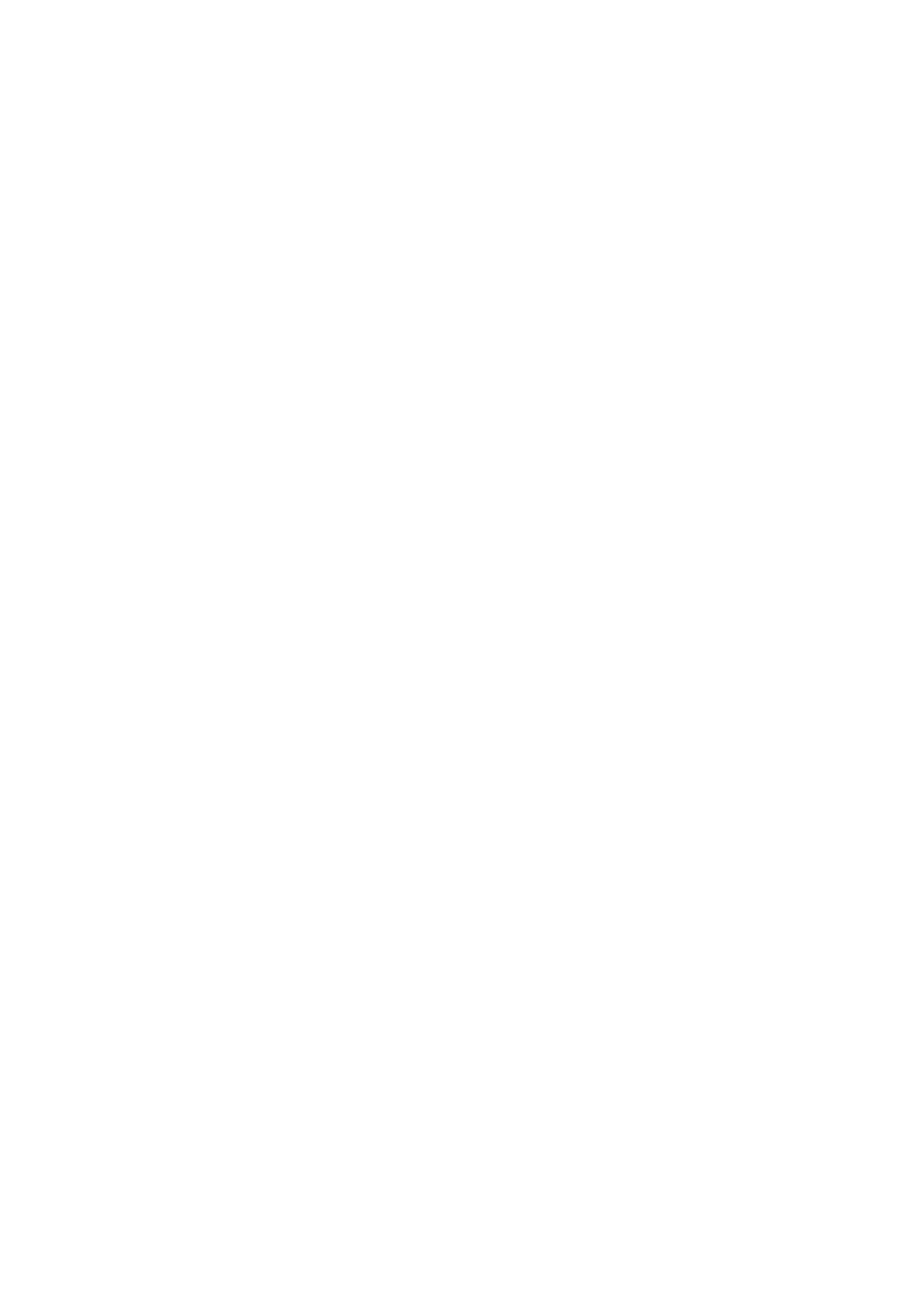Adjusting Scanning Options
7-20
Setting the Scan Resolution
You may want to change the scan resolution depending on the way you plan to use the scanned image.
Scan resolution affects both the size and image quality of the scanned image file. The higher the scan
resolution, the larger the file size.
To select the scan resolution:
1. Press the System button.
2. Select Defaults Settings, and then press the OK button.
3. Select Scan Defaults, and then press the OK button.
4. Select Resolution, and then press the OK button.
5. Select one of the following options, and then press the OK button:
■ 200 x 200 dpi: (factory default) Produces the lowest resolution and smallest file size.
■ 300 x 300 dpi: Produces medium resolution and a medium file size.
■ 400 x 400 dpi: Produces high resolution and a large file size.
■ 600 x 600 dpi: Produces the highest resolution and largest file size.
Setting the Original Size
To specify the size of the original:
1. Press the System button.
2. Select Defaults Settings, and then press the OK button.
3. Select Scan Defaults, and then press the OK button.
4. Select Document Size, and then press the OK button.
5. Select a specific paper size to determine the area to be scanned, and then press the OK button. The
factory default setting is A4.
Setting the Scanned Image File Type
To specify the file type of the scanned image:
1. Press the System button.
2. Select Defaults Settings, and then press the OK button.
3. Select Scan Defaults, and then press the OK button.
4. Select File Format, and then press the OK button.
5. Select the type, and then press the OK button.
Available types:
■ PDF (factory default)
■ MultiPageTIFF
■ TIFF
■ JPEG
■ XDW
