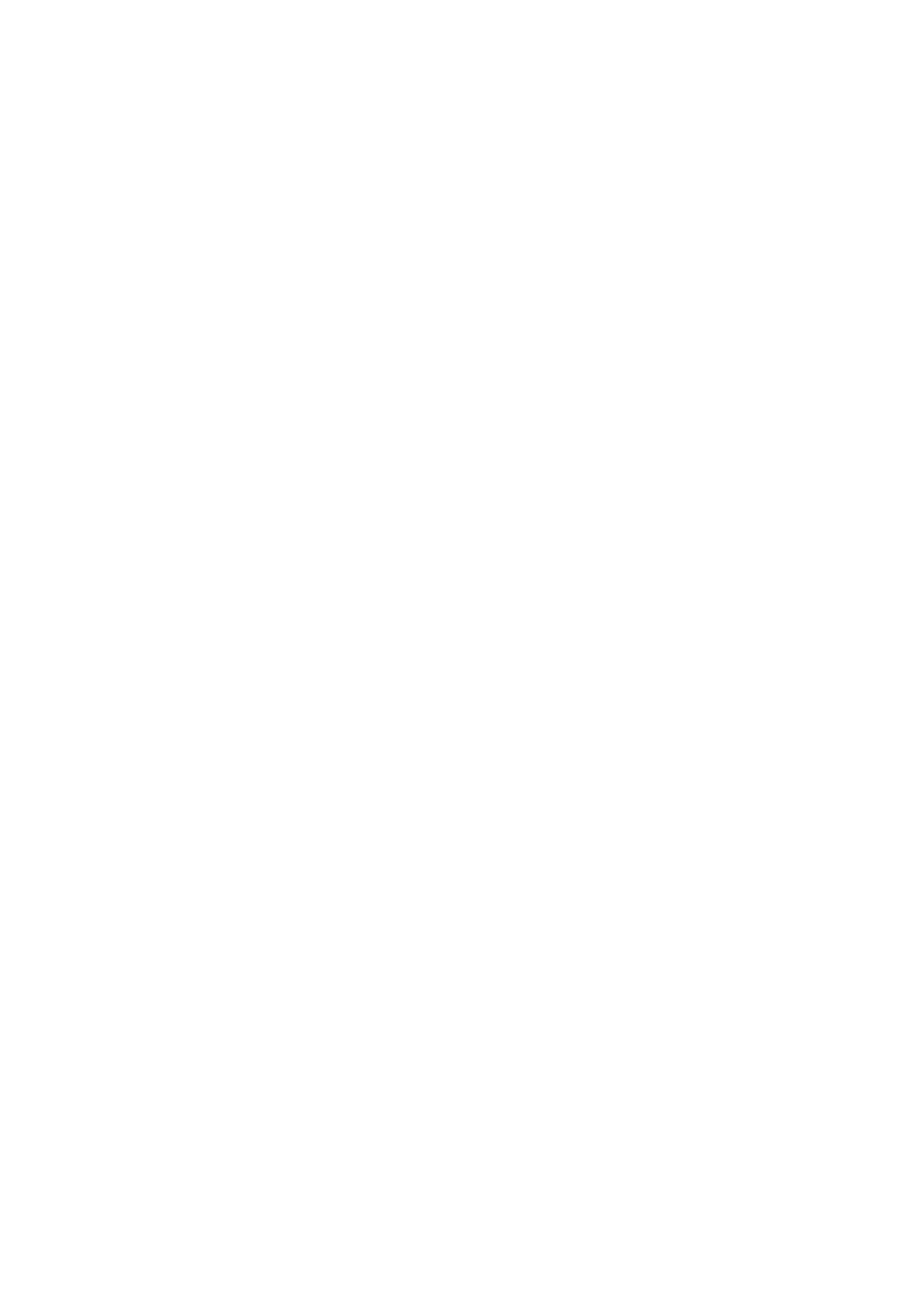Using the Address Book When Faxing
8-8
Using the Address Book Editor to Add an Individual
Note: To use the Address Book Editor, your computer must be connected to the printer with a USB cable.
1. Windows: On the Start menu, select Programs > Fuji Xerox > DocuPrint C1190 FS > Address
Book Editor, and then click OK.
Macintosh: Open the Applications folder, and then select Fuji Xerox/DocuPrint C1190 FS/Address
Book Editor, and then click OK.
2. In the left pane, right-click the Fax icon, and then select New and New Entry.
The Speed Dial dialog box appears.
3. The Address Book Editor automatically assigns the speed dial number to the first empty entry. To
manually specify the speed dial number, click Specify an Address Number, and then enter a value
from 1 to 200 for the speed dial number.
Note: The first eight addresses registered in the address book are registered in one touch buttons.
4. Type in a value for Name and Phone Number.
5. To add this entry to an existing group:
a. Click Group Membership.
b. Select the group(s) to add this entry to, and then click OK.
6. Confirm the group members, and click OK.
7. On the File menu, select Save all.
The address book is saved with the new fax entry.
Using the Printer Console to Add an Individual
1. On the printer console, press System button.
2. Select Admin Menu, and then press the OK button.
3. Select Phone Book, and then press the OK button.
4. Select Speed Dial, and then press the OK button.
5. Use the Up Arrow and Down Arrow to scroll through the Speed Dial list, and then click the OK
button of any entry that is not in use.
6. Select Name, and then press the OK button.
7. Use Alphanumeric keypad to enter Name, and then press the OK button.
8. Select Fax Number, and then press the OK button.
9. Use Alphanumeric keypad to enter Fax Number, and then press the OK button.
10. Select Apply Settings button and then Yes to create the new address. The new individual is saved to
the printer’s address book.
