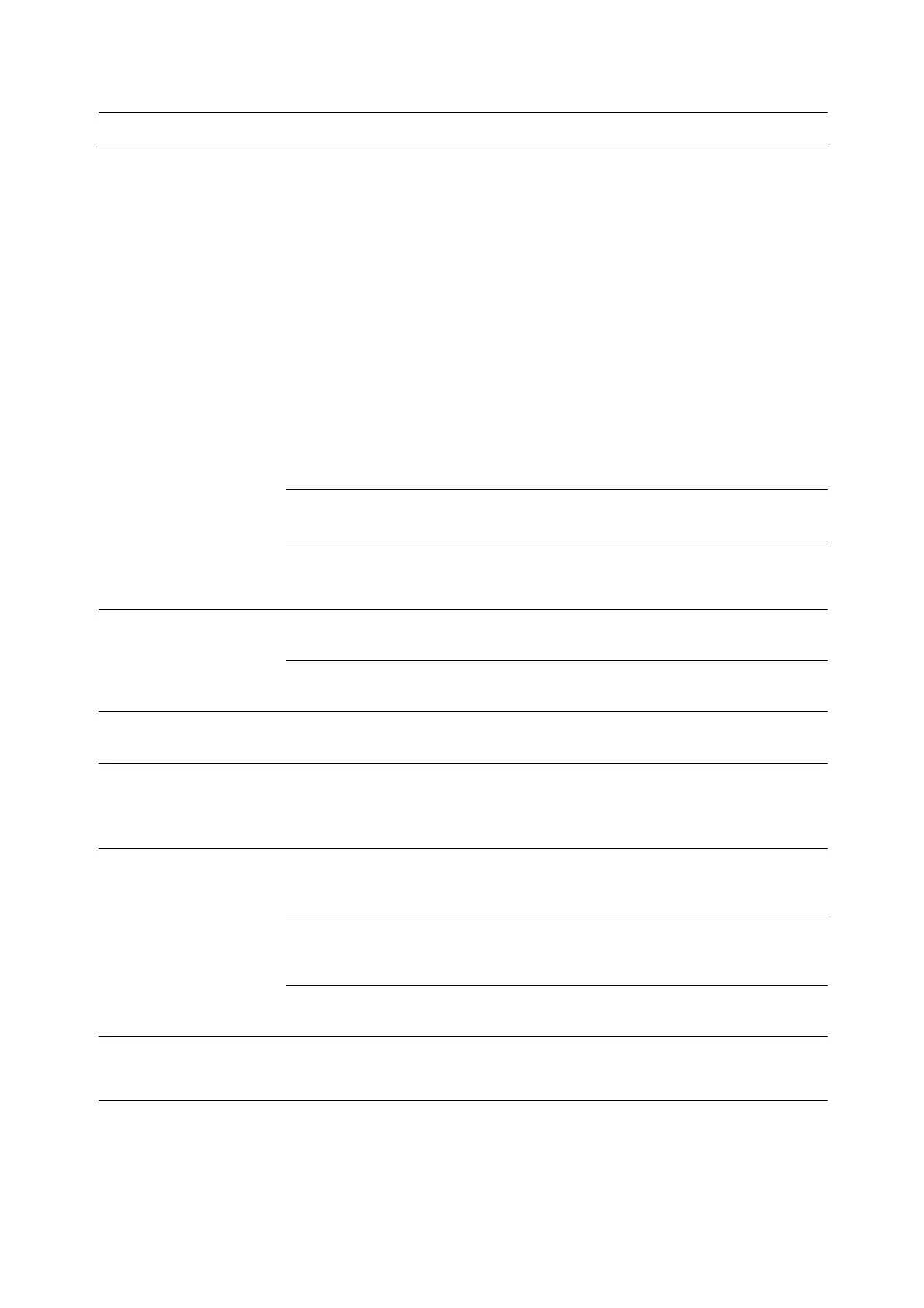Problems With the Printer
10-21
Cannot scan to computer Is the printer connected to the network?
Connect the printer to the network for Computer (Network) and Server (FTP)
scanning.
When connecting via USB by using the Windows version of Express Scan Manager,
do so as follows according to the OS being used.
[Windows XP]
Confirm whether the Windows Image Acquisition (WIA) service of the OS is
started.
If the service is not started, start it.
After uninstalling the Windows scanning utilities, re-install them.
■ Service: Start > Settings > Control Panel > Administrative Tools > Service
[Windows 2000]
Confirm whether the Still Image Service of the OS is started.
If the service is not started, start it.
After uninstalling the Windows scanning utilities, re-install them.
■ Service: Start > Settings > Control Panel > Administrative Tools > Service
Is the user name and password set correctly?
Verify that the user name and password are correctly defined in the Address Book.
Is the correct folder name specified?
Check that the shared folder name and computer IP address are correctly defined in
the Address Book.
Cannot send or receive fax Is the printer connected to an analog phone outlet?
If not, connect the printer to a known good analog phone outlet.
Are the fax parameters configured properly?
Verify that the fax parameters have been set correctly.
Error indicator is on Is there an error message displayed on the printer console?
Check the displayed message and correct the error.
Error indicator is blinking An error that you cannot correct by yourself has occurred.
Record the displayed error message or error code, turn off the power, pull out the
power plug from the outlet. contact the Fuji Xerox local representative office or an
authorised dealer.
Top section of printed
document is missing. The
top and side margins are
incorrect.
Are the paper tray guides in the correct positions?
Set the length guide and the width guides to the correct positions. See Loading Paper
in Tray 1 on page 5-11.
Check that the paper size on the print driver or the printer console is correctly set.
See the Online Help for the print driver. See Setting Paper Types and Sizes on
page 5-8.
Check that the margin setting is correct on the print driver. (PCL only)
See the Online Help for the print driver.
Condensation has
occurred inside the printer
Turn the printer on, and leave it on, for at least one hour to get rid of the
condensation. If the problem continues, contact the Fuji Xerox local representative
office or an authorised dealer.
Symptom Reason/Action
