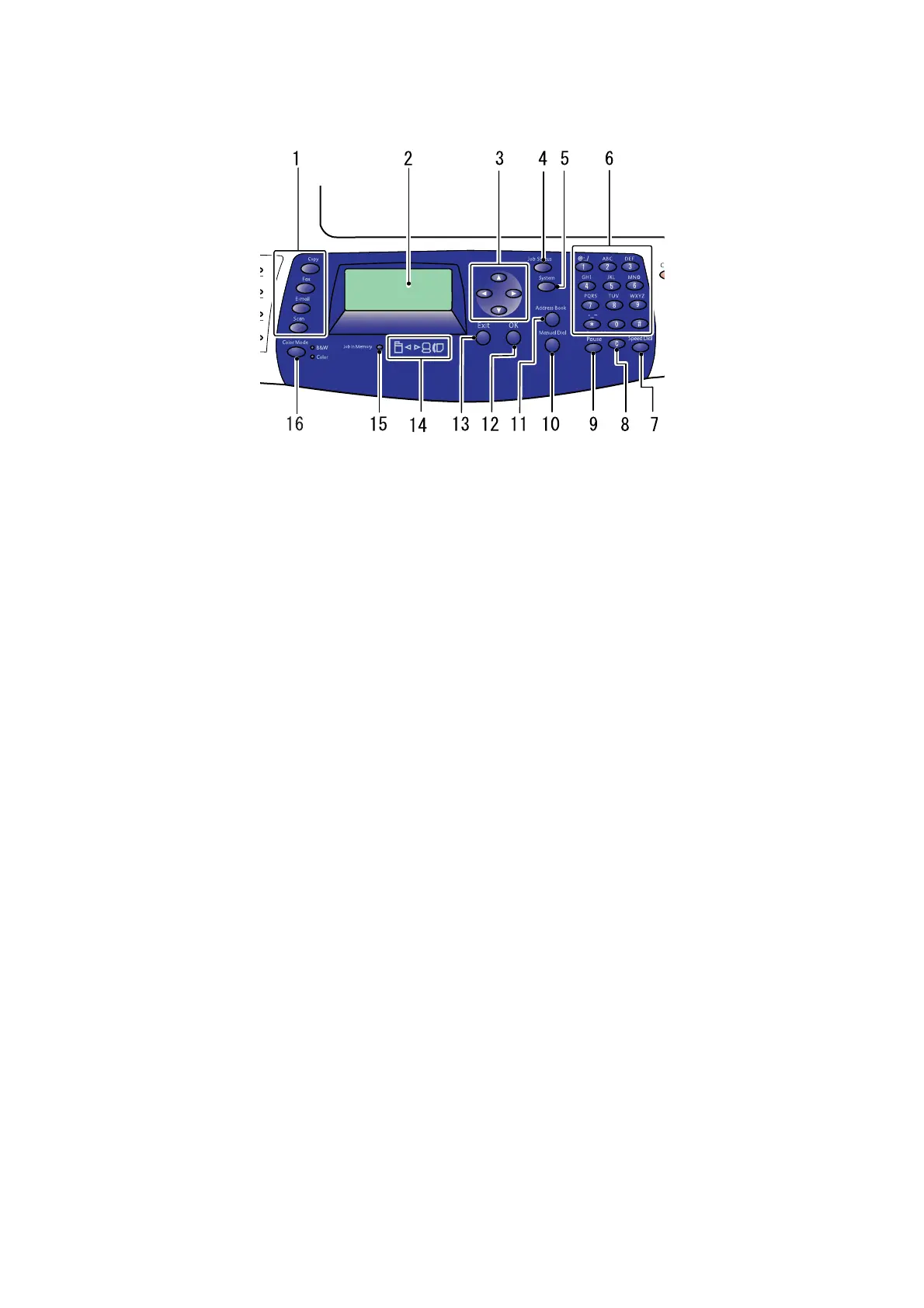Printer Console
2-7
1. Press to use the Copy, Fax, E-mail, and Scan menus
on the display screen.
2. Graphic display indicates status messages, menus,
and toner levels.
3. Up Arrow button
Scrolls upward through the menus.
Down Arrow button
Scrolls downward through the menus.
Back Arrow button
Scrolls backwards through the menus.
Forward Arrow button
Scrolls forward through the menus.
4. Job Status button
Press to check the Active Job status and Print Menu.
5. System button
Switches the display to the System menu.
6. Alphanumeric keypad
Used to enter numbers and letters for names and
phone numbers.
Used also to enter the IP address and the password
for Print Menu.
7. Speed Dial button
Press to access directories of group or individual fax
telephone numbers.
8. Clear button
Deletes a single character each time the button is
pressed. For use when entering email addresses and
telephone numbers.
9. Redial/Pause button
Press the button to recall the last fax number used or
to insert pauses in fax numbers.
10. Manual Dial button
When faxing, you can press this button to quickly
enter a fax number with the alphanumeric key pad.
11. Address Book button
Press to access the Fax and Email address books.
12. OK button
Press to apply the setting selected.
13. Exit button
Press to go up one level in the menu.
14. Arrow LEDs
These LEDs indicate the flow of data either into or out
of the printer.
15. Job in Memory LED
When illuminated, it indicates that there is a fax job in
the printer's memory.
16. Color Mode button
Press to switch between B&W and Color modes for
your copy or scan job.
