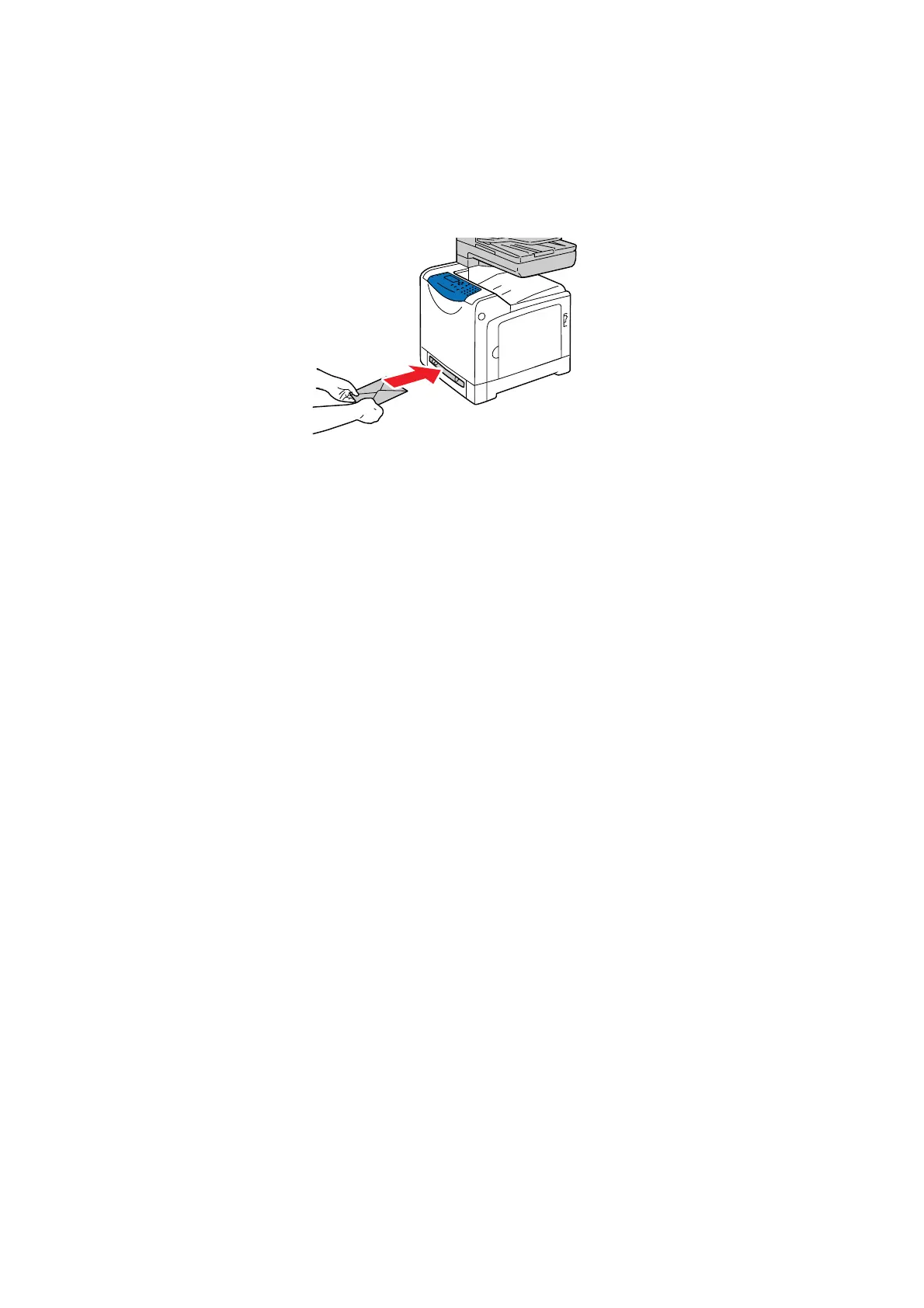Printing on Specialty Media
5-25
2. Hold both sides of the print media facing down close to the single sheet feeder, and push it into the
machine until it automatically feeds.
Note:
•Do not force the print media into the single sheet feeder.
•Load letterhead face-down, with the top of the sheet entering the machine first.
•If paper does not feed properly, turn the paper around and feed it from the other end.
Printing on Envelopes
The way to display the printer Properties dialog box differs according to the application software. Refer to
the manual of your respective application software.
Using the Macintosh Print Driver
To print on envelopes using the Macintosh print driver, display the Paper/Output tab.
1. From the File menu, select Print.
2. From the drop down list, select Fuji Xerox Feature.
3. From the Feature Sets, select Basic.
4. From Output Color, select Color or Black and White.
5. From Paper Tray, select Manual Feed Slot.
6. From Paper Type, select Envelope.
7. Click OK, and then Print.
Using the PCL Driver
To print on envelopes using the PCL print driver, display the Paper/Output tab.
1. From the File menu, select Print.
2. Select this printer as the printer to be used and click Preferences to display the Properties dialog box.
3. Select the Paper/Output tab.
4. From Paper Tray, select Manual Feeder.
5. Select the appropriate paper type from Paper Type for the Manual Feeder.
6. From Paper Size, select the size of the original document.
7. Click OK.
8. Click Print in the Print dialog box to start printing.
