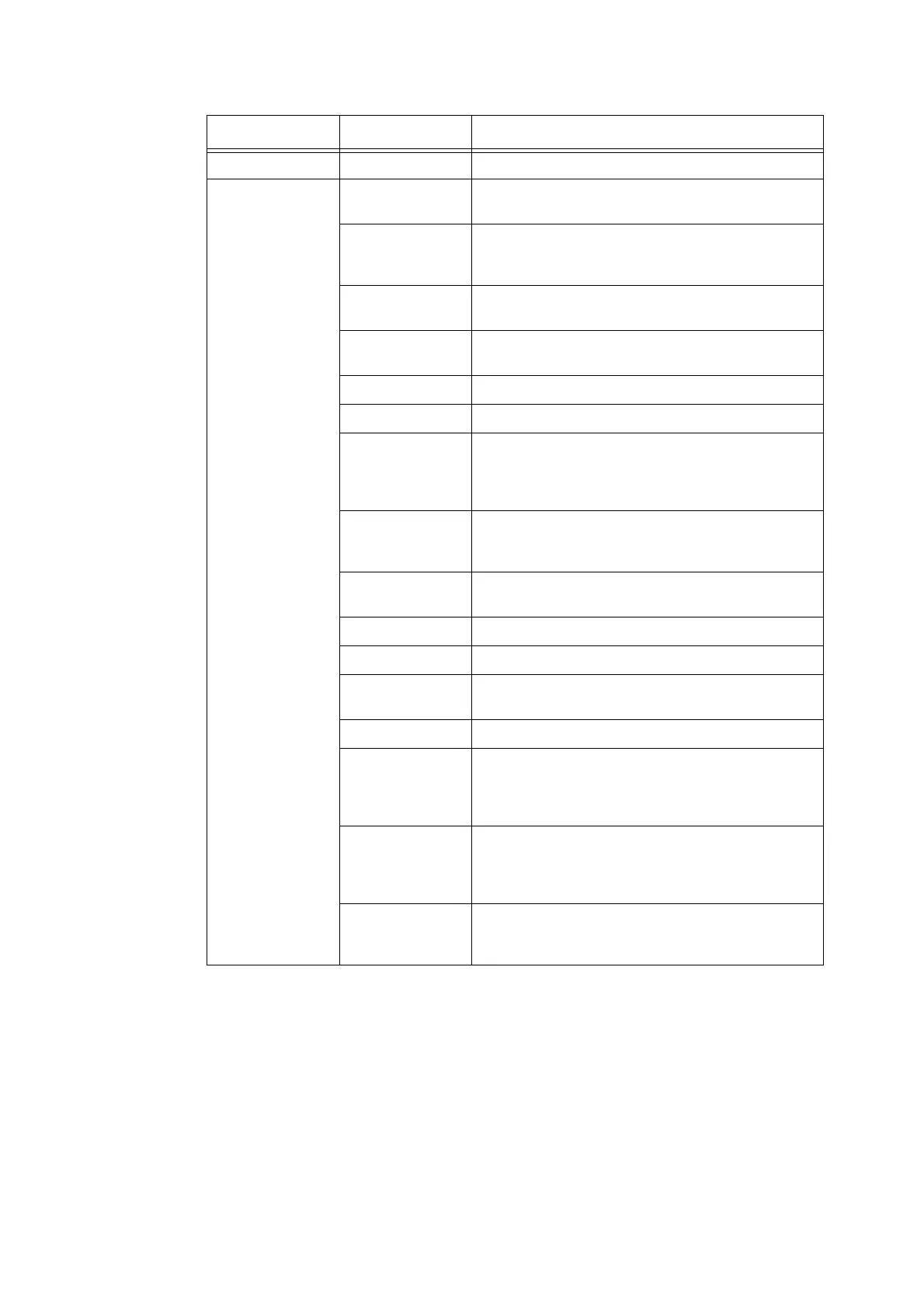2.7 Printing Using E-mail 37
Item Setting Item Description
Port Status E-mail Print Select [Enabled].
Protocol Settings
> E-mail
Machine’s E-mail
Address
Set the printer’s e-mail address. This address will appear
as “From:” on e-mails sent from the printer.
SMTP Server
Address
Set the IP address of the outgoing e-mail server to be
connected via SMTP protocol or the FQDN (Fully
Qualified Domain Name).
SMTP Server Port
Number
Set the port number used on the SMTP server.
E-mail Send
Authentication
Set the authentication method to be used on the SMTP
server.
Login Name Set the login user name for the SMTP server.
Password Set the login password for the SMTP server.
SMTP Server
Connection Status
Displays one of the following five messages according to
the status of connection to the outgoing e-mail server.
[Disabled], [Not connected], [Connecting... ], [Ready],
[Unable to connect]
POP3 Server
Address
Set the IP address of the incoming e-mail server to be
connected via POP3 protocol or the FQDN (Fully
Qualified Domain Name).
POP3 Server Port
Number
Set the port number used on the POP3 server.
Login Name Set the login user name for the POP3 server.
Password Set the login password for the POP3 server.
POP3 Server
Check Interval
Set the intervals to check for new e-mails on the POP3
server.
APOP Settings Select [Enabled] if the POP3 server supports APOP.
POP3 Server
Connection Status
Displays one of the following five messages according to
the status of connection to the outgoing e-mail server.
[Disabled], [Not connected], [Connecting... ], [Ready],
[Unable to connect]
Permitted E-mail
Address
If controlling e-mail reception, set the e-mail addresses of
the users who are permitted to send e-mails to the
printer. If you do not specify addresses, the printer will
accept e-mails from all users.
Password When using a password to restrict printing of e-mails sent
to the printer, select the [Use Password] check box for
[Password for Print Job] and set the password.
