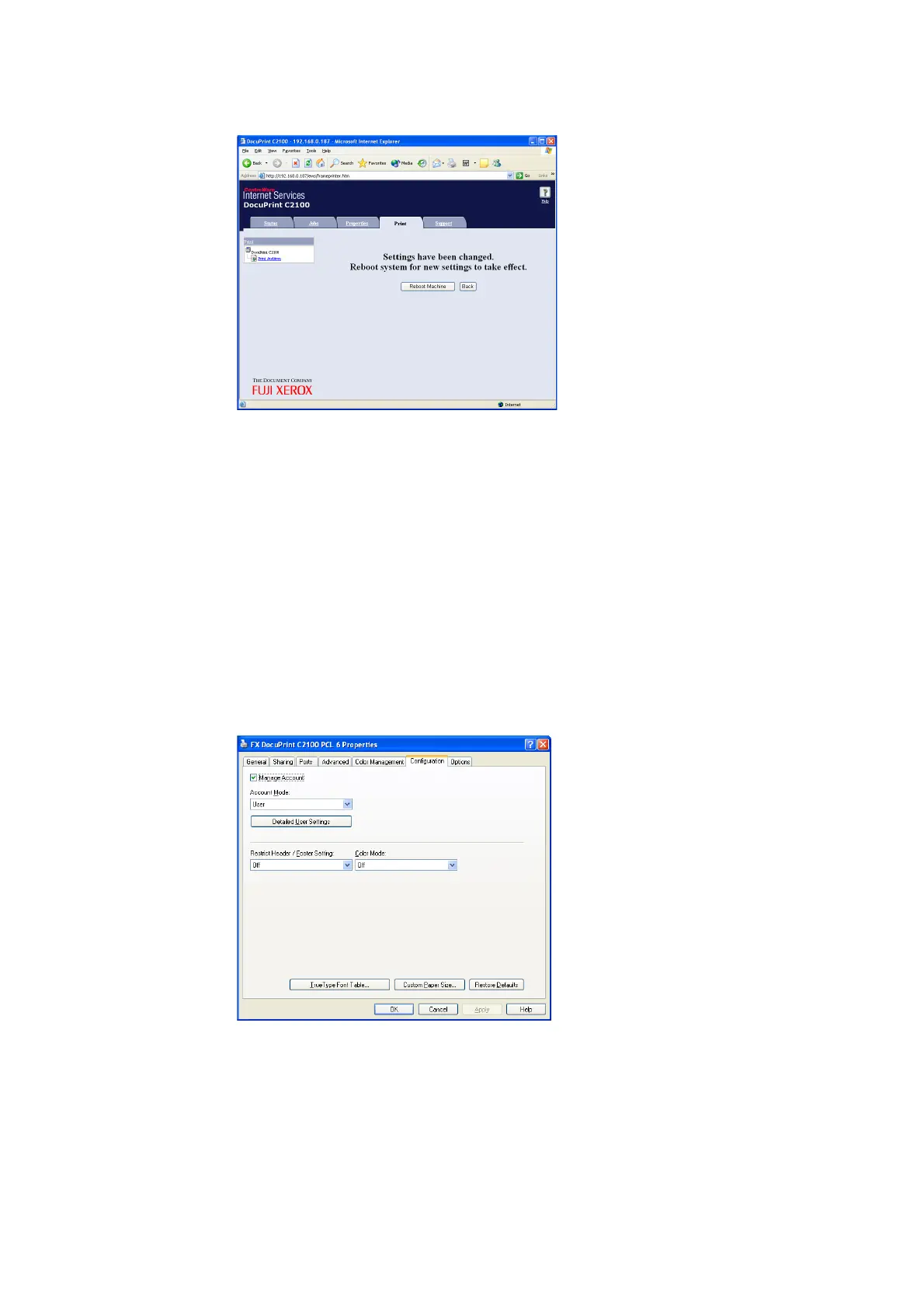48 2 Printing
9. Click [Reboot Machine] to restart the printer.
The authentication information is registered to the printer.
Setting the Computer
In the Properties menu for the printer driver, set the authentication information such as user
name and password. Documents can be printed only if the user name and password set on
the computer match the authentication information set on the printer.
1. Open the [Start] menu, and click on [Printers and Faxes].
2. Right-click on the appropriate printer icon, and select [Properties] from the drop-down
menu.
3. Click on the [Configuration] tab.
4. Place a checkmark next to [Manage Account].
5. Select [Account Mode], and click [Detailed User Settings].
6. Select [Specify Job Owner Name] and enter the user name and password.
• If the user name is the same as the Windows login name
Select [Use Login Name] under [Specify Job Owner Name], and enter the value in
[Password].