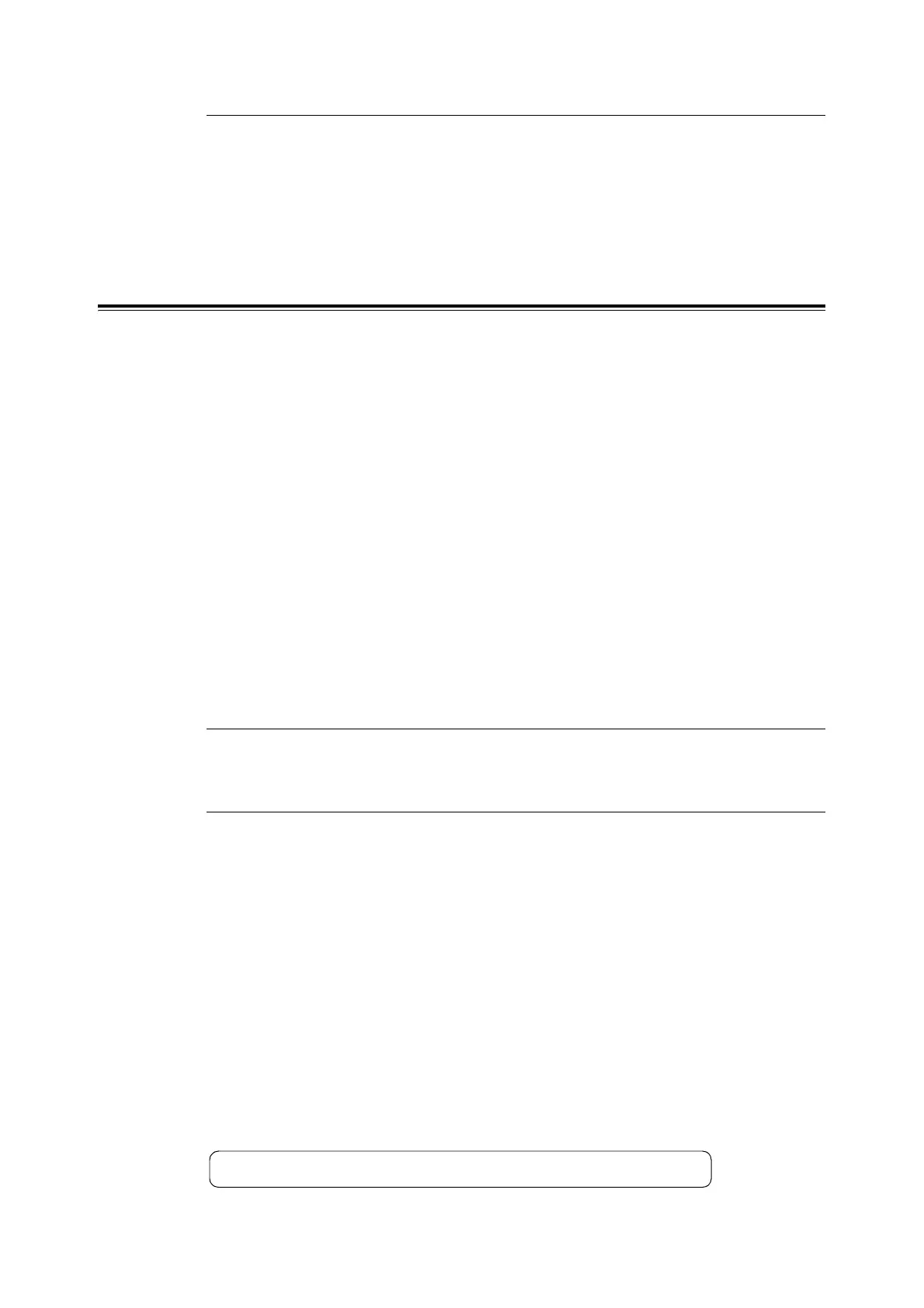34 2 Printing
Supported PDF Files
PDF files created on Adobe Acrobat 4, Adobe Acrobat 5 (excluding some of the features
added to PDF1.4), or Adobe Acrobat 6 (excluding some of the features added to PDF1.5)
can be printed on the printer.
Note
• Some PDF files cannot be printed directly depending on how they are created. In such case, open the
files and print them using a printer driver.
Printing PDF Files without Using ContentsBridge Utility
PDF files can be sent directly to the printer using commands such as lpr and ftp instead of
ContentsBridge Utility. When printing using commands, the following [PDF] settings on the
control panel become effective.
Refer to
• “ PDF” (P. 75)
Note
• When printing using lpr command, the print quantity must be set also using lpr command. In such case,
the [Quantity] setting on the control panel becomes invalid. If you do not specify the quantity using lpr
command, the printer recognizes the quantity as “1 set”.
To print PDF files using lpr or ftp command, you must enable a LPD or FTP port on the
control panel or CentreWare Internet Services (default: [Enable]).
Supported Operating Systems
Windows NT 4.0/Windows 2000/Windows XP/Windows Server 2003
To Print PDF Files
The following explains how to print PDF files using lpr and ftp commands.
Note
• In the following examples, the characters entered are indicated in bold typeface.
• Spaces are indicated with U.
Using lpr Command
Supported Operating Systems
Windows NT 4.0/Windows 2000/Windows XP/Windows Server 2003
Example
In a command prompt, enter a command as follows.
Example: A commnad for printing “event.pdf” when the printer’s IP address is
192.168.1.100.
• Quantity • Collated
• 2 Sided Print • Output Size
• Print Mode • Layout
• Password • Output Color
C:\>lprU-SU192.168.1.100U-PUlpUevent.pdf <Enter> key
