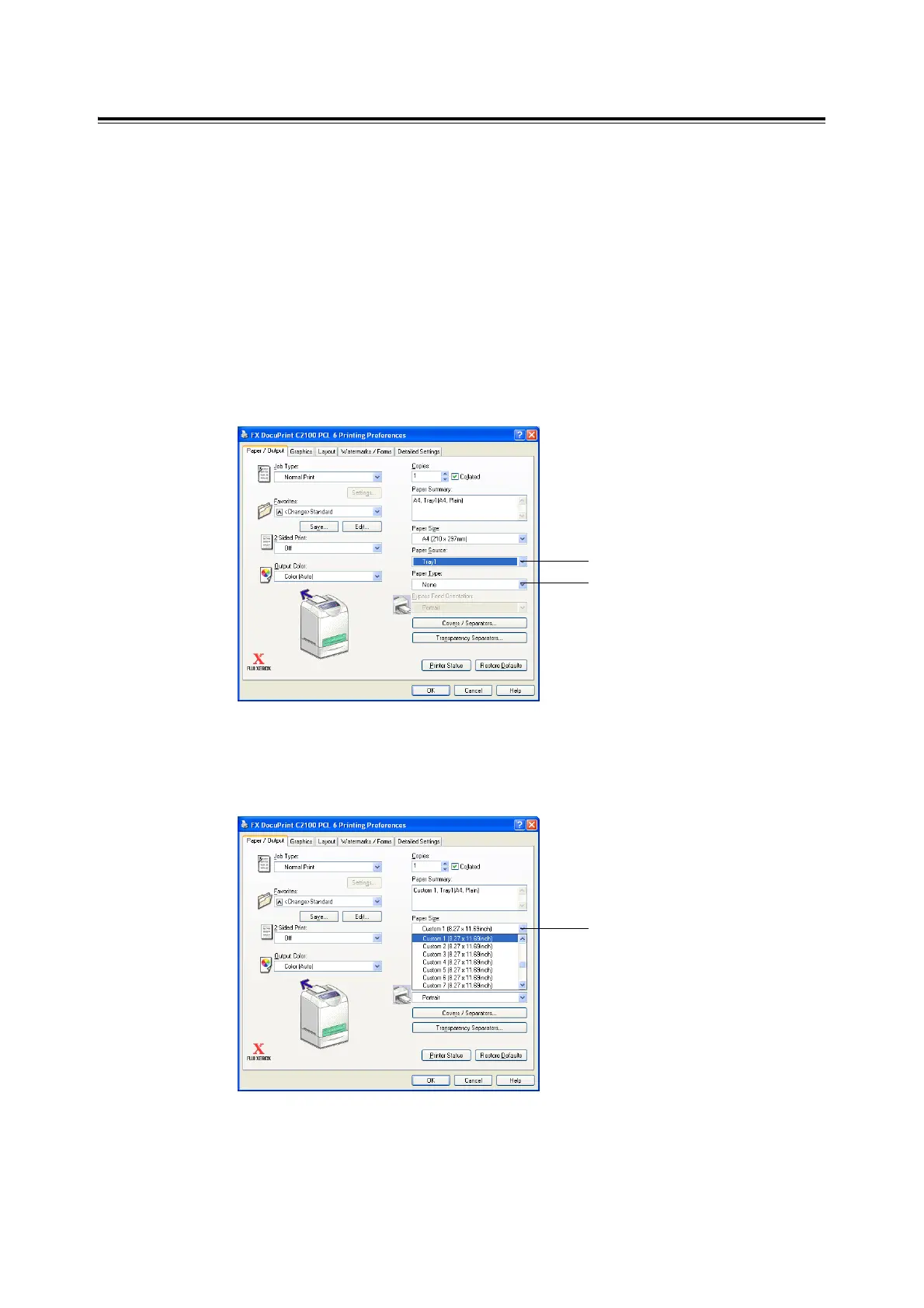2.3 Printing on Custom Size Paper/Long Paper 27
Printing on Custom Size Paper
The procedure to print on custom size paper using the PCL printer driver is as follows.
This section explains the procedure using WordPad on Windows XP as an example.
Note
• The way to display the printer properties dialog box differs according to the application software. Refer to
the manual of your respective application software.
1. From the [File] menu, select [Print].
2. Select this printer as the printer to be used and click [Preferences].
3. Click the [Paper/Output] tab.
4. Select the appropriate paper tray from [Paper Source].
5. Select the appropriate paper type from [Paper Type] or [Paper Type for Bypass Tray]
and click [OK].
6. From [Paper Size], select the size of the original document.
7. Click the [Layout] tab.
8. From [Output Size], select the registered custom size, and then click [OK].
9. Click [Print] in the [Print] dialog box to start printing.
5
4
6