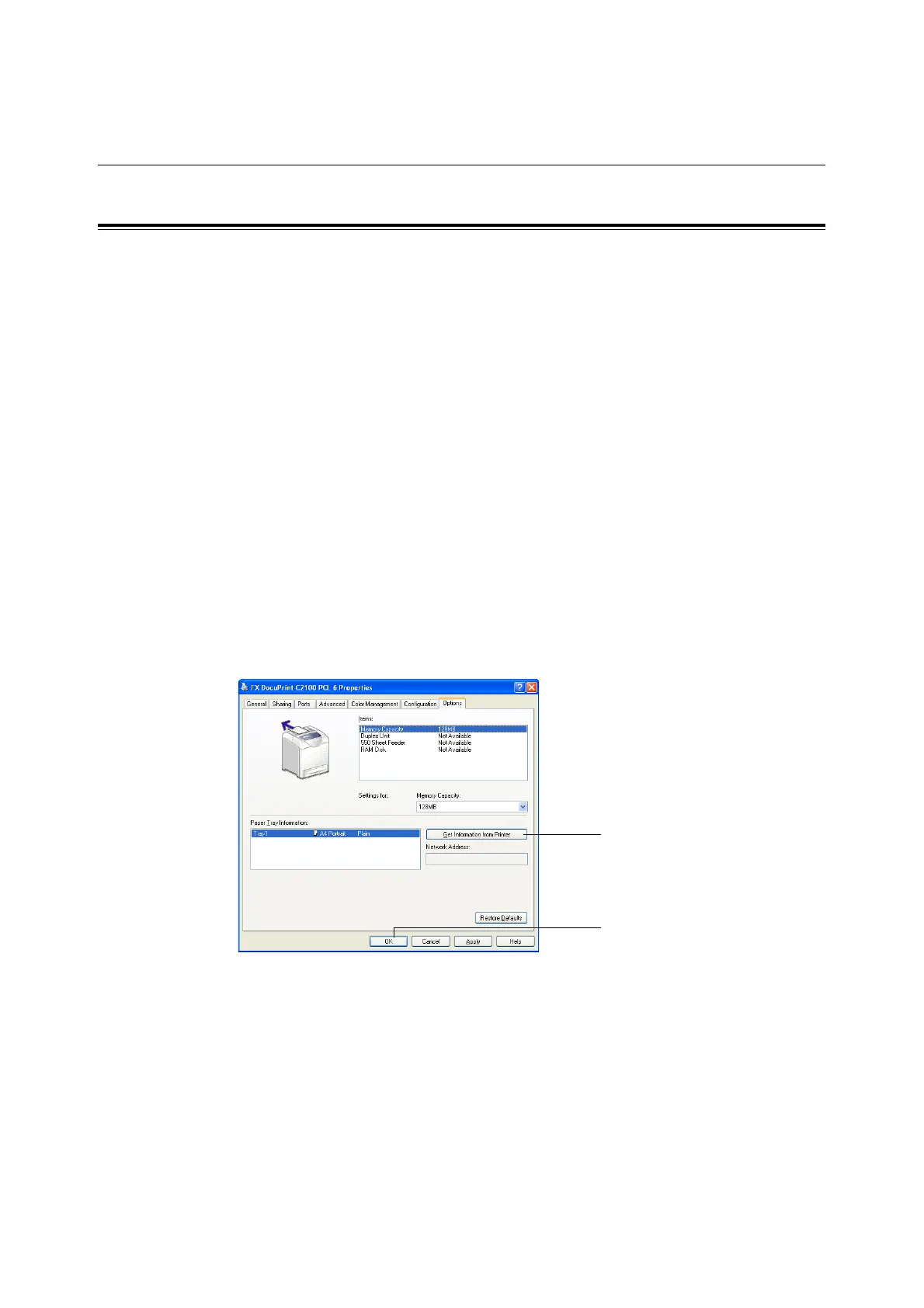20 1 Basic Operations
1.5 Displaying Optional Accessory
Configuration and Paper Tray Settings
For Windows
When the printer is on a network and the SNMP protocol is enabled, you can display the
optional accessory configurations or settings configured at the control panel, such as paper
type or size, on the printer driver. These settings are displayed on the [Options] tab. This
section explains the procedure using Windows XP as an example.
Important
• When using the printer as a local printer, this feature cannot be used. You have to manually set the items
on the printer driver. Also, the paper type and size that are loaded in the paper tray cannot be displayed
when using the printer as a local printer.
• For paper size and paper type settings, you must configure them at the control panel beforehand.
Note
• When using this feature, you have to activate the SNMP port (default: [Enable]) on the printer using the
control panel.
• For Windows NT 4.0/Windows 2000/Windows XP, only users with administrator’s rights can change the
settings. Users without the rights can only check the contents.
1. From the [Start] menu, click [Printers and Faxes] and then display the properties of the
printer to be used.
2. Click the [Options] tab.
3. Click [Get Information from Printer].
The data of the printer can be displayed on the printer driver.
4. Click [OK].
The contents of the [Options] tab will be updated based on the data obtained from the
printer.
Note
• The paper types and sizes set on the control panel will be displayed as [Paper Tray Information].
3
4
