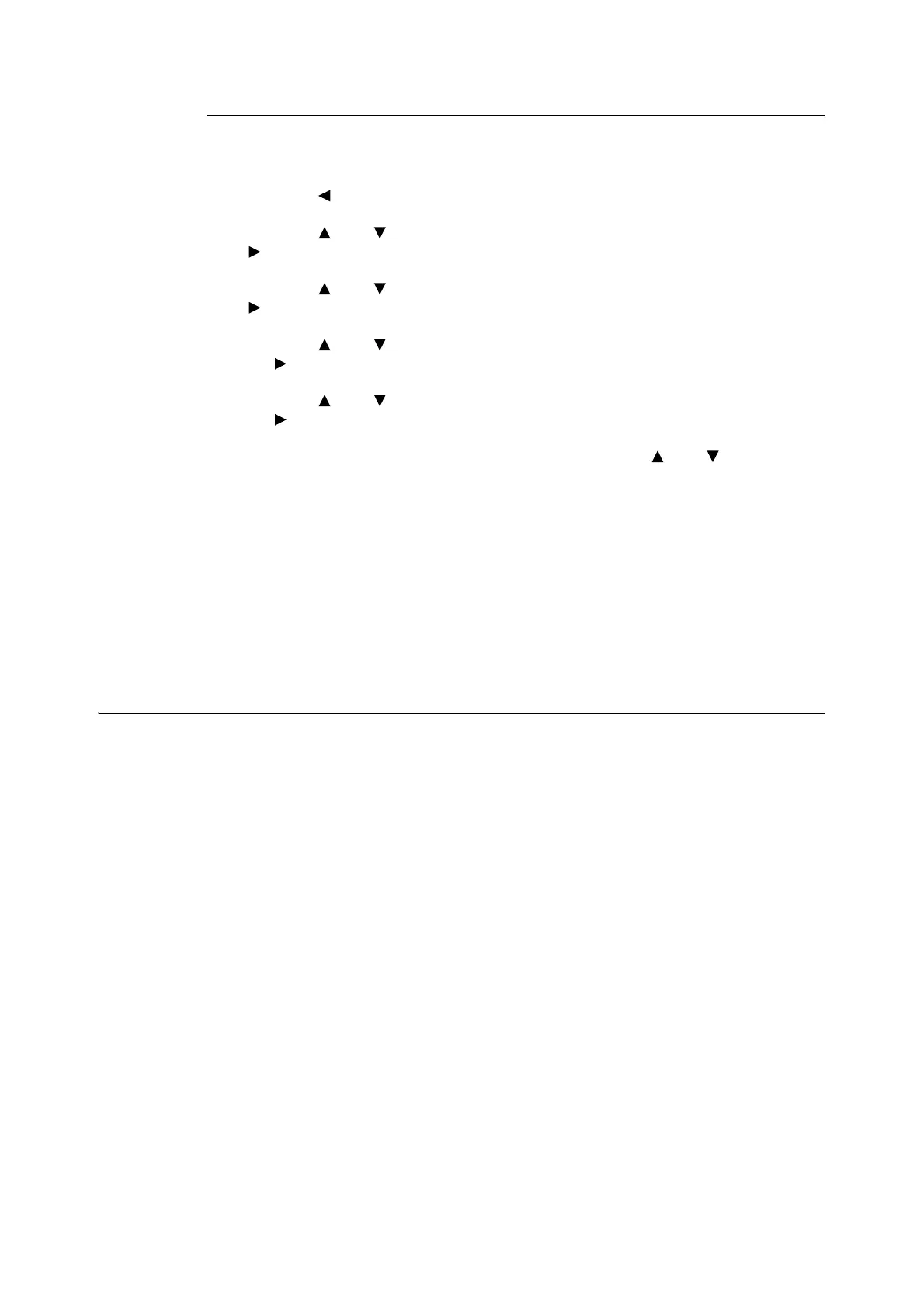2.6 Printing PDF Files Directly 33
At the Control Panel
This section explains the procedure to print and delete data stored in the printer by Sample
Print.
1. Press the < > button.
2. Press the < > or < > button until [Sample Print] is displayed and then press the
< > button.
3. Press the < > or < > button until the required user is selected and then press the
< > button.
4. Press the < > or < > button until the required document is selected and then press
the < > button.
5. Press the < > or < > button to print or delete the saved document and then press
the < > button.
6. Make sure that [Enter Quantity] is displayed and press the < > or < > button to set
the print quantity.
7. Press the <Eject/Set> button.
The document will be printed or deleted.
Note
• The user ID displayed (up to 8 characters) is the [User ID] set in the [Sample Print] dialog box of the
[Paper/Output] tab of the printer driver.
• The document name displayed (up to 12 characters) is the [Document Name] set in the [Sample Print]
dialog box of the [Paper/Output] tab of the printer driver.
2.6 Printing PDF Files Directly
Some PDF files can be sent directly to the printer without using a printer driver. Printing PDF
files directly is much easier and faster when compared to printing them using a printer
driver.
Important
• If you print a PDF file directly without using a printer driver, the date/time, host/user name, document
name on [Job History Report] will be blank. If you print the file with a banner sheet, the date/time,
username and document name will not be printed on the banner sheet.
PDF Bridge Feature
PDF Bridge is a feature that comes standard with the printer. There are two methods of
printing PDF files using the PDF Bridge feature:
• Using ContentsBridge Utility (software by Fuji Xerox Co., Ltd.)
• Using commands such as lpr and ftp
Note
• When using ContentsBridge Utility, refer to the manual included on the CD-ROM of the driver CD kit.
When using commands such as lpr and ftp, refer to“ Printing PDF Files without Using ContentsBridge
Utility” (P. 34).
• To print using the PDF Bridge feature, the additional memory (optional) may be required.