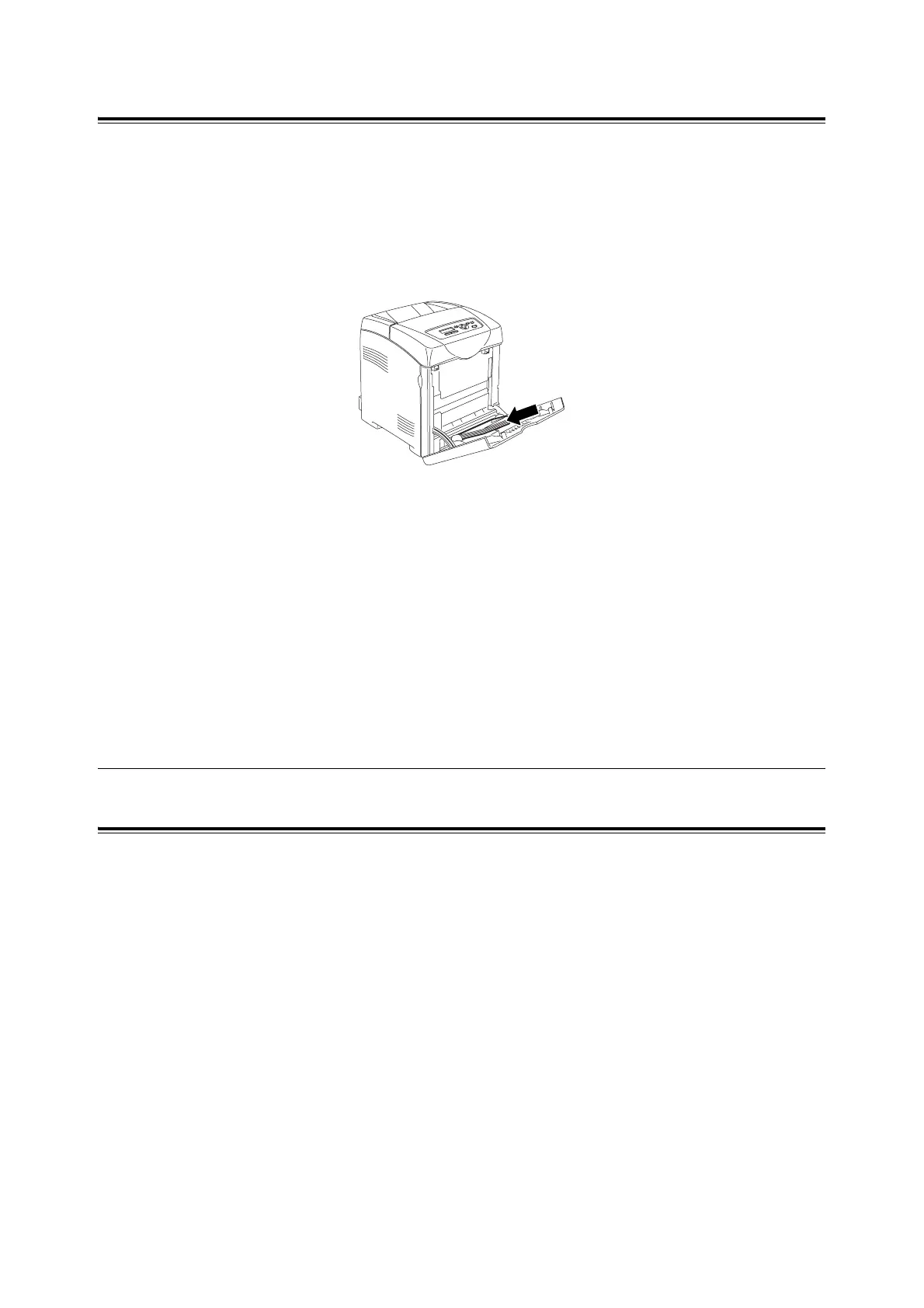3.3 Setting Paper Types and Sizes 61
Loading Envelopes in the Bypass Tray
To load envelopes in the bypass tray, insert the envelopes with the flaps closed. The print
side must be facing down. You can load envelopes up to the maximum fill line in the tray at
one time.
Sometimes the wrinkle might be generated on envelopes. In that case it is likely to be
improved by changing the position of the flap.
Important
• For best performance, do not use envelopes that:
• Have excessive curl or twist
• Are stuck together or damaged in any way
• Contain windows, holes, perforations, cutouts, embossing
• Use metal clasps, string ties, or metal folding bars
• Have an interlocking design
• Have postage stamps attached
• Have any exposed adhesive when the flap is in the sealed or closed position
• Have nicked edges or bent corners
• Have rough, cockle, or laid finishes
3.3 Setting Paper Types and Sizes
Setting Paper Trays
When loading paper in the print tray or the 550 sheet feeder (optional), it is necessary to set
the paper type on the control panel.
When loading paper in the bypass tray, set the paper size and type on the printer driver
when printing. When [Bypass Mode] has been set to [Panel Specified] ([DriverSpecified] by
default) on the control panel, you can set the paper size and type on the control panel.
This section describes how to set the paper size and type on the control panel.
Note
• When you set [Bypass Mode] to [Panel Specified], printing will be performed only when the settings for
the paper size and type configured on the printer driver when printing match the settings on the control
panel. When the settings on the printer driver and control panel disagree, follow the instructions
displayed on the control panel.
• You can also display the message to set the paper size and type on the control panel every time you
load paper into each tray. Refer to the “4.2 Description of Menu Items” (P. 66) for details.