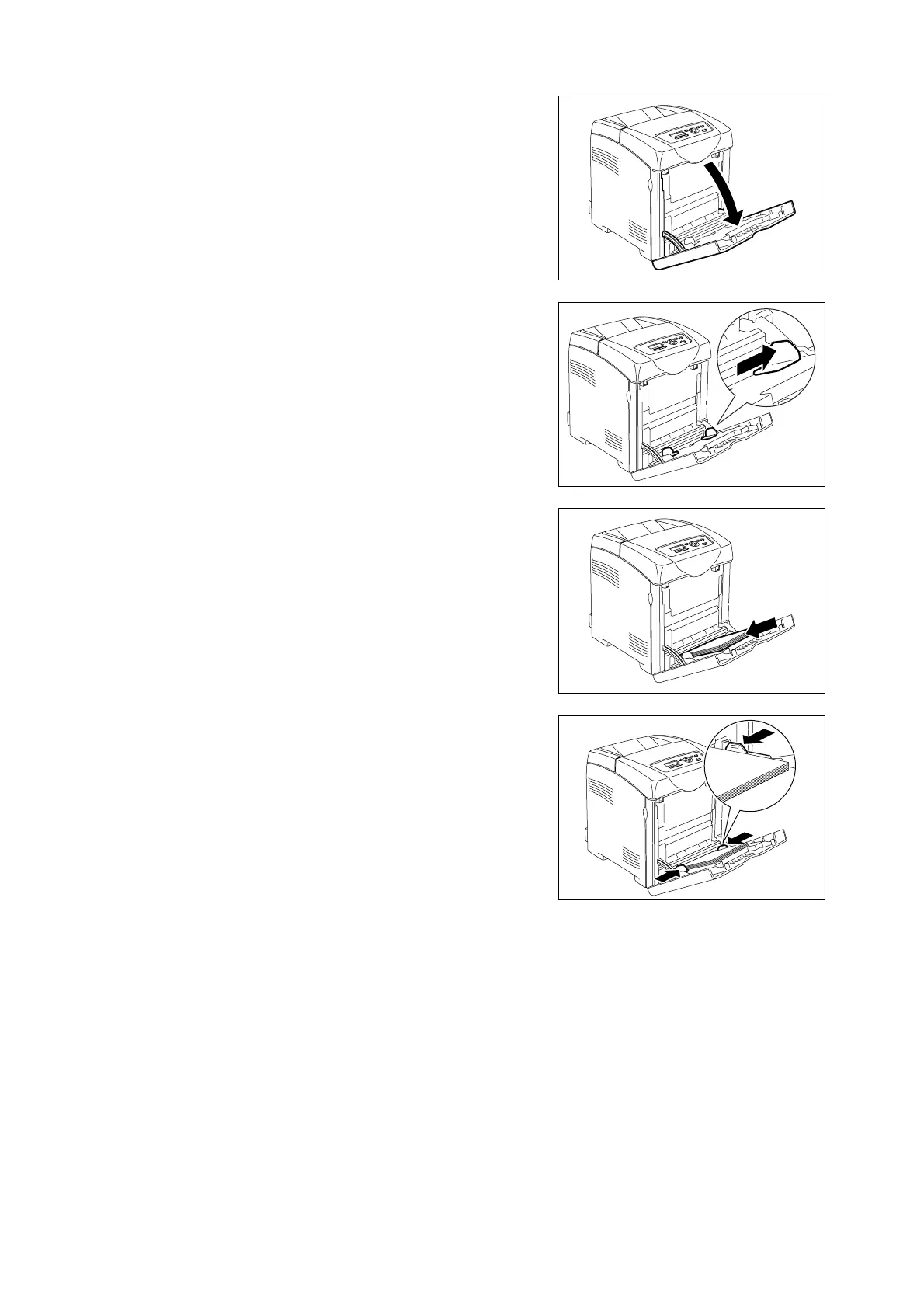60 3 About Paper
1. Gently pull open the bypass tray cover, and
pull out the extension tray.
2. Slide the width guides to the edge of the
tray. The width guides should be fully
extended.
3. Insert all media face down and top edge
first into the bypass tray.
Important
• Do not force the paper.
4. Slide the width guides until they rest lightly
against the edge of the paper stack.
Important
• Be careful not to bend the paper.
Note
• When you print on paper fed from the bypass tray, configure the paper size and type in the printer driver.
• When [Bypass Mode] is set to [Panel Specified], you need to set the paper type and size settings for the
tray on the control panel in advance. For details, refer to “3.3 Setting Paper Types and Sizes” (P. 61).