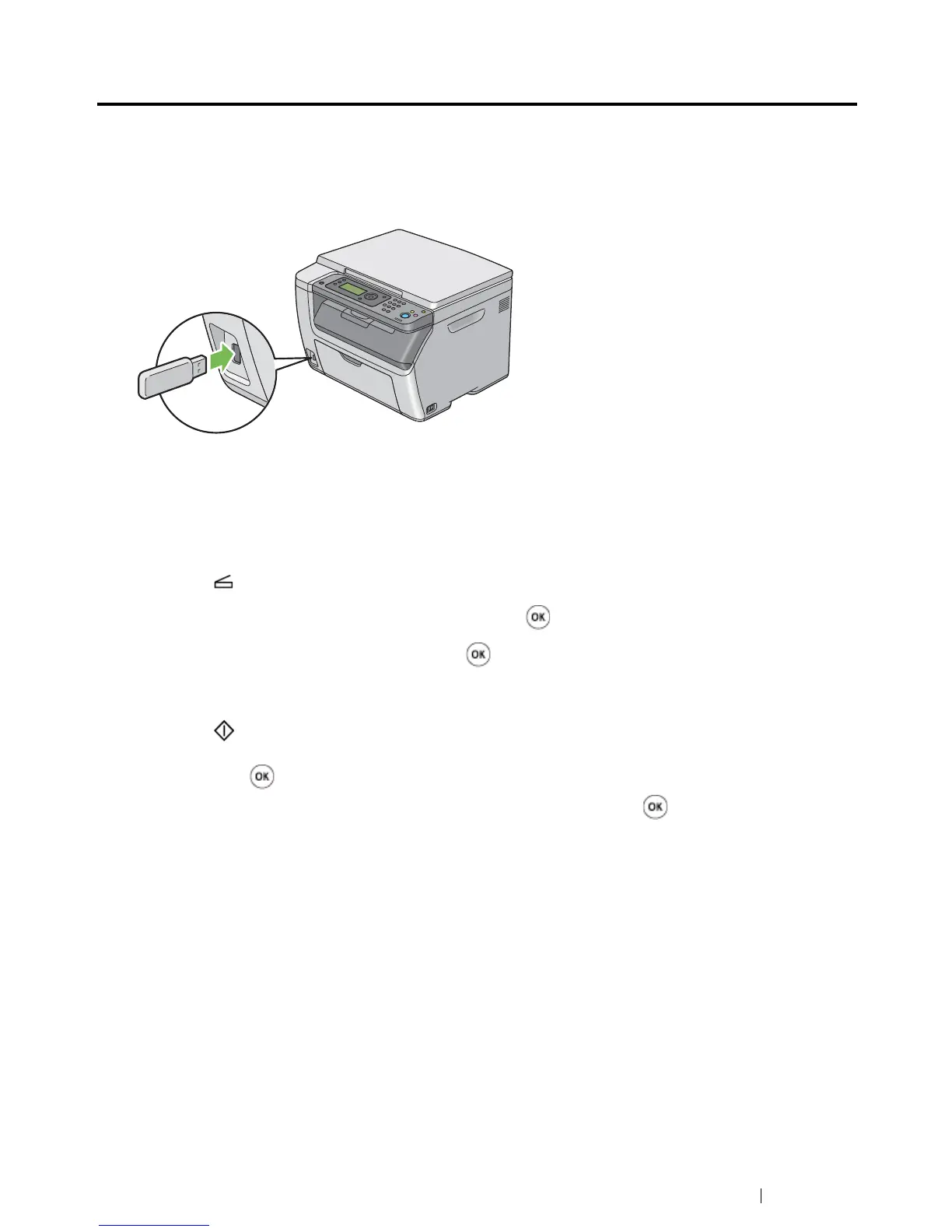Scanning 144
Scanning to USB Storage Device
The Scan to USB Memory feature allows you to scan documents and save the scanned data to a USB
storage device. To scan documents and save them, follow the steps below:
1 Insert the USB storage device into the USB drive on your printer.
2 Place a single document face down on the document glass, and close the document cover.
See also:
• "Making Copies From the Document Glass" on page 114
3 Press the (Scan) button.
4 Select Scan to USB Memory, and then press the button.
5 Select Save to Root, and then press the button.
6 Select scanning options as required.
7 Press the (Start) button.
When the scan is complete, the display prompts you for another page. Select No or Yes, and
then press the button.
If you select Yes, select Continue or Cancel, and then press the button.
